There have been more and more tablet PC users during recent years. It didn’t change anything when the first tablet PC appeared. However, Apple Inc made tablet PC popular all over the world with its first tablet PC product, iPad. And after then, many PC producers brought out their tablet PCs one after another. And among them, eee Pad produced by Asus seems to be one of the quite competitors to compete with iPad. So, many users want to know how to play MKV movies on eee Pad.
It is obvious that Android can not play MKV movies natively. Equipped with Android OS, eeePad plays back videos with the Tegra2's hardware decoding. And this decoding program does not support MKV for playing back. So, we need an Android MKV video converter to convert MKV movies for eeePad and load MKV for eeePad playing.
Now, Pavtube MKV Converter is the very MKV to MPEG-4 converter on Windows 7 that helps you get eeePad compatible MPEG-4 videos on Windows OS including Windows 7. Follow the steps below and you will find it easy to enjoy HD MKV movies with eeePad.
Step 1: Free download Pavtube Android MKV video converter, install and launch it
Once run the program, click the add button at the top-left corner of the main interface to import your MKV movie files, so as to convert MKV to MPEG-4 for playback.
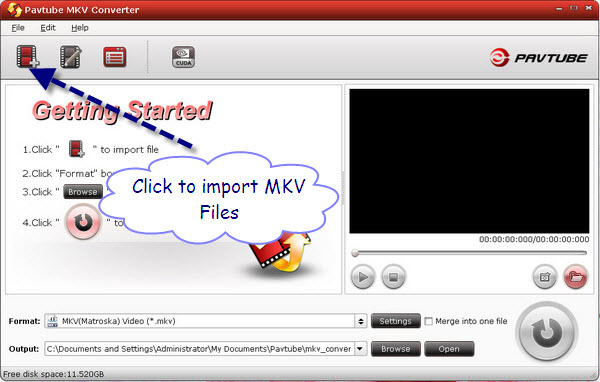
Step 2: Select output format for eeePad
Click the format bar to select “HD Video > MPEG-4 HD Video (*.mp4)” as output format for your eeePad. Also, as a great MKV editor on Windows, the program offers editing MKV movies by trimming, cropping, replacing audio and adding special effects.
Step 3: Set advanced settings
Pavtube MKV to eeePad Converter allows users clicking “Settings” button to adjust audio and video parameters to optimize the output file quality. The adjustable settings include codec name, aspect ratio, bit rate, frame rate, sample rate and audio channel.
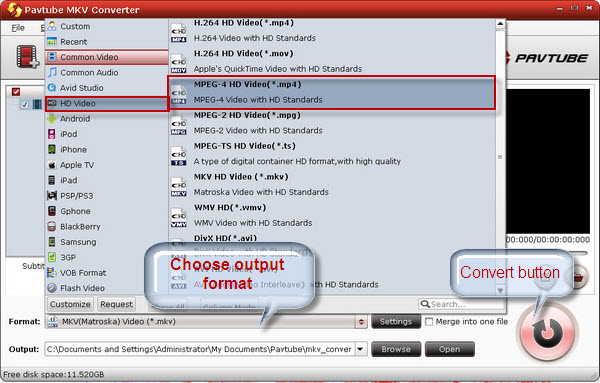
Step 4: Convert and transport MKV movies to eeePad
Click the big button “Convert” to start transcoding MKV to eeePad compatible file format. When the task is done, you are able to click “Open” button to get the final output files for your tablet. Now you are ready to watch MKV movies on eeePad without any troubles.
Useful Tips
- Convert 1080p HD Videos to Top 5 Android Tablets or Phones on Windows or Mac
- Make Blu-ray films playable on Nexus 7 FHD 2013 Second Generation
- How to make WMV movies playable on Kindle Fire HD?
- 10 Best Android Video Players for Kindle Fire HD
- The Hottest Android games for Kindle Fire HD: the 10 Best Kindle Fire HD Games
- Top 20 Must-Have Free Apps for Kindle Fire HD


 Home
Home Free Trial MKV Converter
Free Trial MKV Converter





