Pavtube MKV converter is a professional tool to help users convert MKV to AVI for other use. More than a MKV to AVI converter, it is also good at converting MKV files to many other file types, like encoding MKV to WMV, MP4, FLV, VOB, 3GP, etc., so as to play MKV on Samsung Galasy Tab, Samsung Galaxy S, iPad, and more other similar devices.
The following guide tells the detailed operating steps of how to convert MKV to AVI. Please feel free to see if it is helpful for you.
How-to:
Step 1: Free download Pavtube MKV converter, install and run it.
Once run it, click “Add” button to load your MKV files. The MKV to AVI converter supports batch conversion, so you are allowed adding several files into it to convert at a time. Meanwhile, if you wanna combine multiple MKV files into a single file, you can tick off the checkbox “Merge into one file” to achieve the goal.
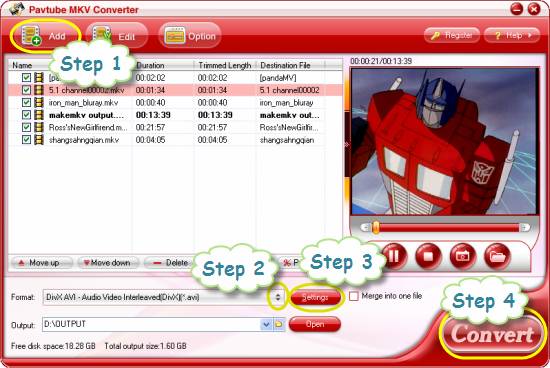
Step 2: Select AVI as output format
To convert MKV to AVI, you just need select AVI as output format. Please do as below:
Click on the dropdown menu of “Format” and then hit “Common Video” to choose either DivX AVI or Xvid AVI as output format. BTW, if you wanna generate HD AVI file, then you need choose an AVI format under “HD Video” option.
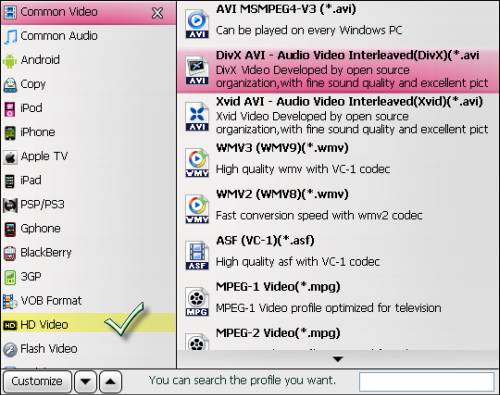
Step 3: Set advanced settings
Before converting MKV to AVI, Pavtube MKV converter allows users adjusting audio and video parameters to customize the output file quality. Click “Settings” button, then you will be able to adjust settings in the following window, including codec, aspect ratio, bit rate, frame rate, sample rate and audio channel.

Step 4: Convert MKV to AVI by using MKV to AVI converter
Click “Convert” button to start converting MKV to AVI. Pavtube MKV Converter is able to complete conversion at speed with excellent output file quality. Once the conversion is done,
you can click “Open” button to get the converted AVI files with ease.


 Home
Home Free Trial MKV Converter
Free Trial MKV Converter





