SUPER Video Converter is a program that specializes in video and audio conversion to different file format output. File converting is not a problem with this program, that is why many people continue to use this tool.
However, there are some aspects of this application are far from satisfactory.
Uses large portion of CPU which makes it freeze during the conversion process.
Not fully supported in Mac OS.
The conversion rate is at times slow.
Hence, there needs to be an alternative to SUPER Video Converter that combines functionality with a high level of aesthetic value.
Best Alternative to Super Converter on Windows (Windows 10/8.1/8 incluuded)
Pavtube Video Converter is completely free video converter for Windows (10/8.1/8/7/Vista/XP) capable of converting wide range of video formats, including TiVo, HEVC/H.265, AVI, Xvid, DivX, H.264, MP4, 3GP, MKV, WMV, RM, FLV, MOV, WTV, MXF, MVI, F4V, Apple ProRes MOV, WebM, VP8, 720p, 1080p, 1080i HD, AVCHD, etc to enjoy your favorite movies or music video on all portable devices, mobile phones, MP4 players, personal computers, TV and so on with fast speed in only 3 steps. It is also a great free 4K/8K video converter enabling to convert 4K videos to general video formats and portable devices with optimized quality. It also has ability to edit video by cropping, trimming, merging, and adding external subtitles.
Simple Steps to Convert Files with Alternative to Supper Converter
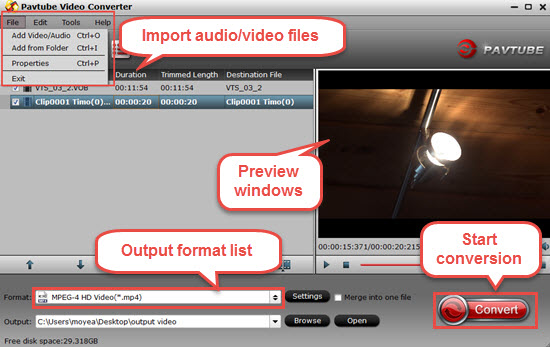
Step 1. Load Source Files.
First, install and run this Alternative to Super Converter, click "File" menu, select "Add Video/Audio" or "Add from folder" to import your videos. This program supports batch conversion, so you can import multiple files at one time.
Step 2. Set Output Format.
You can now go to the format list and select an output format for your videos. You can choose "MP4", for example, as the output format. If you are not content with the video settings, you can click it and change the video settings, like resolution, bit rate, frame rate and so on.
Step 3. Start Conversion.
Hit the "Convert" button to let Pavtube Video Converter convert the video for you!
The Free Alternative to SUPER Video Converter
Any Video Converter Free
Due to straightforward interface and ease at use, Any Video Converter Free is voted as one of the best free Windows 10/8.1/8 video converter, which aims to effortlessly convert any video files, supporting a diverse of video inputs/outputs like MP4, MPEG, MKV, MTS, AVI, FLV, WebM, and devices outputs including iPhone/iPad/Android, Windows phone/tablets, game consoles (PSP/PS3/Xbox). It also enables users to crop videos, add effects (rotation/watermark) and subtitles for videos.

However, Any Video Converter Free has lesser device profiles than WinX Video Converter for no support of newest released devices, as Samsung Galaxy S7/S7 Edge, iPad Pro/Air/Air 2/mini 3, iPhone 6/6 Plus. What make users annoyed that the stubborn adware (AVG PC TuneUP) bundled with Any Video Converter Deluxe will be stealthily installed on your computer unless you customize installation.
HandBrake
HandBrake is a widely used royalty-free DVD/video converter for multi-platforms (Windows, Mac, Linux) available to convert video to MP4, MKV and iPhone, iPad, Apple TV,qw Android, Windows Phone 8 from nearly any formats.
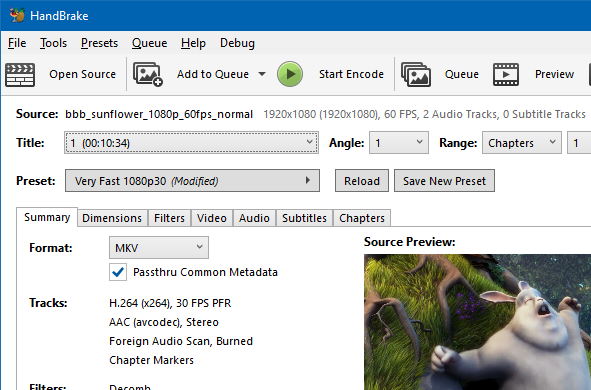
It allows users to add presets for converting videos to specified formats or devices, but the process is a little difficult for beginners without a guide. Handbrake offers adjustable video/audio parameters (bitrate, framerate, codec and channel) to let users to customize video to get a perfect result as possible. it also can crop videos and add subtitles for videos.
Format Factory (Windows)
Format Factory has much to boast about, including multiple format outputs for audio, video, and images, as well as an elegant interface that allows users to seamlessly transition between the three multimedia types without awkward interruptions or having to navigate away from the main window. Conversions can be as basic as need be or highly customizable depending on each need, but even the default settings work wonders. Video size, bitrate, aspect ratio, and the encode can all be changed in the output menu, along with a slew of options for adjusting the audio components and quality, adding watermarks, rotating video, and inputting subtitles.

There’s no option for saving presets, and the software can be a bit buggy from time to time, but Format Factory is equipped with step-by-step instructions for performing basic tasks, and it produces videos as intended without straining your resources. Remain alert during the installation process though, as the software will attempt to install a few unwanted search tools and browser modifications without you noticing.
Cloud Convert (Web-based)
Not everyone wants to download a standalone application to fulfill their video converting needs. Luckily, Cloud Converter is one of the best online tools for simple file downloads and conversion. This free-to-use site allows users to select files from their Google Drive, OneDrive or Dropbox account, or drag them directly into the browser window from their desktop. You are allowed to adjust ratio, codec, bitrate, and resolution by click the wrench like button. Cloud Convert will even automatically email you or drop the resulting file in your Google Drive or Dropbox account in lieu of saving it to your computer.
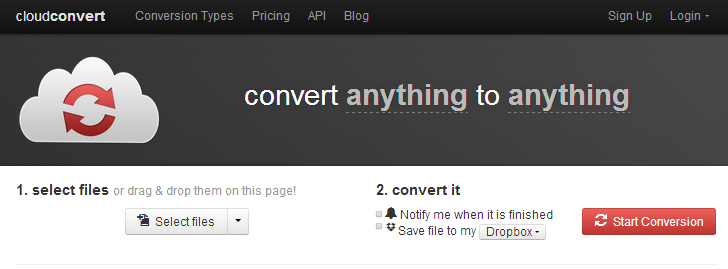
The Web-based software lacks the feature set and speed of standalone programs for Windows and Mac OS X, but it’s more than proficient in converting a range of files without ever deviating from the smooth interface and easily navigable design that have made the software one of the best available. It would have been nice to see a few additional features, such as direct audio ripping or a more advanced editing utilities, but it’s a video converter at heart – and that’s precisely what it intends to be. Plus, no ads!
Conclusion
Video conversion might be tricky if you use a converter is not reliable enough. Thought all the video converters can help us convert videos on Windows 10/8.1/8 without a hitch, it seems that Pavtube Video Converter is the best free Windows 10/8.1/8 video converter in that it supplies as many as possible input and output profiles to meet various demands on conversion and it is 100% clean and safe without messing up your computer during converting.


 Home
Home Free Trial Video Converter
Free Trial Video Converter





