Most people, even children all know the MP4 video format, which is very popular just like the super star Michael Jackson. But the TS is not as famous as MP4, which is a standard digital container format for transmission and storage of audio, video. TS is used in broadcast systems, such as: Digital Video Broadcasting (DVB), ATSC and IPTV. Due to the poor popularity, a few devices and players can support play TS video smoothly, so most users are struggled to remux TS files to MP4 without re-encoding. That's really a wisdom choice.
Transfer TS files to MP4 is easy, if you want to remux TS files to MP4 without re-encoding, that's a little difficult, just like you want to find a matched container to hold the TS content, on the video and audio side, the remuxed MP4 files is the same with TS files, because you remux TS files to MP4 without re-encoding. Which tool is competent at the great job? Don't worry, here will introduce 2 tool for you to remux TS files to MP4 without re-encoding and provide you a perfect MP4 file.
Way 1. Remux TS files to MP4 without Re-encoding-Avidemux
When you serch the key word: TS to MP4 online, like: Google, you can find the treasure: Avidemux which is a free and open-source video editing program, user can do video editing and video processing in this software. Avidemux supports many formats, such as AVI, MP4, MPEG-2, H.265, etc. Following will the basic steps to remux TS files to MP4 without re-encoding.
Step 1. Load TS file into Avidemux by either clicking the "Open" folder icon in the toolbar, or going "File" > "Open".
Step 2. You will now be presented with a dialog box with a dropdown list of audio stream choices, if you want to adjust you can choose to adjust.
Step 3. Click “OK” to begin remux TS files to MP4 without re-encoding.
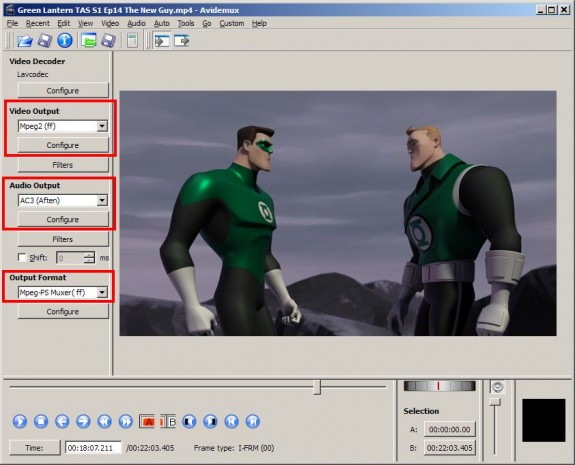
NOTE: Avidemux does not read MPEG streams. It has been designed to read an MPEG stream index. An MPEG stream index is a plain text file containing a description of the MPEG and the location of frames throughout the stream. This file allows Avidemux to random seek and stay accurate. In other words, without the index, Avidemux cannot handle MPEG files.
Way 2. Remux TS files to MP4 without Re-encoding-Pavtube Video Converter
Compaeing with Avidemux, Pavtube Video Converter for Windows is the hero for remuxing TS files to MP4 without re-encoding, you not only can remux TS files, you can load other video formats into this software, at the same time, you can watch the video at the preview window. You don't worry about the video output quality, you can get a 100% high quality video after remuxing TS video. At the same time, you also can remux audio, like: MP3, AAC, AC3, etc.
By the way, if you want to convert TS to MP4, MKV, AVI, etc, you can set the video and audio related parameters, also you can edit the video for better enjoyment or share. If you want to upscale video quality, you can choose HD and 4K video, of course 3D video is here too. This software not only the simple TS converter, it's also a perfect video editor, video player. Want to know more? This article can help you to get more information.
NOTE: When you choose to remux TS function, you can't set the video and edit the video.
Step 1. Load TS Video
You can download the trial version when you have not make the final decision, the trial version is free. After the installation, you can open the software, click "File" > "Add Video/Audio" to import TS video to this software. You can choose the "+" icon to add the video directly. Best of all, you can add a folder which holds many TS files, then you can do batch TS video remux.

Step 2. Choose TS to MP4 format
After you load TS to software well, you can click "Format", here, you can find many different categories, like: Common Video, HD Video, 3D Video, Apple TV, etc. You need to drag and find "Remux" category, at here, you cna choose "MP4 Video Remux(.mp4)".
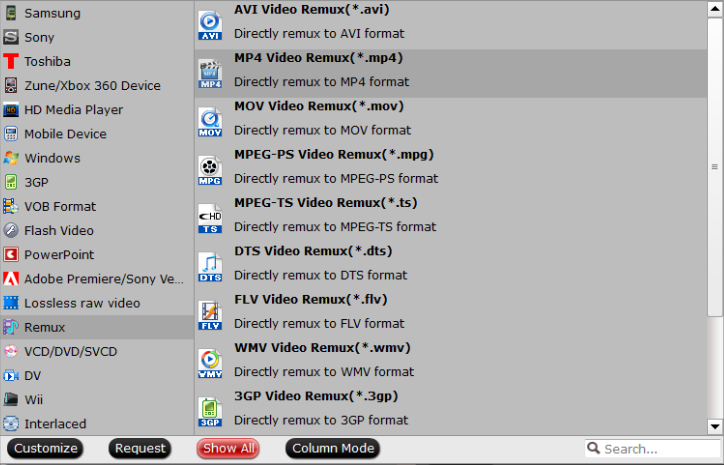
Step 3. Start to Remux TS to MP4 without Re-encoding
Go back to the main interface, you can click "Browse" which allows you to choose the output video save location. Then click “Convert” to start to remux TS to MP4 without re-encoding, the time is fast, wait for a while, you can get a complete MP4 video which quality is original with TS video.
When you get the MP4 video, you have more options to play video, you can play on TV, iPhone, PC, etc. Nothing can affect you to enjoy the TS video any more. There are many other exciting features about this TS Video Converter, hope you can choose this software and have a try.
Useful Tips
- How to Flip or Rotate Videos using Handbrake?
- Play Tivo Recordings with Windows Media Player
- How to Use VLC to Convert AVI to MP4 on PC/Mac?
- MOV Compressor: How to Compress MOV to a Smaller Size on Windows/Mac?
- Stream 4K Video to Chromecast Ultra via Plex
- Get Chromebook Pro/Plus to Play MKV Files without Any Problem


 Home
Home

 Free Trial Video Converter
Free Trial Video Converter





