Nice May, Amazon announced 2017 Fire models: Amazon Fire 7 (2017) which is slight, thin and various color types: Blue, Yellow, Red, Black. The reliable price attracts many tablet users. In addition, the Fire HD 8/10 is also worthy having one which can support the HD video playback. Amazon Fire 7 (2017) and Fire HD 8/10 also can support the MP4 format natively, Amazon Fire 7 (2017) can support 720p MP4 video, Fire HD 8/10 can support 1080p high definition MP4 videos. How to transfer an MP4 video file to your Kindle Fire? Following will show you different waya to transfer MP4 video to Kindle Fire.
2 Solutions to Transfer MP4 video file to Amazon Kindle Fire
Transfer MP4 to Amazon Kindle Fire from PC/Mac via USB Cable
We can use the USB cable and connect PC/Mac with Amazon Kindle Fire, then transfer the video to Amazon Kindle Fire from computer by cable. The way is easy, no any complicated steps, just like transfer video from PC to USB.
1. Connect your Kindle Fire to your computer with the USB cable. Your Kindle appears in the same location on your computer that external USB drives appear.
Windows: Your Kindle Fire will appear in the Computer or My Computer folder. If you're using a Windows XP computer, you will need to download Windows Media Player 11
Mac: Your Kindle Fire will appear on the desktop. You will need to install Android File Transfer, a free application, to complete the USB transfer.

Note: If you've set a lock screen password on your Kindle Fire, you may need to unlock your device before it can be opened on your computer.
2. Open the Kindle Fire folder (titled "Kindle") on your computer, and then open the Internal storage folder.

3. Locate the downloaded file on your computer, and then drag and drop the compatible file you want to transfer into the applicable folder.
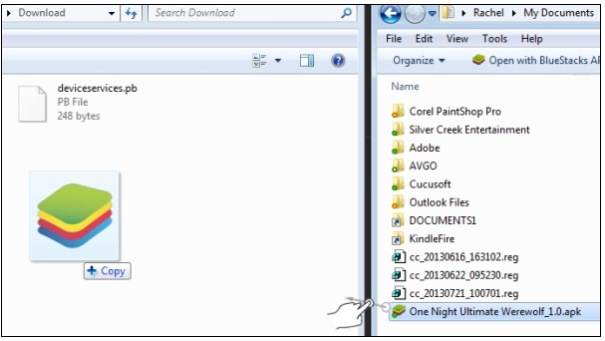
4. Disconnect your Kindle Fire from your computer.
5. From your Kindle Fire, tap a content library (for example, Books) in the top navigation, and then tap the Device tab to view your Kindle content.
Transfer MP4 to Amazon Kindle Fire by E-mail
We know that each Kindle Fire has its very own email address. We can transfer MP4 video to Amazon Kindle Fire by E-mail. But you first need to add which email addresses are approved to send files to your Kindle Fire. If not, it won't work, as this is a prevention to keep spam from being emailed to your device. Below is the detailed steps.
1. To add approved email address go to Amazon.com and login with the account where your Kindle Fire is registered. Where it says, "Hello, _____" at the top right select "Manage Your Kindle". On the next page in the column on the far left under "Your Kindle Account" select "Personal Document Settings".
2. On this page at the top under, "Send-to-Kindle E-mail Settings" you can change the actual name of the email address for your Kindle Fire. Just hit the "Edit" link under Actions to the right of the pre-assigned email address. You can change the email address to read whatever you want @kindle.com (unless it's already taken).
3. Under the section that says, "Approved Personal Document E-mail List" click the "Add a new approved e-mail address" link. Add any email addresses you want to be able to send from: your personal email address, work address, that of your spouse and children, etc.
4. To email files to your Kindle Fire, use your tablet's email address and then add the files as attachments.
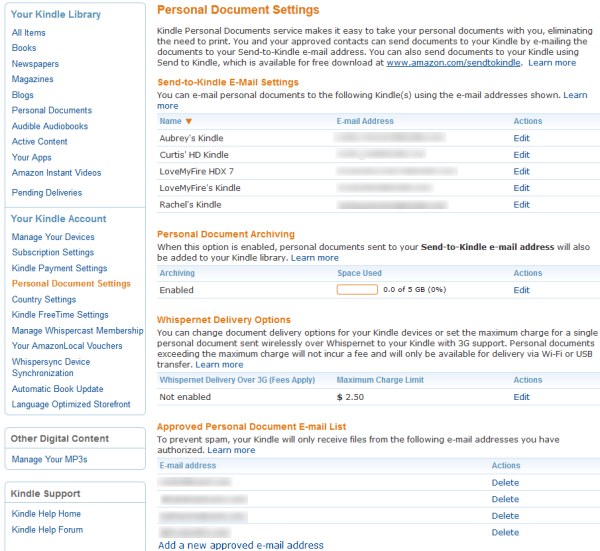
How to Enjoy Any Video, Music on Amazon Kindle Fire?
From Amazon Kindle Fire official data, this tablet only can support MP4, 3GP, VP8 (.webm) videos, in otehr words, you can't play the WMV, MKV, AVI videos on it, even you can't watch most Youtube video on it, because most Youtube video is FLV video format. Is there some ways to enjoy all videos on Amazon Kindle Fire? If we can find a powerful video converter which can convert any video to MP4, everything is smooth.
You are lucky to be here: Pavtube Video Converter is the dream video converter you are struggled to find, the clean and safe interface, easy operations steps attracts many users. You can input any video to it, such as: H.264, AVI, MOV, WMV, FLV, etc. If you take the 4K video with cameras or drone, Amazon Kindle Fire can't support 4K video, you can compress 4K video to HD video in this software without much quality loss.
In addition, Amazon Kindle Fire only can support MP3, non-DRM AAC (.m4a), MIDI, PCM/WAVE, OGG, WAV audio codec, if you can't listen to the music bue to the audio codec, you can adjust them in this software. What's more, you can adjust the video aspect ration for Amazon Kindle Fire screen, there are 6 options are for you. By the way, for Mac users, this video converter can work on Mac well
Quick Guide: Convert Video to MP4 for Amazon Kindle Fire
Step 1. Load files.
You can click above Trial or Download link, after the video converter installation. Launch the video converter program on your computer, click "File" > "Add Video/Audio" to add one video file, also you can click "Add from Folder" to load multiple video files and do batch video conversion. You can input MKV, AVI, MOV, WMV and so on, 100+ video formats are supported by this video converter.

Step 2. Choose MP4 video format
You can convert video to MP4 which is the best video format for Amazon Kindle Fire. Click "Format" bar and open the output video formats list, you can choose HD H.264 MP4 video from HD Video directly. You also can choose MP4 video form Common Video. In addition, we have collected all the Amazon Kindle Fire supported video formats, hope to help you.

For safety reason, you can adjust the MP4 video and audio related parameters, you can adjust the video codec and Audio codec or you can compress 4K MP4 to HD video by setting the video resolution: 1080p.

Step 3. Start video conversion.
Exciting time is coming: Go back to the main interface and hit right-bottom "Convert" button to begin the video conversion, after the video conversion is done, you can click Open folder to find the output video files quickly. After you get the video, you can follow above ways to transfer the video to Amazon Kindle Fire for playback.
Friendly Information is for Amazon Kindle Fire Beginner
If you are a Amazon Kindle Fire and want to buy a new Amazon Kindle Fire, following table will help you to know Amazon Kindle Fire tablets better and choose your desired Kindle Fire.
Amazon Kindle Fire Main Series comparison
| Feature | Fire 7 (2017) | Fire HD 8 (2016) |
| Screen size | 7-inch | 8-inch |
| Resolution | 1024 × 600 px | 1280 × 800 px |
| Pixel density | 171 ppi | 189 ppi |
| Storage | 8 GB | 16 GB |
| RAM memory | 16 GB | 32 GB |
| microSD slot | 1 GB | 1.5 GB |
| Processor | Yes up to 256 GB |
Yes up to 256 GB |
| Processor | Quad-Core 1.3 GHz | Quad-Core 1.3 GHz |
| Cameras | Front: 0.3 MP Rear: 2 MP |
Front: 0.3 MP Rear: 2 MP |
| Weight | 10.4 oz 295 g |
13 oz 369 g |
| Dimensions | 7.6 × 4.5 × 0.4 in 192 × 115 × 9.6 mm |
8.4 × 5.0 × 0.4 in 214 × 128 × 9.7 mm |
| Prices from | $49.99 | $79.99 |
Get the perfect Kindle Fire, get the excellent video converter, get the 2 ways to transfer video to Kindle Fire. All the solutions are provided for you. Good luck to you.
Useful Tips
- How to Flip or Rotate Videos using Handbrake?
- Play Tivo Recordings with Windows Media Player
- How to Use VLC to Convert AVI to MP4 on PC/Mac?
- MOV Compressor: How to Compress MOV to a Smaller Size on Windows/Mac?
- Stream 4K Video to Chromecast Ultra via Plex
- Get Chromebook Pro/Plus to Play MKV Files without Any Problem


 Home
Home

 Free Trial Video Converter
Free Trial Video Converter





