The most eagerly awaited handset of the year, the Samsung Galaxy S4 has entered the realms of reality as a 5-inch Full HD powerhouse, running Google’s latestAndroid 4.2.2 Jelly Bean OS while boasting the accolade of being the world’s first eight-core smartphone. Measuring in at a considerable 5-inch, the Samsung Galaxy S4 screen is a bit of a beauty. With a stunning 1920 x 1080p Full HD resolution, the Samsung Galaxy S4 screen is a Super AMOLED HD marvel, helping create an immerse user experience from the off.

During video playback, the Samsung Galaxy S4 screen provides strong, bold, detailed colours with strong contrast ratios able to show the nuances of scenes. With motion blur practically non-existent, the handset’s display further benefits from a Full HD 1080p resolution meaning images look impressively detailed. The 5-inch Android powered Samsung Galaxy S4 supports various video formats, while you can still enjoy more out of the phone by ripping Blu-ray and DVD movies off disc into Galaxy S4 preferable H.264 MP4 videos. In that case you would be able to stream BD/DVD movies to Galaxy S4 whenever you like instead of having a massive shelf of discs scattering around.
What you need: Pavtube Blu-ray to Galaxy S4 Converter (or its Mac version)
Detailed guide: How to watch Blu-ray and DVD movies with Galaxy S4?
Step 1: Run Pavtube Blu-ray to Galaxy S4 Converter, and load Blu-ray or DVD movie files to it.
You can load movie from Blu-ray Disc, DVD, and ISO image backups. Just put the disc into BD/DVD drive and press “Load disc” icon to get your movie imported. Set desired language for subtitles if necessary.
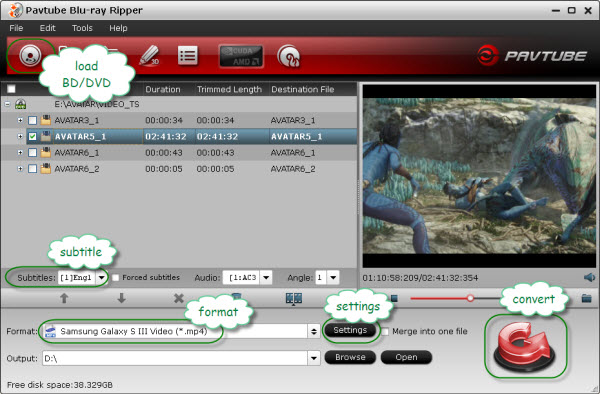
Step 2: Select output format for Galaxy S4
Pavtube Blu-ray Ripper for Galaxy S4 offers optimized format presets for Galaxy S4. To output 720p or 1080p video for your smartphone, we suggest you choose “Samsung Galaxy S III Video (.mp4)” as output format beneath “Samsung” option. This format will exports optimal videos for Galaxy S4 streaming and playing.
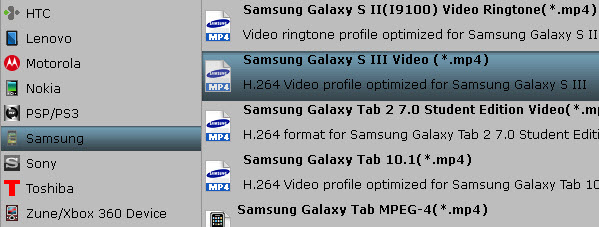
Step 3: Set optimal settings for the output WMV files
To rip Blu-ray to Galaxy S4 with Blu-ray to Galaxy S4 Converter, you are allowed to customize the output file quality by adjusting video and audio parameters. Click on “Settings” button, and afterwards you can adjust audio and video parameters including video/audio codec, resolution, video/audio bit rate, frame rate, sample rate and audio channel in the following popup window.To create 720p videos for your Microsoft Game Console, you just use the default settings. To produce 1080p video for Galaxy S4, you need set the video size (resolution) to 1920*1080. Do remember clicking “OK” button to confirm your modification.
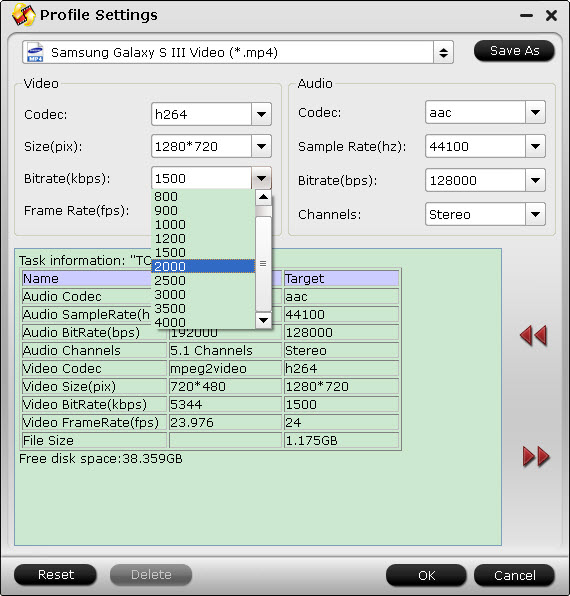
Step 4: Click “Convert” button to rip Blu-ray to Galaxy S4.
Once the ripping task is finished by Pavtube Blu-ray to Galaxy S4 Converter, you can click “Open” button at the bottom of the main interface to get the output WMV files for Galaxy S4, and now you are prepared to watch Blu-ray movies on Galaxy S4.
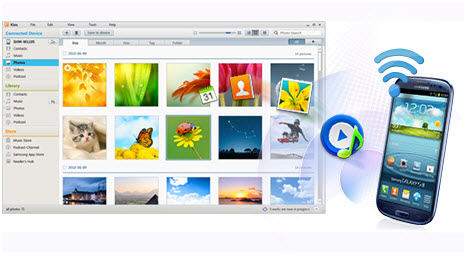
Now you can just connect Galaxy S4 to PC and transfer converted Blu-ray/DVD movies to Galaxy S4 via USB connection. Galaxy S4 lets you transfer videos under USB mass storage mode or via Samsung Kies. For detailed instruction, please refer to How to transfer videos/movies from PC/computer to Samsung Galaxy S. AllShare Cast is included as well, powering up the ability to stream to and from other devices. For easy setup, you can use the Pavtube Streaming Server for streaming videos and music to Galaxy S4.

Pavtube Streaming Server (FREEWARE) assists you stream any audio and video files from PC to Android, Windows and iOS devices, letting you play local video to Android tablets, smartphones, Windows slabs, etc over wireless network. You can now easily access the video in shared folder at home anywhere! The biggest advantage of Streaming Server is that it does not take up storage on your tablet and smartphones. Working together with Pavtube video converters, the app enables you to watch any video on DLNA compatible HDTV, HD media player, Android devices, iPad, Windows Surface tab and smartphones.
Useful Tips
- Blu-ray Ripping- improve Blu-ray converting speed with GPU acceleration
- Backup Blu-ray movies for watching on HD Monitor via HDMI with 5.1 audio
- Backup and Rip Blu-ray movies for ASUS Transformer Book T100
- How to transfer 2014 Disney movies to VTech InnoTab 3S for your kids?
- How to stream Blu-ray movies to any device via Plex over home network?
- Watch Blu-ray movies on Samsung Galaxy Note Pro 12.2


 Home
Home
 Free Trial Blu-ray Ripper
Free Trial Blu-ray Ripper





