ProRes is the special video compression format which is designed by Apple, Apple ProRes can capture video with 4K, HD video. For video editor fan, edit HD/4K ProRes in Windows Movie Maker is a little difficult, the process is not too happy. Because user can't import HD/4K ProRes to Windows Movie Maker. Windows Movie Maker can support some 4K video format, like the following shows, however the HD/4K ProRes codec is incompatibitle with Windows Movie Maker. User have to fond another way to import HD/4K ProRes to Windows Movie Maker.
Video formats: WMV, ASF, WM, M2TS, MTS, M2T, MOV, QT, DVR-MS, WTV
Audio formats: ASF, WM, WMA, AIF, AIFF, WAV, M4A, MP3
Maybe some user have know the way to edit HD/4K ProRes in Windows Movie Maker: Convert HD/4K ProRes to Windows Movie Maker supported video formats. User can find a third Windows Movie Maker video converter to solve this issue, but some user feedback that convert HD/4K ProRes to windows movie maker, the video convert crashes and forces user to shut it down. No doubt, user find a bad software which can'r serve user well. How to fond a good Windows Movie Maker video converter? Following will show you the best Windows Movie Maker video converter.
Best Windows Movie Maker Video Converter
Here, I suggest a professional HD/4K ProRes to Windows Movie Maker Video Converter which can solve all the problems that import HD/4K ProRes to Windows Movie Maker: Pavtube Video Converter for Windows. Mac user also can download the Mac version. This software is safe and clean, even a PC beginner can master this software in 2 minutes. The operation steps are easy to do, just need to click 1, click 2, click 3, then a complicated video format issue is solved easily.
This software has the powerful video conversion ability, user can convert any HD/4K ProRes files to Windows Movie Maker supported formats, such as: MOV, WMV, AVI, MPG, etc. With this Windows Movie Maker Video Converter, user can edit HD/4K ProRes with efficiency and quality. Best of all, this software not only the simple Windows Movie Maker Video Converter, this software is also an excellent video player, user can watch HD/4K ProRes video on the preview window.
In addition, user can edit the HD/4K ProRes on any other NLE software, such as: Adobe Premiere Pro, Sony Vegas Pro, Pinnacle Studio, iMovie, etc. If user can't play HD/4K ProRes video in VLC, Qiucktime, etc, this softwrae can help you to convert HD/4K ProRes for better playback.
What's more, user can adjust the video background, video brightness, video length, add the subtitles, watermark in video. More editing features are waiting for you to explore. This article can help user to know more about this Windows Movie Maker Video Converter.
How to Use the HD/4K ProRes to Windows Movie Maker Video Converter?
Step 1. Load HD/4K ProRes files to Windows Movie Maker Video Converter
Install and launch HD/4K ProRes to Windows Movie Maker Video Converter on your computer, click "File" > "Add Video/Audio" to load HD/4K ProRes files to the program. You can click the "Folder" button to batch load multiple HD/4K ProRes files into the program.

Step 2. Choose HD/4K ProRes to Windows Movie Maker Supported Formats
Click "Format" bar, from its drop-down list, select HD/4K ProRes to Windows Movie Maker supported format, from Windows Movie Maker official websites, WMV is the best format for Windows Movie Maker, you can also choose other video formats which is supported by Windows Movie Maker according to your own needs, like: MPEG-1, AVI, etc.

Step 3. Sert Windows Movie Maker Supported Video (Optional)
HD/4K ProRes is a little special, the video codec type, frame size, and frame rate are all stick, most software can't compatible with these video parameters, user can adjust the video by Windows Movie Maker Video Converter, like the following picture, user can adjust the vidoe and audio codec, change the vidoe frames, size, audio channels, and so on.

Step 4. Begin HD/4K ProRes to Windows Movie Maker Supported Format Process
After all the format and codec settings are done, go back to main interface, hit right-bottom "Convert" button to start HD/4K ProRes to Windows Movie Maker supported format process Just wait for a while, you can get a brand new video file. In addition, you can watch the video at the preview window.
How to Import Converted HD/4K ProRes to Windows Movie Maker From PC
Step 1. In the Task pane on the left side of the screen, click "Capture Video", at the drop-down list, choose the "Import video" section.
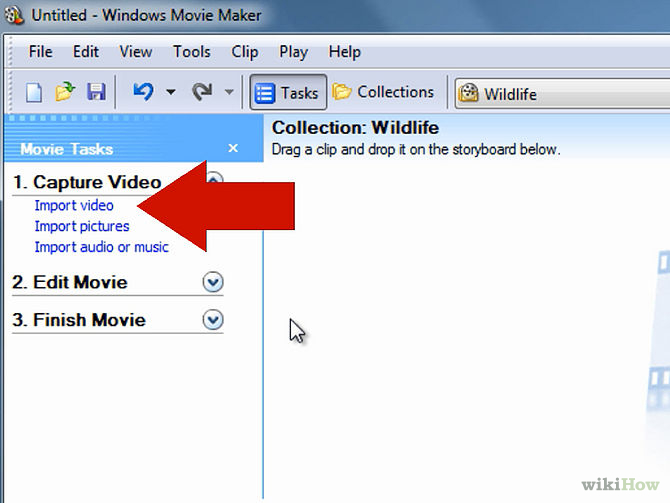
Step 2. Windows Movie Maker will navigate to the folder that contains all the components of your movie. Click the converted HD/4K ProRes video to Windows Movie Maker.
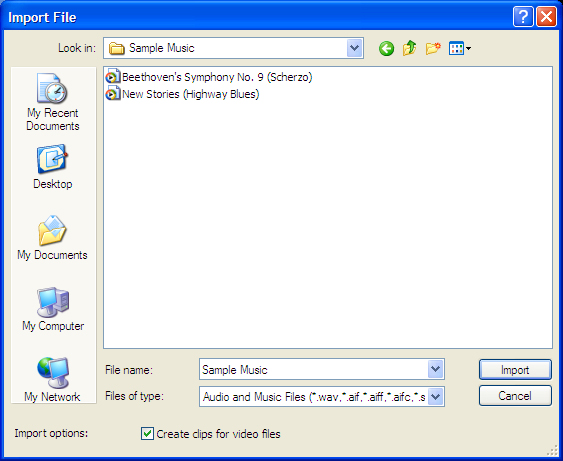
Step 3. After you choose the video, on the navigate right window, click the "Import" to start to import converted HD/4K ProRes to Windows Movie Maker.
Actually, with the help of the HD/4K ProRes to Windows Movie Maker Video Converter, this issue is so easy to solve. Good news, other Windows Movie Maker unsupported video formats such as: H.265, H.264, MXF, LV/F4V, etc, This software can help user to edit well. I believe this software will be your close video friends.
TIP 1: Windows Movie Maker Supported Formats
| Video File Types (format) | File Name Extensions |
| Windows Media Video (WMV) files | .wmv |
| Windows Media files | .asf and .wm |
| AVCHD files | .m2ts, .mts, and .m2t |
| Apple QuickTime files | .mov and .qt |
| DV-AVI files | .avi |
| Microsoft Recorded TV Show files | .dvr-ms and .wtv |
| MPEG-4 movie files | .mp4, .mov,.m4v, .3gp, .3g2, and .k3g |
| MPEG-2 movie files | .mpeg, .mpg, .mpe, .m1v, .mp2, .mpv2, .mod, .HD/4K ProRes, and .m2t |
| MPEG-1 movie files | .m1v |
| Motion JPEG files | .avi and .mov |
|
Audio Files Types |
File Name Extensions |
| Windows Media Audio (WMA) files | .asf, .wm, and .wma |
| Pulse-code Modulation (PCM) files | .aif, .aiff, and .wav |
| Advanced Audio Coding (AAC) files | .m4a |
| MP3 files | .mp3 |
TIP 2: More ProRes Information is For You
| Frame Dimensions | Frame Rate | ProRes 4444 | ProRes 422 (HQ) | ProRes 422 | ProRes 422 (LT) | ProRes 422 (Proxy) |
| 720 x 486 | 23.98 fps | 75 Mbps | 50 Mbps | 34 Mbps | 23 Mbps | 10 Mbps |
| 720 x 486 | 25 fps | 79 Mbps | 52 Mbps | 35 Mbps | 24 Mbps | 10 Mbps |
| 720 x 486 | 29.97 fps | 94 Mbps | 63 Mbps | 42 Mbps | 28 Mbps | 12 Mbps |
| 720 x 576 | 23.98 fps | 99 Mbps | 59 Mbps | 39 Mbps | 27 Mbps | 12 Mbps |
| 720 x 576 | 25 fps | 92Mbps | 61 Mbps | 49 Mbps | 34 Mbps | 15 Mbps |
| 720 x 576 | 29.97 fps | 110 Mbps | 73Mbps | 50Mbps | 35Mbps | 15Mbps |
| 960 x 720 | 23.98 fps | 113 Mbps | 75 Mbps | 52 Mbps | 36 Mbps | 16 Mbps |
| 960 x 720 | 25 fps | 118Mbps | 79 Mbps | 63 Mbps | 44Mbps | 19 Mbps |
| 960 x 720 | 29.97 fps | 141Mbps | 94 Mbps | 59 Mbps | 41 Mbps | 18 Mbps |
| 1280 x 720 | 23.98 fps | 132Mbps | 88 Mbps | 61 Mbps | 42 Mbps | 19 Mbps |
| 1280 x 720 | 25 fps | 138Mbps | 92 Mbps | 73Mbps | 51Mbps | 23 Mbps |
| 1280 x 720 | 29.97 fps | 165Mbps | 110 Mbps | 101 Mbps | 70 Mbps | 31Mbps |
| 1440 x 1080 | 23.98 fps | 226 Mbps | 151 Mbps | 105 Mbps | 73 Mbps | 32 Mbps |
| 1440 x 1080 | 25 fps | 236Mbps | 157 Mbps | 126 Mbps | 87 Mbps | 38 Mbps |
| 1440 x 1080 | 29.97 fps | 283 Mbps | 189 Mbps | 117 Mbps | 82 Mbps | 36 Mbps |
| 1920 x 1080 | 23.98 fps | 264Mbps | 176 Mbps | 122 Mbps | 85 Mbps | 38 Mbps |
| 1920 x 1080 | 25 fps | 275Mbps | 184 Mbps | 147 Mbps | 102 Mbps | 45 Mbps |
| 1920 x 1080 | 29.97 fps | 330 Mbps | 220 Mbps | 134 Mbps | 93Mbps | 41 Mbps |
| 2048 x 1152 | 23.98 fps | 302Mbps | 201Mbps | 140 Mbps | 97 Mbps | 43 Mbps |
| 2048 x 1152 | 25 fps | 315Mbps | 210Mbps | 168 Mbps | 116 Mbps | 52 Mbps |
| 2048 x 1152 | 29.97 fps | 377Mbps | 251Mbps | 377Mbps | 377Mbps | 377Mbps |
Useful Tips
- How to Flip or Rotate Videos using Handbrake?
- Play Tivo Recordings with Windows Media Player
- How to Use VLC to Convert AVI to MP4 on PC/Mac?
- MOV Compressor: How to Compress MOV to a Smaller Size on Windows/Mac?
- Stream 4K Video to Chromecast Ultra via Plex
- Get Chromebook Pro/Plus to Play MKV Files without Any Problem


 Home
Home

 Free Trial Video Converter
Free Trial Video Converter





