After recording a MTS video with your high definition Sony/Canon/Panasonic camcorders, you can either watch the video stored from the camcorder's small screen attached to the side of the camera, or shared the MTS footage from the large screen HD TV in your house by using the HDMI cable to connect the camcorder to the TV which has an HDMI cable. However, how to play MTS video on HDTV become a headache issue since most HDTV lacks the capability to playback MTS files.
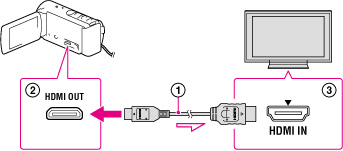
Play MTS Files on HDTV
The AVCHD MTS files utilizes MPEG-4 AVC/H.264(AVC) video compress codec and either Dolby AC-3 (Dolby Digital) or linear PCM( is used for the lossless encoding of audio data) audio compression codec. As for HDTV supported file formats, it all depends on your HDTV brand and model, the best option is to check the manual for your HDTV. By default, most TVs play .avi and .divx.There are some TVs, that also play .mkv and mp4. Sometimes, even you have transcoded MTS files to HDTV readable file formats, you may still suffer video playback issusses due to unapproriate resolution, bit rate, frame rate, channels, etc.

Best tool to convert and play MTS files on HDTV
For those people who have no idea how to set the TV playback settings on your own, it is idea for you to find a simple tool to complete the job for you. Here, we highly recommend you to download Pavtube MTS/M2TS Converter for Windows/Mac (best mts/m2ts converter for Mac Review), with the program, you can easily output MTS to HDTV supported file formats. In addition, you can also flexilby tweak the output profile parameters such as video codec, bit rate, frame rate, resolution or audio codec, bit rate, sample rate and channels to achieve the best playback profile settings for your HDTV. If you are not expert in this field, you can also use the program to directly output Sony/Samsung/Panasonic/LG HDTV preset profile formats with all the optimal playback settings.
Besides MTS files, the program also assist you to convert other unsupported file formats such as H.265/HEVC, DJI Phantom 4 4K, 4K XAVC S, etc on HD TV or 4K TV supported file formats.
Step by step to Transfer and Play MTS Files on HDTV with Best Playing Quality
Step 1: Load MTS files into the program.
Open up the program on your computer, then on the main interface, click "File" > "Add Video/Audio" or "Add from folder" to import Sony/Panasonic/Canon MTS or M2TS files to the program.
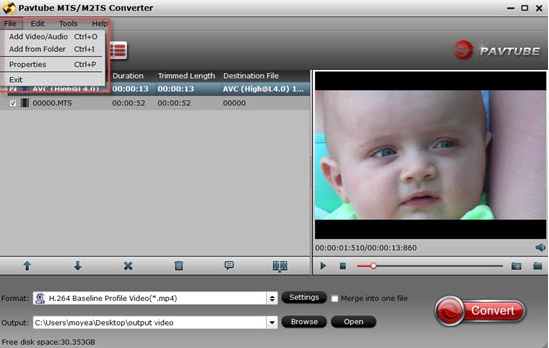
Step 2: Pick the output file format.
From "Format" drop-down options, select HDTV supported file formats based on your TV brand and model. And then adjust the output profile parameters below to get the best playback settings for your HDTV.

If you are using Samsung/Panasonic/Sony/LG HDTV, you can directly output TV preset profile formats for direct playback.

Step 3: Begin the conversion process.
Before starting the conversion, define an output folder to store converted files. When the conversion is completed, you can find the converted files by clicking the "Open Output Folder" icon on the main interface.
Now, you can transfer converted files to a USB cable and plug it into your HDTV's USB port for playback with no problem.
Useful Tips
- How to convert AVCHD MTS/M2TS to MKV?
- Transfer and Play MTS Files on HDTV Recorded with High Definition Camcorder
- Sony M2TS to Windows Movie Maker Converter
- Canon Vixia MTS to Windows Movie Maker Converter
- Import and edit MTS/M2TS files with Windows Movie Maker
- 3D AVCHD Converter for Any Player Watch 3D


 Home
Home

 Free Trial MTS/M2TS Converter
Free Trial MTS/M2TS Converter





