One of the best features of Windows Media Player is that it can play almost regular types of files that user requires. However, some iPhone video files are not played and this post will make sure that this common issue regarding the iPhone video are solved.
" I have several videos of my kids that I have recorded with my iPhone that I would like to view on my computer. I connected my iPhone to the computer, went to "My Computer" to locate the device, opened it, then copied and pasted the videos into "My Documents" on my PC. Now I have tried Windows Media Player to play these videos back and didn't work. I don't know what I'm doing wrong. Help! " ----From Yahoo Answer
Part 1. Why Windows Media Player Cannot Play iPhone Video
Part 2. How to Play iPhone Video with Windows Media Player
Part 3. External Knowledge on Windows Media Player
Part 1. Why Windows Media Player Cannot Play iPhone Video
As we know, iPhone can be a video recorder to record some video in MOV or MP4 container. Generally speaking, the case of iPhone video won't play on Windows Media Player mainly results from the following reasons:
# Unavailability of plug-ins which are necessary for playing the files.
# Windows Media Player is not completely installed or the software source is corrupted.
# Steps and terminologies mentioned for playing MOV or MP4 formats are not followed properly, especially in the case of CDs.
# The codecs required to play files on Windows Media Player are not installed effectively.
Part 2. How to Play iPhone Video with Windows Media Player
So here raises a question. How to tackle this tough problem? Now no need to worry! This paragraph will guide you to solve iPhone video won't play on Windows Media Player problem and aid you to play iPhone video files on WMP with no amount of road blocks.
Since Windows Media Player is developed by Microsoft, it's advisable for you to convert iPhone video files to Microsoft's WMV (in general, there is no problem about WMV playing on WMP). In this way, you would be far away from the WMP won’t play iPhone video trouble. Now it's high time that you try out the professional and easy-to-use tool - Pavtube Video Converter, which features in a simple interface and performs video conversion up to 30X faster, allowing you to complete the task in just a few clicks at your fingertips. (Review)
Moreover, it also allows you to adjust parameters such as video bitrate, frame rate, and video size according to your need. Movie creation with this program is no big deal. You can edit your video files by trimming, cropping, attaching external subtitles, adding watermarks, change video effect, etc.
Not only Windows users can benefit from this awesome video converter, but also the Mac users. The specially Mac designed version - Pavtube Video Converter for Macsolves all affairs to convert iPhone video files to Windows media formats like what it did on Windows.
Video Tutorial: Convert iPhone video to Windows Media Player with Pavtube
Step 1: Add your iPhone video files
Install and run this smart video converter, drag-and-drop iPhone video file to the program window, or go to the menu bar and click "Add Video" button to locate your iPhone video file.
Step 2: Select Output Format as WMV
To open the "Format" drop-down list and select a preset of WMV (a Windows Media Player's friendly format) from the "Common Video" or "HD Video" tab. The optimized default settings ensure the best output quality.
Step 3: Pick out the Output Folder
Click "Browse" button on main interface, select a destination folder in the dialog box that opens, and then click OK.
Step 4: Start to convert iPhone video to WMV now
Hit "Convert" and let this smart iPhone Video Converter do the rest for you! When the conversion is over, open Windows Media Player, find the converted iPhone videos and drag them to Windows Media Player for enjoyment.
Editor's Note:
You can also convert your iPhone video file to an MKV, AVI, etc. and enjoy them on a range of devices. You can also view them in either 3D or HD format for more entertainment.
Part 3. External Knowledge on Windows Media Player
The following table lists the multimedia file types that are supported by different versions of Windows Media Player.
| File extension | Windows Media Player 12 | Windows Media Player 11 | Windows Media Player 10 | Windows Media Player 9 Series | Windows Media Player for Windows XP | Windows Media Player 7 |
|---|---|---|---|---|---|---|
| Windows Media formats (.asf, .wma, .wmv, .wm) |
Y
|
Y
|
Y
|
Y
|
Y
|
Y
|
| Windows Media Metafiles (.asx, .wax, .wvx, .wmx) |
Y
|
Y
|
Y
|
Y
|
Y
|
Y
|
| Windows Media Metafiles (.wpl) |
Y
|
Y
|
Y
|
Y
|
N
|
N
|
| Microsoft Digital Video Recording (.dvr-ms) |
Y
|
N
|
N
|
N
|
Y
|
N
|
| Windows Media Download Package (.wmd) |
Y
|
Y
|
Y
|
Y
|
Y
|
Y
|
| Audio Visual Interleave (.avi) |
Y
|
Y
|
Y
|
Y
|
Y
|
Y
|
| Moving Pictures Experts Group (.mpg, .mpeg, .m1v, .mp2, .mp3, .mpa, .mpe, .m3u) |
Y
|
Y
|
Y
|
Y
|
Y
|
Y
|
| Musical Instrument Digital Interface (.mid, .midi, .rmi) |
Y
|
Y
|
Y
|
Y
|
Y
|
Y
|
| Audio Interchange File Format (.aif, .aifc, .aiff) |
Y
|
Y
|
Y
|
Y
|
Y
|
Y
|
| Sun Microsystems and NeXT (.au, .snd) |
Y
|
Y
|
Y
|
Y
|
Y
|
Y
|
| Audio for Windows (.wav) |
Y
|
Y
|
Y
|
Y
|
Y
|
Y
|
| CD Audio Track (.cda) |
Y
|
Y
|
Y
|
Y
|
Y
|
Y
|
| Indeo Video Technology (.ivf) |
Y
|
Y
|
Y
|
N
|
Y
|
Y
|
| Windows Media Player Skins (.wmz, .wms) |
Y
|
Y
|
Y
|
Y
|
Y
|
Y
|
| QuickTime Movie file (.mov) |
Y
|
N
|
N
|
N
|
N
|
N
|
| MP4 Audio file (.m4a) |
Y
|
N
|
N
|
N
|
N
|
N
|
| MP4 Video file (.mp4, .m4v, .mp4v, .3g2, .3gp2, .3gp, .3gpp) |
Y
|
N
|
N
|
N
|
N
|
N
|
| Windows audio file (.aac, .adt, .adts) |
Y
|
N
|
N
|
N
|
N
|
N
|
| MPEG-2 TS Video file (.m2ts) |
Y
|
N
|
N
|
N
|
N
|
N
|
Useful Tips
- Solved: Can't Play iPhone Video on Windows Media Player
- How to Download 4K Movie Torrents?
- Convert Webm to Sony Vegas Pro for Further Editing
- DJI Spark Adobe Premiere Pro Best Settings
- Solution: Shadowplay Audio Issues in Adobe Premiere CC 2017
- Handbrake VS Pavtube Video Converter, Which One is Right For You?


 Home
Home
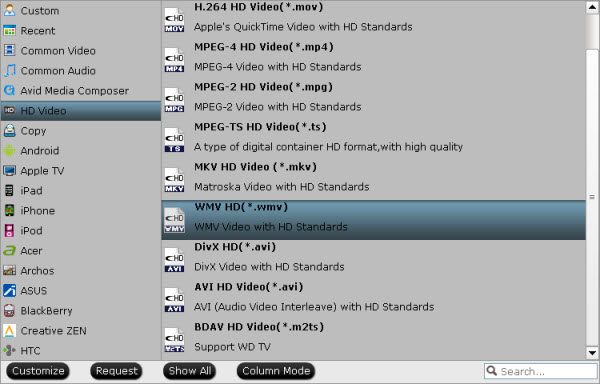
 Free Trial Video Converter
Free Trial Video Converter





