Nowadays, it is convenient for us to take tablet PCs with us. We can connect the Wi-Fi or Wireless Internet to get information from all over the world and keep in touch with the world. Why we need such a portable device since that smart phones can replace it with the same functions? Before the announcement of iPad, tablet PC is not so popular in digital market. And now, Kindle Fire from Amazon comes with other tablet products to complete with iPad. Can Kindle Fire play MKV? If the answer is yes, many people would give up their plans and change to buy Kindle Fire instead of iPad.
However, it proves that Kindle Fire is no better than iPad in playing MKV videos. So this leads many people to think about a solution to make MKV compatible with Kindle Fire. Someone would like to transport MKV videos to Kindle Fire and play them with a third-party media player. In fact, some media player can support MKV playing on Kindle Fire, but the playing would be filled with choppy and sometimes it crashes during the playing process. What is the best way to get Kindle Fire compatible MKV?
Perhaps you can try to Mac convert MKV for Kindle Fire with an effective Mac MKV to Kindle Fire converter. Pavtube Video Converter for Mac is just a great MKV to Kindle Fire converter on Mac. And it is more than a video converter, it is also a useful MKV editor on Mac and enables you edit videos on Mac with simple edit buttons. Below will give you some tips on how to transcode MKV container to MP4 format.
After importing MKV videos to the Mac MKV to Kindle Fire converter, you should select output format for your MKV videos. Click on the format bar, and then follow “HD Video” > “MPEG-4 HD video (*.mp4)”. The program allows you merge MKV videos for Kindle Fire, you can check the merge into one file option and the selected MKV files will be exported in one video file.
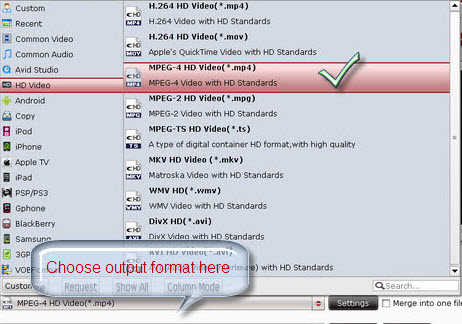
Then you need set advanced settings. To convert MKV files to Kindle Fire on Mac, you are allowed to click “Settings” button to adjust audio and video parameters, including size, bit rate, frame rate, sample rate and audio channel.
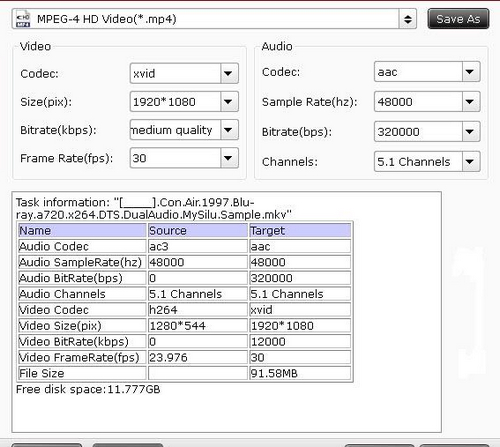
At last, you need start to convert MKV to Kindle Fire by clicking “Convert” button. When conversion is finished, you can click “Open” button to get the final output files. By then you are ready to enjoy MKV videos on Kindle Fire.
Useful Tips
- How can I Play Flash Video (FLV, F4V) on Kindle Fire HD?
- Connect Kindle Fire HD to Computer (Windows/Mac) for Files Transfer
- Enable Surface RT & Pro Tablet to Play MKV/AVI/MPG/TiVo/VOB Files Effortlessly
- How to Play VOB on Kindle Fire without any Hassle ?
- Enable Microsoft Surface RT/Pro Tablet to Play Flash FLV/F4V Videos
- Samsung Galaxy Tab AVI – put and play AVI on Galaxy Tab


 Home
Home Free Trial Video Converter for Mac
Free Trial Video Converter for Mac





