Because of its 9.7-inch 1024×768 high resolution multi-touch screen, iPad is convenient and comfortable for users to read newspapers, magazines, books, view photos, experience the web, touch emails, and watch any kind of video, from HD movies and TV shows to podcasts, music videos and more. Also because there is no distracting keypad or buttons on iPad, you will totally concentrate on this big screen, and feel completely immersed in whatever you’re watching. You can imagine how wonderful it is to watch your HD Blu-ray and DVD movies on this little gadget. Are you ready to do so? If so, this article will give you a solution to the problem of how to convert Blu-ray and standard DVD movies to a compatible format with iPad. If you are looking for such a solution, just read on to get the detailed steps and the optimal playback settings for iPad.

Software requirement: Pavtube Blu-ray to iPad Ripper.
Before that, go to see the iPad supported video formats. This page listed out all video and TV formats supported by iPad 1, iPad 2 and the new iPad 3. It is obviously that Blu-ray and DVD movies are out of the supported categories. To view Blu-ray and DVD movies on iPad, please follow the guide below.

Step 1: Add Blu-ray or DVD movies into this program
Click "Disc" icon, "Folder" icon, or "IFO/ISO" icon to load Blu-ray or standard DVD movie files.
Step 2: Select subtitles and audio track
Click on the dropdown list of “Subtitles” and “Audio” respectively to select your needed subtitles and audio track.
Step 3: Select an output format from "iPad" preset
Click the pull down menu at the end of “Format” to select an output format for iPad. Here I choose “iPad Video MPEG-4 (*.mp4)” for instance.
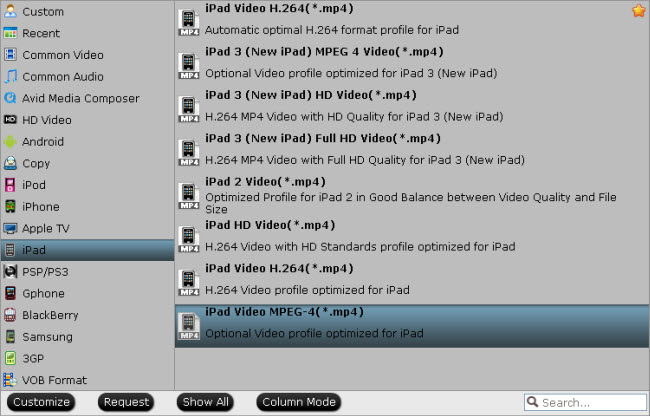
Tips: If you are using the new iPad 3, you'd better use the iPad 3 preset. Learn to rip Blu-ray movies to iPad 3.
Step 4: Click “Settings” button to adjust audio and video parameters
You are allowed to adjust codec, aspect ratio, bit rate, frame rate, sample rate and audio channel in the popup window to optimize the output file quality. Following are the recommended settings for iPad 1st generation to get best playback quality.
Video:
Codec: h264
Size: 640*480
Bitrate: 2500kbps
Frame rate: 30fps
Audio:
Codec: aac
Sample rate: 48khz
Bitrate: 160kbps
Channels: Stereo
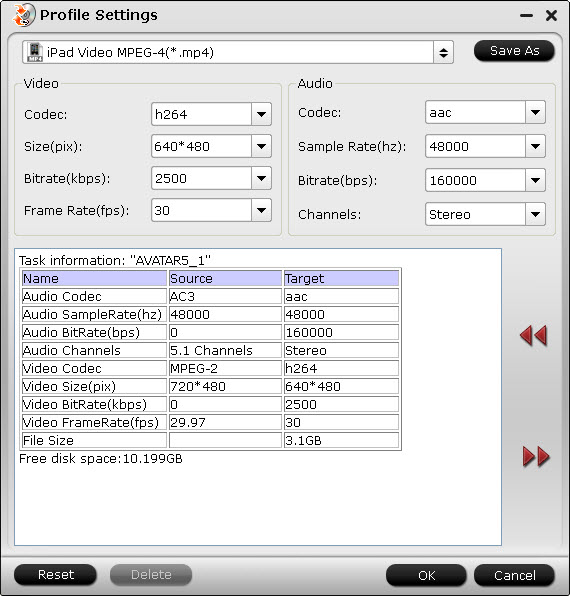
Step 5: Click “Convert” button to start conversion.
Once finished, you can get the output files for your iPad via clicking on “Open” button effortlessly. Afterwards, connect your iPad to your PC, and then sync the videos to iPad via iTunes.


 Home
Home Free Trial Blu-ray Ripper
Free Trial Blu-ray Ripper





