So many Apple admirers adore iPad as the best movie player because of its simple operation, stunning display resolution and suitable size to carry away on the go. Unfortunately, Apple’s lack of Adobe Flash Player support fails users to watch online videos from Vimeo, Megavideo, Dailymotion, etc. You might mention jailbreaking to enable iOS to run flash player, while not all Apple users would like to take the risk to ruin their brand new iPad. Is there other way to play Flash videos on iPad without jailbreaking?
Luckily, you are able to find answers in below article, which offers you two methods for watching Flash videos on your iPad without jailbreaking.
Method 1: Use apps and software to watch Flash videos on iPad
Many apps are available in APP Store to help watch Flash videos on iPad. You could download one or more to iPad and watch Flash videos.
iOS Flash Video - Free
 iOS Flash Video is slightly different from the other items on this list in that it’s a bookmarklet you can add to your iPad’s browser rather than a stand-alone app. Consequently, the set-up process is slightly more complex than simply downloading an app. To use the bookmarklet, you have to download OPlayer or OPlayer Lite from the app store. Then, save the iOS Flash Video page as a bookmark, edit the code slightly, and you’re ready to start watching Flash videos. This bookmarklet only supports certain video sites; however several big names make the list, including Facebook, Dailymotion, Vimeo, MegaVideo and Blip.tv.
iOS Flash Video is slightly different from the other items on this list in that it’s a bookmarklet you can add to your iPad’s browser rather than a stand-alone app. Consequently, the set-up process is slightly more complex than simply downloading an app. To use the bookmarklet, you have to download OPlayer or OPlayer Lite from the app store. Then, save the iOS Flash Video page as a bookmark, edit the code slightly, and you’re ready to start watching Flash videos. This bookmarklet only supports certain video sites; however several big names make the list, including Facebook, Dailymotion, Vimeo, MegaVideo and Blip.tv.
Cloud Browse - $2.99
 Cloud Browse provides a full Firefox browsing session on your iPad, and supports both Flash and Java content. The app works by hosting a desktop Firefox session through your device, overcoming Apple’s Flash restrictions and providing a fast browsing experience in the process. The basic version of Cloud Browse costs $2.99, and this provides you with 10 minutes of secure, anonymous browsing per session. For unlimited secured browsing, and to get rid of the adverts, you need to pay a monthly subscription, which starts at the equivalent of just over $4 per month.
Cloud Browse provides a full Firefox browsing session on your iPad, and supports both Flash and Java content. The app works by hosting a desktop Firefox session through your device, overcoming Apple’s Flash restrictions and providing a fast browsing experience in the process. The basic version of Cloud Browse costs $2.99, and this provides you with 10 minutes of secure, anonymous browsing per session. For unlimited secured browsing, and to get rid of the adverts, you need to pay a monthly subscription, which starts at the equivalent of just over $4 per month.
iSwifter – Free ($4.99 after 7 days)
 iSwifter allows you to unlock Flash content on your iPad, leaving you free to watch Flash videos, browser Flash websites and use interactive Flash applications, including games. You can use the app in place of or in addition to the iPad’s Safari app, and it’s free to download and try iSwifter for the first seven days, after which you need to make a $4.99 in-app purchase to carry on using it.
iSwifter allows you to unlock Flash content on your iPad, leaving you free to watch Flash videos, browser Flash websites and use interactive Flash applications, including games. You can use the app in place of or in addition to the iPad’s Safari app, and it’s free to download and try iSwifter for the first seven days, after which you need to make a $4.99 in-app purchase to carry on using it.
Skyfire - $2.99
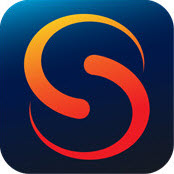 Like iSwifter, Skyfire acts as a replacement for alternative iPad browsers. Specifically designed for users to watch Flash videos, Skyfire also contains a Video Recommendation Engine, which suggests other videos you might enjoy. The app only caters for Flash videos, so doesn’t support Flash games or applications, however if you’re looking for an app primarily to watch video clips, Skyfire is a popular choice.
Like iSwifter, Skyfire acts as a replacement for alternative iPad browsers. Specifically designed for users to watch Flash videos, Skyfire also contains a Video Recommendation Engine, which suggests other videos you might enjoy. The app only caters for Flash videos, so doesn’t support Flash games or applications, however if you’re looking for an app primarily to watch video clips, Skyfire is a popular choice.
Photon Flash Browser - $4.99
 At $4.99, Photon Flash Browser is one of the pricer apps on the list, however it has a range of features that will make the $5 worthwhile to many Flash lovers. As well as supporting Flash videos, and use Flash games and apps, Photon Flash Browser allows you to multi-task using multiple tabs, turn on private browsing, share content through Facebook, print using AirPrint, and save your favorite pages as bookmarks.
At $4.99, Photon Flash Browser is one of the pricer apps on the list, however it has a range of features that will make the $5 worthwhile to many Flash lovers. As well as supporting Flash videos, and use Flash games and apps, Photon Flash Browser allows you to multi-task using multiple tabs, turn on private browsing, share content through Facebook, print using AirPrint, and save your favorite pages as bookmarks.
Method 2: Convert Flash videos to iPad compatible MP4
If you don’t want to spend extra money on flash web browser while Flash videos have been downloaded on your PC, you can use Pavtube Video Converter to convert and transfer Flash videos from computer to iPad smoothly.
1. Download Pavtube FLV to iPad Converter, install and launch it.
2. Click “Add Video” button to import Flash video files to the recommended iPad FLV Converter. Or simply drag & drop video files to the program interface.
3. In the “Format” drop-down list, select optimized profile from iPad Tab for your device.
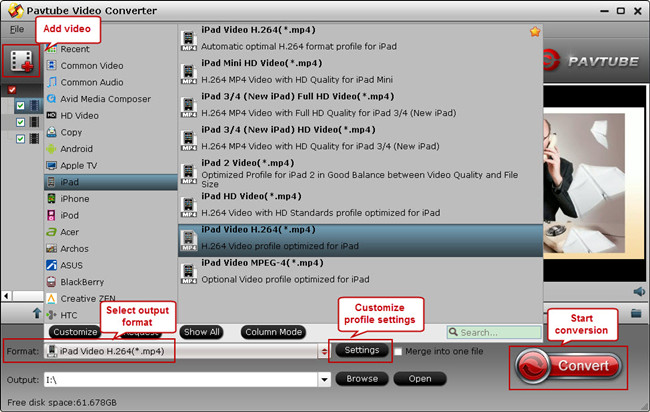
4. Hit the “Convert” button to start converting Flash FLV to iPad MP4.
Additional Information:
Pavtube Studio unveiled a column called iPad Video Specials to help beginners enjoy movies and TV shows on iPad, iPad 2 and the new iPad 3. This column explains how to use iPad to watch movies online, how to transfer local movies to iPad for watching, how to encode MKV/AVI/WMV to iPad compatible video, how to turn DVD and Blu-ray into iPad movies, as well as how to access iPad 3 Video Mirroring and Streaming.


 Home
Home Free Trial Video Converter
Free Trial Video Converter





