The most significant upgrade to the brand new Apple TV 3 is the ability to decode 1080p iTunes contents as well as YouTube and Netflix streams. The Apple TV 3 now supports 1080p50 and 1080p60 over HDMI, where the previous Apple TV 2 only supported 720p50 and 720p60 at maximum over HDMI. Now that the new Apple TV 3rd-Gen supports playing shows in 1080p quality, how about rip bluray to 1080p for ATV 3 streaming and keep the original Dolby Digital 5.1 surround sound in the meanwhile? Here in this article, we will talk about this case.

Before start, let’s have a quick look at what audio codecs will Blu-ray support?
- Linear PCM (LPCM) - up to 8 channels of uncompressed audio. (mandatory)
- Dolby Digital (DD) - format used for DVDs, 5.1-channel surround sound. (mandatory)
- Dolby Digital Plus (DD+) - extension of Dolby Digital, 7.1-channel surround sound. (optional)
- Dolby TrueHD - lossless encoding of up to 8 channels of audio. (optional)
- DTS Digital Surround - format used for DVDs, 5.1-channel surround sound. (mandatory)
- DTS-HD High Resolution Audio - extension of DTS, 7.1-channel surround sound. (optional)
- DTS-HD Master Audio - lossless encoding of up to 8 channels of audio. (optional)
Step-by-step guide:
How to rip Blu-ray to 1080p video for ATV 3 by using Blu-ray to Apple TV 3 Converter for Mac?
Requirements
Pavtube Blu-ray to Apple TV 3 Converter for Mac
BD Drive is required to rip Blu-ray movie directly from your Blu-ray disc
Step 1: Launch Pavtube Mac Blu-ray Ripper for ATV 3, and click Blu-ray disc icon to load your Blu-ray source files. In case you already have a Blu-ray ISO image file or a Blu-ray folder stored on your HDD, you can click Blu-ray folder icon or the IFO/ISO icon to load your source files.
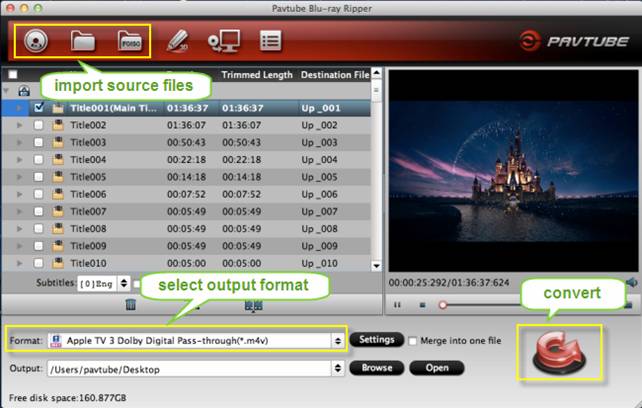
Step 2: Select “Apple TV 3 Dolby Digital Pass-through (*.m4v)” as output format
The best Apple TV 3 Blu-ray Ripper for Mac offers multiple presets for Apple TV 1, Apple TV 2, and Apple TV 3. To stream blu ray to Apple TV 3 with 5.1 sound, you should select “Apple TV 3 Dolby Digital Pass-through (*.m4v)” as target format, so as to expect a great 1080p and 5.1 surround sound performance.
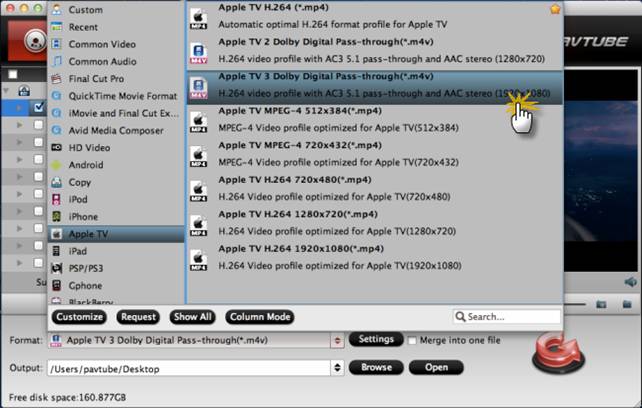
The best settings for third-generation Apple TV:
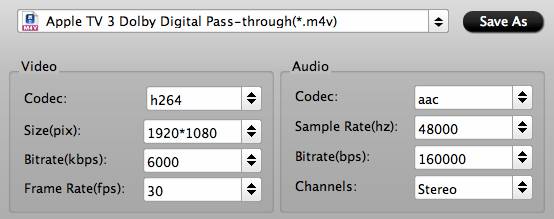
|
Format: Apple TV 3 Dolby Digital Pass-through (*.m4v) |
|
|
Video Settings |
Audio Settings |
|
Codec: h264 |
Codec: aac |
Note:
When you choosing “Apple TV 3 Dolby Digital Pass-through (*.m4v)” as output, an AC-3 encoded audio track will also be included for Apple TV 3 to Pass-through Dolby Digital 5.1 sound (also know as AC3 5.1), so that it will work in surround sound when Apple TV 3 is connected to audio receiver, and in stereo when Apple TV Gen 3 is connected with TV only.
Step 3: Rip bluray to ATV 3 with Dolby Digital 5.1 pass-through
Click Convert button to start Blu-ray to Apple TV 3 conversion. Once finished, you can enable ATV 3 to play Blu-ray 1080p rips through your big screen TV and surround sound system with Dolby Digital 5.1 pass-through.
Useful Tips
- How to Convert HD TiVo/M2TS to 1080p MP4 for Apple TV 3?
- How to Convert Videos for Playback on Apple TV?
- Play HD videos on Apple TV with Dolby Digital 5.1 pass-through sounds
- How to convert Blu-ray to Apple TV with 5.1 surround sound on Mac?
- Convert Blu-ray/DVD movies to iTunes 11 for streaming to Apple TV 3 with 5.1 surround sound
- Guide for Pavtube Video to Apple TV Converter


 Home
Home Free Trial Blu-ray Ripper for Mac
Free Trial Blu-ray Ripper for Mac





