Finally, the highly anticipated iPad mini is unveiled at the Apple Media event. As we expected, the new tablet is essentially a smaller version of the iPad 2, with the same screen resolution and A5 processor, and a slightly tweaked, flatter design. Plus of course it is cheaper. It'll use a 7.9-inch screen with 1,024 x 768 pixel panel, which is the same number that featured in the iPad 2 and the original iPad. Of course, sharpness will be significantly better than those old timers: text is more readable and videos look excellent. Plus, the IPS screen has great wide-viewing angles. These features bring excellent movie entertainment on the go. This article here shows you the easy way getting Blu-ray movies to play on iPad Mini with original 1080p quality.
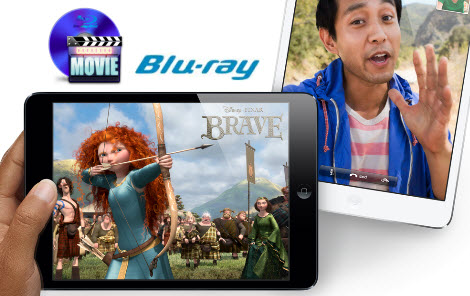
In order to play Blu-ray movies on iPad Mini, you need to convert Blu-ray to iPad Mini compatible video formats and then sync the result videos to iPad Mini via iTunes.
To achieve your goal smoothly, a Blu-ray Ripping tool is necessary. Here Pavtube Blu-ray Ripper (30% Off now) is highly recommended to help you rip Blu-ray yet DVD discs to a playable format by iPad Mini, the new iPad, iPad 2 and the original iPad. With it, you can effortlessly make your Blu-ray movies playable on iPad Mini in just a few click mouses. The equivalent Mac version is Pavtube Blu-ray Ripper for Mac, which can transfer Blu-ray movies to iPad Mini on Mac OS X (Include Lion and Mountain Lion). Just download it now and follow the step-by-step guide below to copy Blu-ray movies to iPad Mini for smoothly playing.
Converting Blu-rays for playback with iPad Mini
Note: This detailed guide uses Pavtube Blu-ray Ripper for Windows Screenshots. And for ripping Blu-ray discs, a BD driver is needed.
1. Add Blu-ray movies
Open the Blu-ray Ripper, insert the Blu-ray disc to the BD drive and then click "Blu-ray disc" icon to load Blu-ray movies. After the Blu-ray files are loaded, you can preview them on the right viewing window and take snapshots of your favorite movie scene.
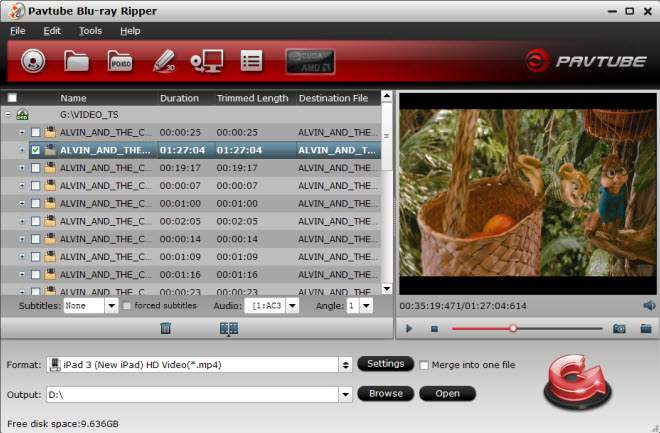
2. Choose output format for iPad Mini
Click on "Format > iPad", you will find many profiles for iPad. Here "iPad HD Video (*.mp4)" is highly recommended to you. You can click "Settings" to change the video encoder, resolution, frame rate, etc. as you wish (bitrate higher results in big file size, and lower visible quality loss).
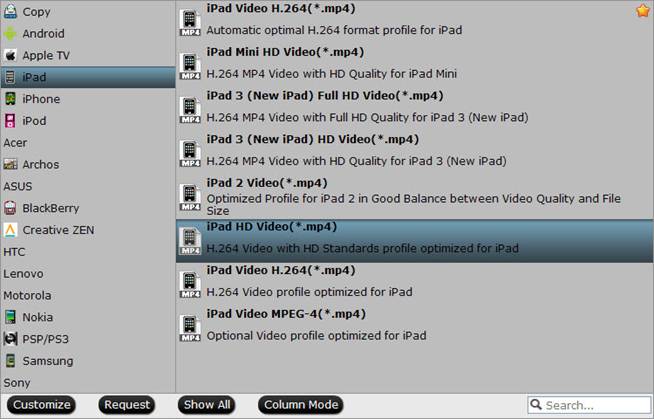
3. Start to rip Blu-ray to iPad Mini
When you are satisfied with all the settings, you can click "Start" and let the software do the Blu-ray to iPad Mini Conversion.
4. Transfer Converted Videos to iPad Mini
When the conversion completes, you can transfer the result videos to new iPad Mini via iTunes, here's the way to go:
1) Launch the iTunes and connect iPad Mini to PC.
2) Choose "File – > Add File to Library…"
3) Drag the .mp4 file you want to the iPad icon.
In this way, you can view 1080p Blu-ray movies on iPad Mini on the go as you like. I don't think it could get much simpler (unless of course, Apple provides native support for Blu-Ray which doesn't seem likely).
P.S. If you have any problems about enjoying movies on iPad 2, the original iPad and the new iPad OR iPad Mini, just check out the iPad Video Specials Column to find solutions.


 Home
Home Free Trial Blu-ray Ripper
Free Trial Blu-ray Ripper





