“Do you happen to know any converting tool that supports extracting multi-track MP4 movies? I have a DVD with 3 audio tracks, English, French and Spanish. Using QuickTime Pro on Mac OS X (10.4.9) I can choose the language while watching the movie. But when playing on my iPad mini, I can see the movie with the first language selected on preferences, but I need switch audio track during playback. Any hint?”
It appears that all iDevices including iPod, iPhone, iPad as well as iTunes currently have no option to change audio tracks, and the audio track used during playing is always the default track, usually the one selected as the "opening" audio track on your saved file. While many movie watchers like foreign students would like to select and switch audio tracks in movies for learning, entertaining, or other goals, but how to get multi-track video from DVD Disc and play on your iPod, iPhone or iPad?
Part 1. Convert DVD to multi-track MP4 for iDevices on Mac
Step 1. Install DVD to Multi-track Video Converter on Mac and load DVD Disc.
Pavtube ByteCopy for Mac makes lossless backup of BD/DVD Disc to MKV with multiple audio streams, audio tracks and same chapter markers; plus, this application extracts DVD to encoded multi-track MP4/MOV for iPod, iPhone and iPad with high quality.
Just download a free Pavtube ByteCopy for Mac, install and launch it. Then click “Load Disc” icon to add DVD from disk driver into Pavtube application.
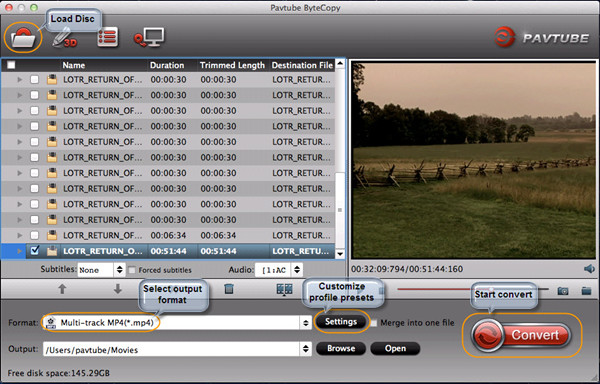
Step 2. Choose output format.
From “Format” tab, choose the most optimized profile for DVD to multi-track MP4 conversion. You are recommended to select “Multi-track Video > Multi-track MP4 (*.mp4)” as output format.
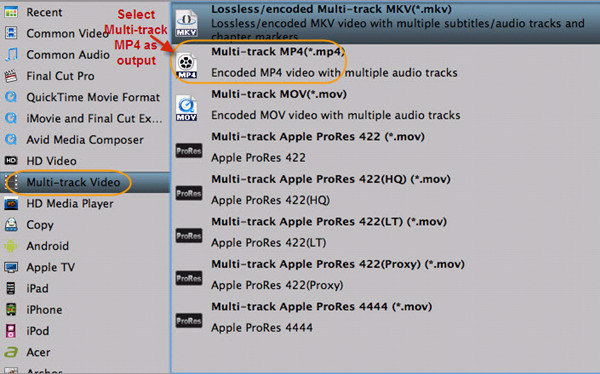
Tip: MP4 videos from this profile contain multiple audio tracks and you can remove unwanted audio track(s) in saved files.

Step 2. Start DVD to multi-track MP4 for iDevices conversion.
Now just a simple click on “Convert” icon and you will get a multiple-track MP4 movie in about 1 hour. After conversion completes, “Open” the output file path and locate the generated multi-track MP4 movie.
Part 2. Transfer and watch multi-track MP4 videos on iDevices.
Step 1. Get a multi-track player installed on iDevices
Search words like “multitrack player” in AppStore and you would find plenty of player tool that supports multi-track videos, such as iMixPlayer for iPad, MultiTrack Stat!, HLS Multitrack Player for both iPhone & iPad, etc. And in this article, I would take VLC Media Player for iOS for example.
Find VLC for iOS in AppStore and install to your iPhone or iPad.
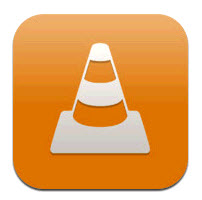
Step 2. Transfer your multi-track MP4 videos to iDevices via iTunes.
Connect your iDevices to your Mac via USB cable, switch to App tab, find VLC icon, click “Add” to add converted multi-track MP4 into this app.
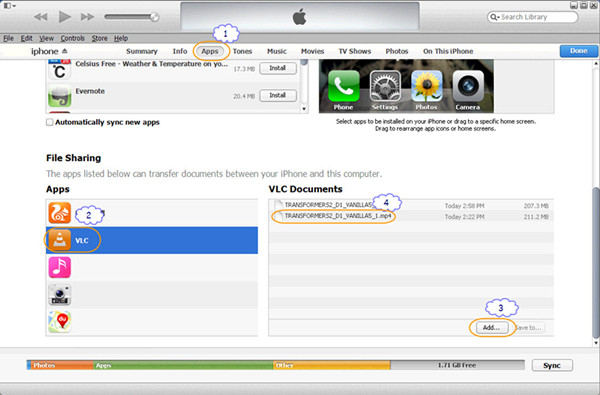
Step 3. Play multi-track MP4 movie with desired audio track with VLC on iDevices.
Open VLC app on your iPad or iPhone, find the transferred MP4 video and you are able to select any audio track when you watching the movie on iDevices.(Also read how to play Blu-ray in VLC on Mac with selected audios/subtitles)
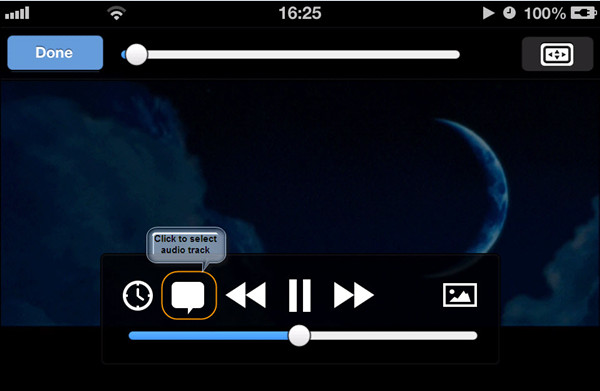
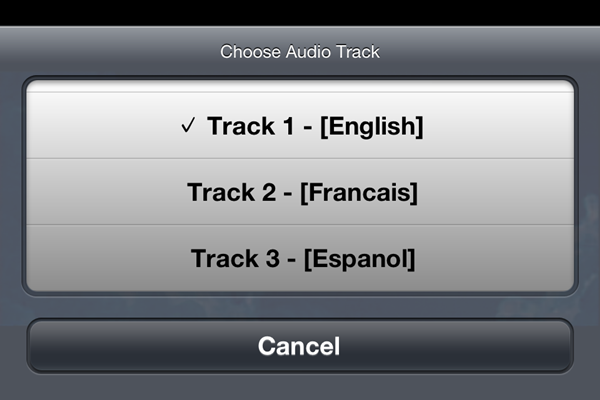


 Home
Home Free Trial ByteCopy for Mac
Free Trial ByteCopy for Mac





