Is there any DLNA streaming media hub supporting streaming Blu-ray ISO image files to HD media players such as WD TV Live Plus, XBMC media center, etc? The answer may disappoint you because no such streaming media hub exists, the only way to stream Blu-ray ISO files from Mac HDD to HD media players is to convert Blu-ray ISO to MKV 1080p for streaming.
How to convert Blu-ray ISO to MKV 1080p for streaming Blu-ray from Mac HDD?
Pavtube ByteCopy is a great choice when you desire to rip Blu-ray and DVD Disc to MKV with multiple audio streams and subtitles for HD media players; plus, this application saves original Blu-ray Disc to a 100% complete .M2TS file without quality loss by choosing Directly Copy for output.
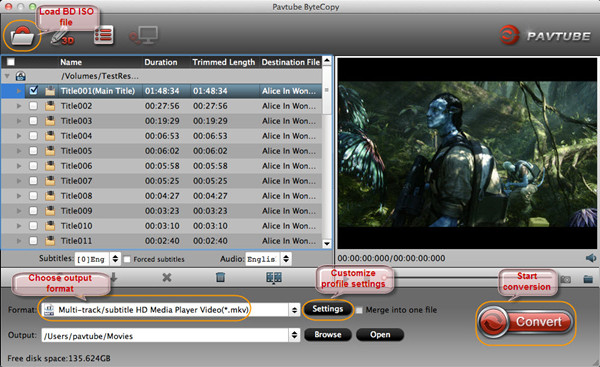
Pavtube ByteCopy for Mac Pavtube ByteCopy for Windows
![]()
![]()
Step 1. Load Blu-ray ISO file to Pavtube ByteCopy for Mac.
Open Pavtube ByteCopy for Mac application, and click the “Load IFO/ISO” button to import your source BD ISO file.
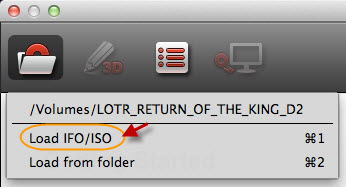
Step 2. Choose optimized format for Blu-ray ISO to MKV conversion.
From the “Format” tab, you are allowed to select the suitable profile and format for output. To get 1080p MKV for streaming Blu-ray ISO to HD media Player, you are suggested to choose “Multi-track/subtitle HD Media Player Video(*.mkv)” under HD Media Player list.
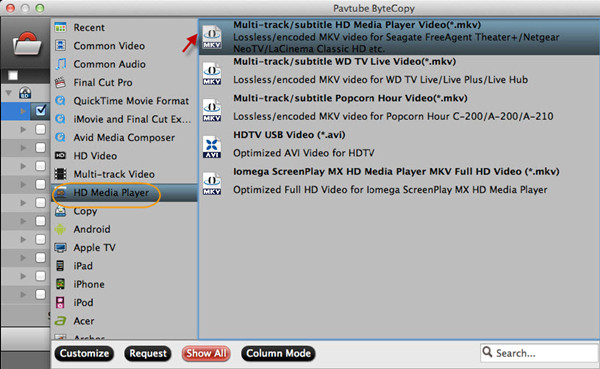
Step 3. Customize profile presets.
This is an optional step and you could skip it if you want to save same audio and subtitle tracks in ripped 1080p MKV file. Enter “Settings” option and you can adjust audio streams and subtitles now.
Custom audio track:
Switch to Audio tab, uncheck the unwanted audio track and leave it out from saved MKV movie.
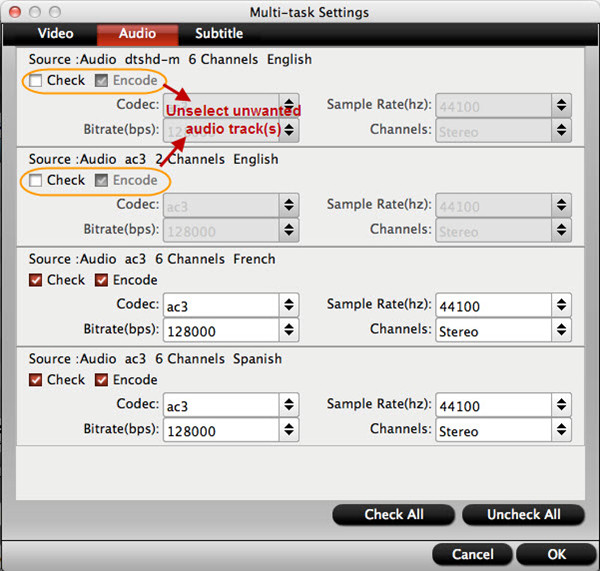
Custom subtitle track:
Then switch to Subtitle tab and unclick one or more subtitles so they will not be shown in saved MKV file.
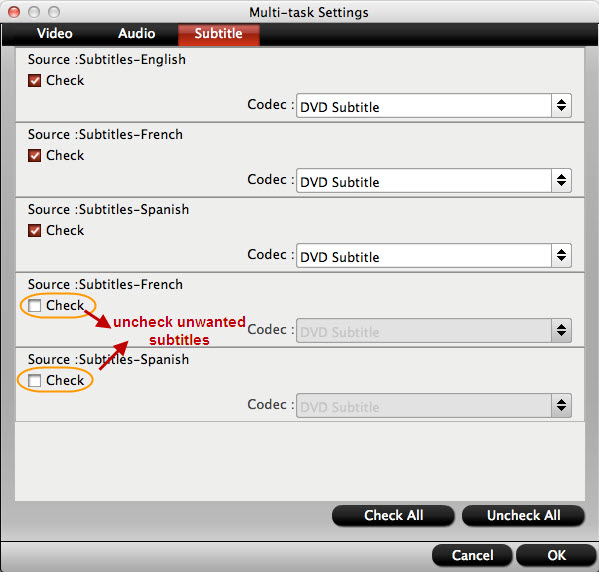
Note: Since most HD media players does not support Blu-ray PGS subtitles, don’t forget to choose dvdsub under subtitle coded drop-down list.
Step 4. Blu-ray ISO to MKV 1080p conversion begins.
Now you are ready to click the big “Convert” button on Pavtube ByteCopy main UI to start the conversion process. When it is finished, click the “Open” icon next to “Convert” to locate the created 1080p MKV file and streaming BD ISO image file from Mac HDD to HD media player.
Useful Tips
- How to keep original/ correct aspect ratio for 16:9 and 4:3 display?
- Blu-ray Ripping- improve Blu-ray converting speed with GPU acceleration
- Convert MKV to H.264 MP4 for streaming over DLNA
- How to Play Blu-ray Movies on Android Tablet?
- Blu-ray ripping- how to keep 5.1 and 7.1 audio?
- [How to] Turn your Blu-rays to iTunes playable 1080p MP4 movies


 Home
Home Free Trial ByteCopy for Mac
Free Trial ByteCopy for Mac





