Suppose that you have equipped iPad Air with a third-party media player such as iMixPlayer HD (more multi-track media players are available in App Store) that supports multi-track media files so you are allowed to watch movies on your iPad Air with freely audio and subtitle selection, here comes a question: how to convert media files like DVD ISO/IFO to Multi-track MP4 for your media player on iPad Air?
With this DVD to Multi-track MP4 Converter, you can easily get DVD ISO/IFO ripped to MP4 with more than one audio and subtitle track. In addition, this app is capable of lossless backing up BD/DVD to MKV for your HD media players such as WDTV Live, Popcorn Hour, HDTV, etc.
Below is a full guide about how to convert DVD ISO/IFO to Multi-track MP4 for iPad Air
Step 1: Load DVD ISO/IFO file
Free download Pavtube DVD to Multi-track MP4 Converter, install and launch it. Click on the icon “Load ISO/IFO” to import source DVD ISO/IFO file from computer hard drive to the app.
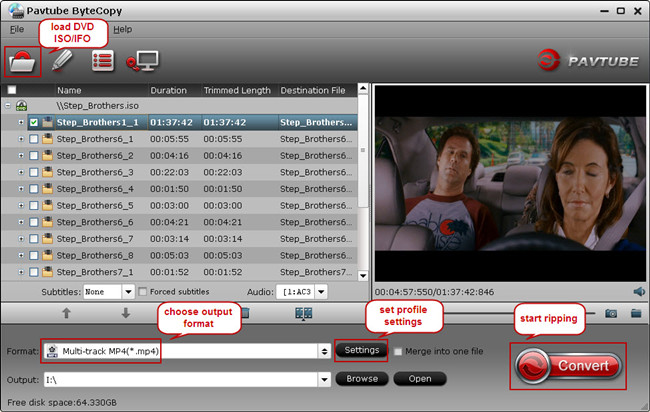
Step 2: Select multi-track output format
From the drop-down list of “Format” tab, follow the path “Multi-track” > “Multi-track MP4(*.mp4)” to find the optimized profile for extracting iPad Air multi-track MP4 file.
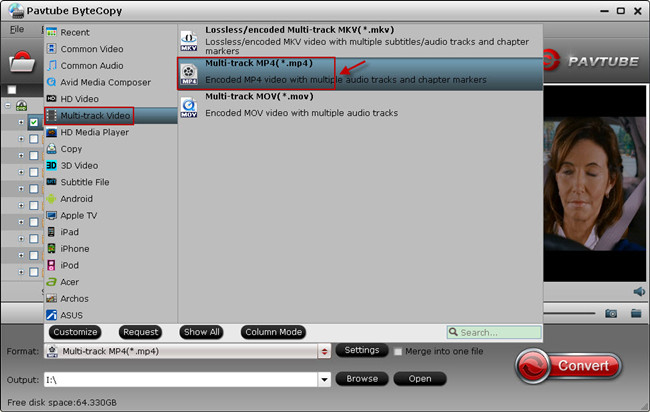
In addition, you are allowed to customize profile settings in your own way. Tap on the “Settings” button, switch to “Audio” tab and you could remove unwanted audio track from original DVD video.
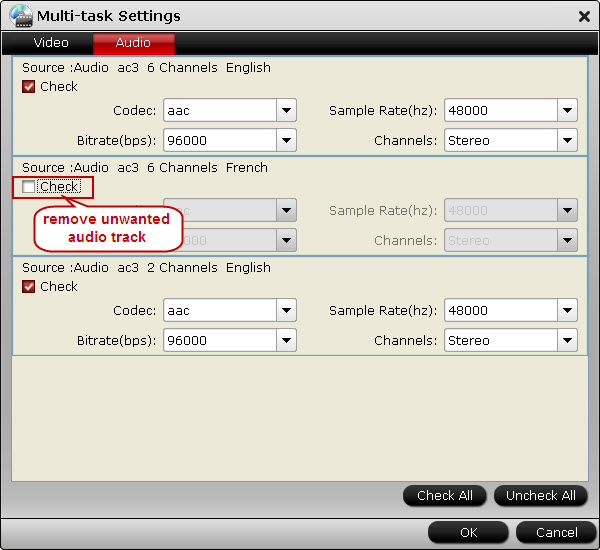
Step 3: Convert DVD ISO/IFO to iPad Air multi-track MP4 file
Hit the “Convert” button on program UI to start ripping DVD ISO/IFO to multi-track MP4 for iPad Air. Once the conversion is done, open output folder, find the ripped multi-track MP4 file and transfer to iPad Air for movie watching.
With the help of your multi-track media player, you can enjoy DVD ISO/IFO movies on iPad Air with any audio track selection.
Useful Tips
- How to keep original/ correct aspect ratio for 16:9 and 4:3 display?
- Copying DVD library to Plex Media Server for watching on TV/Laptop/Smartphone
- Put/Move/Transfer Blu-ray and DVD ISO/IFO image files to Surface 2 or Surface Pro 2
- Play DVD ISO/IFO Files on iPad Air with Multi-tracks
- Watch Blu-ray Movies on Surface Pro 2 while Traveling
- Blu-ray ripping- how to keep 5.1 and 7.1 audio?


 Home
Home Free Trial ByteCopy
Free Trial ByteCopy





