At the spring of this year Nikon announced the Nikon D3200 DSLR, the powerful features make it striking among the market. Nikon D3200 must be one of the hottest DSLR in the market several months later. You may have got this excellent camera, it’s great for us to use D3200 to take photos and record high-definition videos, in-camera tutorials can help us take stunning photos and videos simply.
I think you may like to use D3200 to record HD videos when you travel or at weekends, you may have the need to edit Nikon D3200 MOV footage in iMovie. But iMovie can’t support Nikon D3200 MOV files well, due to the codec problem. Nikon D3200 MOV codec is H.264/MPEG-4 codec, iMovie best supported video format is Apple Intermediate Codec (AIC) MOV format, so it’s a great choice for you to convert Nikon D3200 to iMovie AIC format for editing, you can follow the steps below.
1. Download Pavtube HD Video Converter for Mac, it’s an excellent software which can convert camera and camcorder files to rich formats, such as AVI, MKV, ProRes 422, AIC, etc.

2. Install and launch this D3200 to iMovie converter. Import the Nikon D3200 recorded files to the HD Video Converter.
3. Click format bar to choose format for output. For editing D3200 files in iMovie, you can click and choose iMovie -> Apple InterMediate Codec (AIC) (*.mov) format.
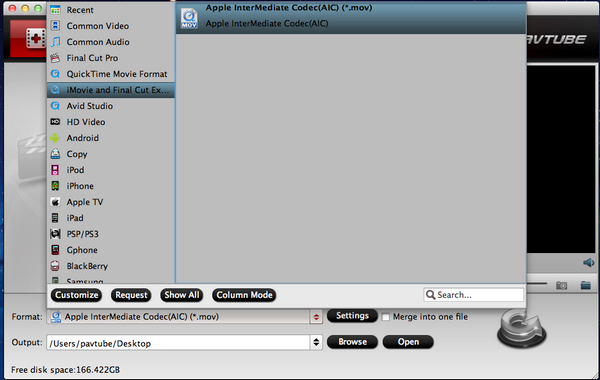
4. You can click settings button to adjust output parameters, such as resolution, bitrate, etc.
5. Edit function is convenient and easy for you to use, trim, crop, add watermark or adjust effect as you want.
6. Click convert button to start.
With this D3200 to AIC Converter, you can use Nikon D3200 MOV files easily, this will save you a lot of time, just have a try.
Useful Tips
- Play MOV Files on Windows 10
- Best Way to Fix iMovie Won't Import MOV Files Issues
- Transcode Canon 5D Mark III MOV to iMovie AIC for Editing
- Import/Convert Canon EOS-M Camera H.264 MOV to iMovie AIC Codec on Mountain Lion
- Import and edit Nikon D3200 MOV video in Adobe Premiere
- Convert Canon 60D MOV to 1080p AVI/WMV for Editing and Playback


 Home
Home Free Trial HD Video Converter for Mac
Free Trial HD Video Converter for Mac





