The iPad Mini includes a LED-backlit screen which looks fantastic on the 7.9-inch display. Screen resolution is 1024x768 at 163ppi – same as the iPad 2 – so apps all work without any letter-boxing. Videos and photos look great and you can fit 25 app icons on every page (including the shortcut bar).

It's really amazing to enjoy all kinds of media files on the smaller iPad. However, just like its previous, the latest iPad Mini only play videos in .m4v, .mp4 and .mov file format. If you just have lots of 1080p HD videos in various formats (like MKV, FLV, AVI, MTS, WMV, TiVo, MXF, VRO, VOB, etc) and intend to play them on the iPad Mini with great movie enjoyment, you need to do some work in advance. I mean you need to change the file extension from "incompatible" to "compatible" with iPad Mini. Here I would share with you a good way that ends up with optimal video conversion from 1080p HD video to H.264/MPEG-4 for iPad Mini in high quality by using a comprehensive iPad Mini 1080p HD Converter – Pavtube Video Converter.
Pavtube Video Converter is a fantastic and very easy-to-use video converter tool specially developed for users to convert videos from one format to another. By using this 1080p Conversion software for iPad Mini, you're able to convert 1080p/720p TiVo shows, WMV, MKV, AVI, VOB, FLV, F4V etc. videos to iPad Mini friendly format. Meanwhile the videos look decent as possible as original.
How to Convert MKV, AVI, VOB, FLV, TiVo, WMV to iPad Mini supported video formats
Step 1. Free download and install this top iPad Mini HD Video Converter to your PC, Run it, and load your video files you want to convert. The equivalent Mac version is Pavtube Video to iPad Converter for Mac.
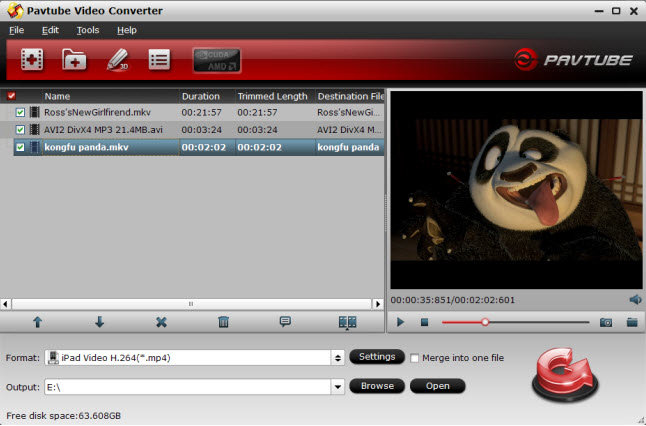
Step 2. Choose output format for iPad Mini. Click on "Format > iPad", you will find many profiles for iPad. Here "iPad HD Video (*.mp4)" is highly recommended to you (To get iPad Mini profile, you need to download a patch here). You can click "Settings" to change the video encoder, resolution, frame rate, etc. as you wish.
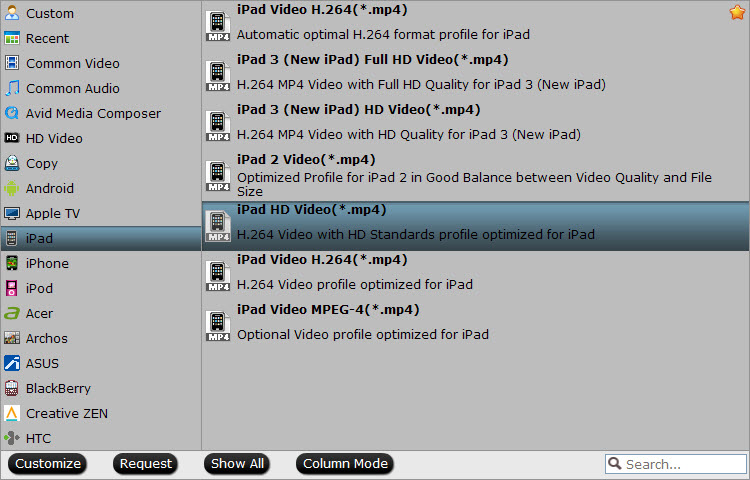
Step 3. Click "Convert" button to start converting 1080p videos file like MKV, MTS, AVI, WMV, TiVo, FLV, etc. to H.264 MP4 for iPad Mini.
After getting the converted movies files, you can transfer them to iPad Mini via iTunes. If you don't know how to sync video files with iPad Mini, just follow the steps to realize it:
1) Make sure you have install iTunes. If not, you can free download iTunes here at first. And launch the iTunes.
2) Connect iPad to Mac/PC.
3) Choose "File – > Add File to Library…"
4) Drag the .mp4 file you want to the iPad icon
So there you have it. Pretty simple. Now, you can enjoy Viewing Movies in format of MKV, AVI, VOB, WMV, MTS on iPad Mini anytime everywhere for great digital fun.
P.S. If you have any problems about enjoying movies on iPad 2, the original iPad and the new iPad OR iPad Mini, just check out the iPad Video Specials Column to find solutions.


 Home
Home Free Trial Video Converter
Free Trial Video Converter





