3D camcorders are becoming popular in the market, more and more people buy a 3D camcorder to record vivid 3D images, compared to 2D video, 3D video give us unprecedented enjoyment, so it's great to have a 3D camcorder like Sony HDR-TD10, JVC GS-TD1, Panasonic HDC-SDT750 or Panasonic AG-3DA1.

You may have got a 3D camcorder and you want to watch 3D video on HD TV or portable devices, in this case you need a 3D MTS converter to convert recorded AVCHD files, Pavtube MTS converter is the best tool to convert 3D MTS files, below is a guide for you, you can follow it to convert 3D MTS file.
How to edit and convert 3D MTS files for playback?
Step 1. Download Pavtube MTS Converter on your PC to deal with 3D MTS files
it's an excellent 3D MTS Converter which can help you convert recorded 3D MTS files to any formats you want with 3D effect.
After the quick installation, then you can run it and start to load your raw 3D MTS files into this app. By clicking "File">"Add Video/Audio" to load your files. Or if you have all your files in one folder, you can also choose "Add from folder" to save your time.
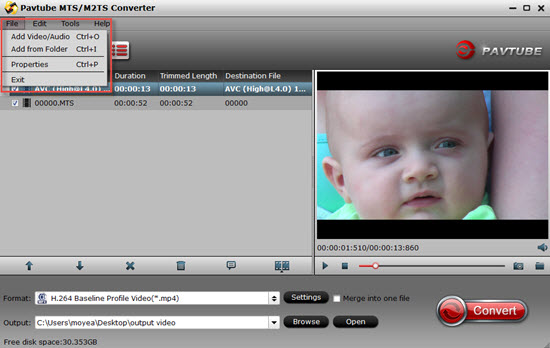
Step 2. Click format bar to choose "H.264 HD Video (*.mp4)" as the output format
As the new update of Pavtube Win products, new features like H.265, H.264 high profile can be chosen if you just want to enjoy your HD videos on HD TV,portable devices or on your PC. (Free H.265 Player).
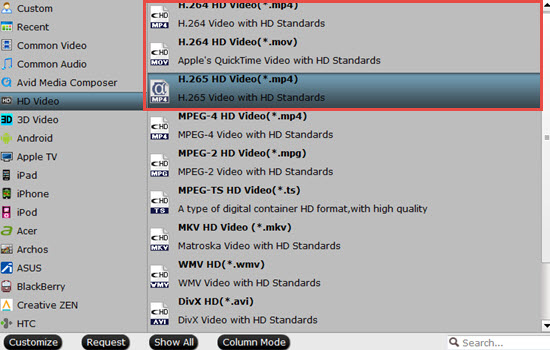
Tips:
1. All the options encoded by H.264 will output as H.264 high profile.
2. If choose H.265 as your output format, then the conversion time will be much longer than H.264 while file size will reduce to only half.
3. For NLEs, there are bunch of presets for you to choose in the format list, such as Adobe Premiere Pro, Avid Media Composer, Sony Vegas, etc.
Step 3. Click settings button to adjust the output parameters, such as resolution, bitrate, etc.
If you want to improve your videos' quality, you can just go to this "Settings" UI to see adjust your parameters. If there is no proper parameters for you to choose, you can type them manually.
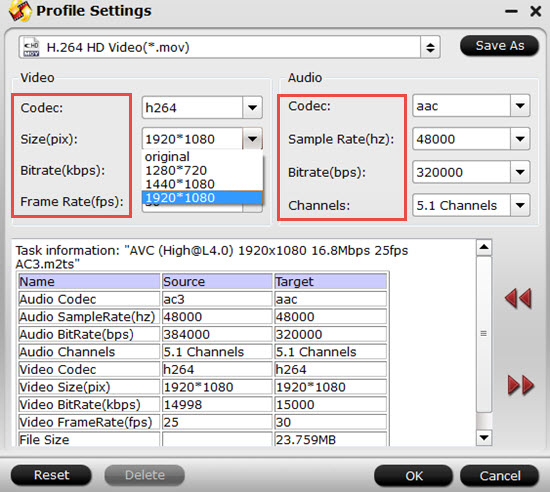
Step 4. Click convert button to start convert 3D MTS to H.264 HD Video
After setting the file location, click this "Convert" to start your conversion.
Tips:
If you want to separate your videos into several parts by "account","length","file size", you can click this icon to do that. By doing that , you can get several shot clips which separated from the original videos.
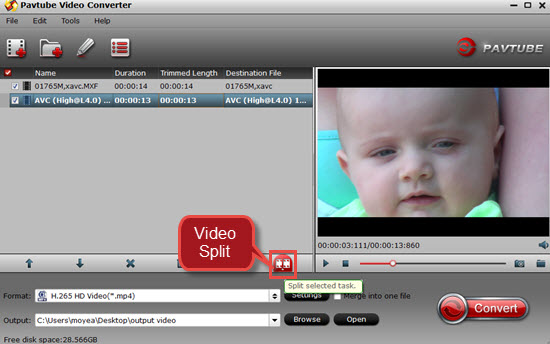
With this 3D MTS Converter, you can easily transcode recorded HD videos to MP4 for playback, or AVI/WMV format for editing. Rich 3D camcorders are supported, you can convert Sony HDR-TD10 3D MTS, convert JVC GS-TD1 3D MTS, convert Panasonic HDC-SDT750 3D MTS, convert Panasonic AG-3DA1, etc. just download and have a try.
Additional Tips:
1. To learn more about AVCHD (MTS) editing, playing, DVD burning, just go to this AVCHD (MTS) Page.
2. For Mac users, Pavtube MTS/M2TS Converter for Mac can compatible with Yosemite without any lagging off.
Useful Tips
- How to convert AVCHD MTS/M2TS to MKV?
- Convert AVCHD (MTS/M2TS) Videos for Playing on iPhone
- Convert AVCHD/AVCHD Lite Footage to Apple ProRes 422 Encoded Files for Final Cut Pro
- Sony M2TS to Windows Movie Maker Converter
- Canon Vixia MTS to Windows Movie Maker Converter
- Convert 1080p MTS Videos to Windows Movie Maker


 Home
Home

 Free Trial MTS/M2TS Converter
Free Trial MTS/M2TS Converter





