H.264 can compress files into smaller pieces than mpeg4, allowing for more video storage ability using h.264 without increased hard drive space. If you want to know what the best program is to convert my DVD's to H.264. You may try Pavtube DVD Ripper. It supports converting DVD to MP4, MOV etc encoded with H.264.
And that’s why we need to convert DVD to H.264 which is easy to play back, save and edit. Which program converts DVD to H.264 in the easiest way? Most DVD fans prefer Pavtube DVD Ripper since it converts DVD to Divx with fastest speed and perfect quality. A step-to-step guide is presented to show you the how convert DVD to H.264:
Step I. Getting started
Download Pavtube DVD Ripper to your computer, and double-click to install it. Now run the software. The program window will appear. Insert the DVD you wish to rip into the DVD drive and click DVD ROM to load DVD from optical drive. If your DVD is saved as files on your computer, click DVD Folder and browse to the folder that contains DVD files. Now all the episodes are imported to the file list.
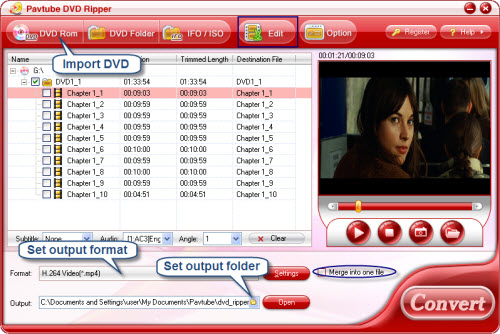
Step II. Set format and output folder
Click the Format bar, and choose an appropriate format that encoded with H. 264 as output format. You could specify an output folder to save converted videos. Either type save path in Output bar or click the small folder icon and browse to a suitable destination folder.
Step III. Converting
Now everything is ready for converting DVD to H.264. Simply click the Convert button at bottom right. You may check the progress on popup window. If you would like to combine all the chapters into one file, please check Merge into one file.
You can download Pavtube DVD Ripper for free trial from here. To get more information of this program, please visit Pavtube DVD Ripper.


 Home
Home Free Trial DVD Ripper
Free Trial DVD Ripper





