Compared to the many different DVD to FLV converters, Pavtube DVD Ripper can easily convert and customize DVD to FLV, and provides F4V and SWF besides FLV for your choice. You can determine which part to rip, and seek a perfect balance between file size and video quality. It is user friendly and easy to operate, only by a few clicks can you convert DVD to FLV for share on YouTube or with your friends via internet. Please find the following a step-to-step guide to convert DVD to FLV with Pavtube DVD Ripper:
Step I. Getting started
Download Pavtube DVD Ripper to your computer, and double-click to install it. Now run the software. The program window will appear. Insert the DVD you wish to rip into the DVD drive and click DVD ROM to load DVD from optical drive. If your DVD is saved as files on your computer, click DVD Folder and browse to the folder that contains DVD files. Now all the episodes are imported to the file list.
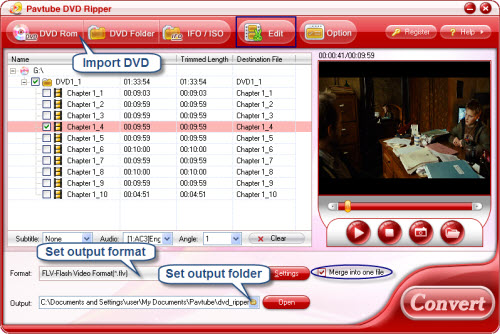
Step II. Set format and output folder
Click the Format bar, and choose Flash Video->FLV as output format. There are F4V and SWF as well. You could specify an output folder to save converted videos. Either type save path in Output bar or click the small folder icon and browse to a suitable destination folder.
Step III. Converting
Now everything is ready for converting DVD to FLV. Simply click the Convert button at bottom right. You may check the progress on popup window. If you would like to combine all the chapters into one file, please check Merge into one file.
You can download Pavtube DVD Ripper for free trial from here. To get more information of this program, please visit Pavtube DVD Ripper.


 Home
Home Free Trial DVD Ripper
Free Trial DVD Ripper





