Sony Handycam camcorders are very popular, but, many people encounter problems when they want to import Sony Handycam recorded AVCHD video on Mac, this article will help users to solve these problems and use Sony Handycam recorded videos on Mac easily.

“I have a Sony Handycam DCR-SX45E camcorder, and I now have 2 hours of random video that I want to import to iMovie on Mac. For this I have tried to trick iMovie into importing the footage by turning on the "USB Connect". No success despite Finder visibly showing that the camera is connected. I went through File-->Import from Camera and when I get to the files, they are grayed out. I selected the folder containing them and let it run for an hour or so and hoped that Apple would do its magic. Obviously no luck. I then inserted the memory card into my laptop and tried to manually search it in File-->Import and...same thing. Nothing..... I finally went in and copied them to a folder on the desk top and tried to import from there with no luck. Can you help me?”
Answer: First if iMovie cannot recognize Sony DCR-SX camcorders on Mac the main problem is the driver program is not supported; second, the sony handycam recorded videos are in AVCHD format, this format is not supported by imovie and FCP on Mac, so even you insert the memory card or connected to Mac, Mac editing software will not read the AVCHD files either, you will need to convert sony handycam recorded videos to iMovie and FCP supported format like AIC codec/Apple ProRes codec MOV fomat.
“I shot about 20 or so videos yesterday on a Sony Handycam DCR-SR68 and want to edit them in iMovie. When I plug the camera into my MacBook Pro it comes up as usual but when I click on the actual video file it says the file type isn't supported. The videos are MPEG. Is there a free way I can convert these into the file type necessary to edit them in iMovie? Thanks for any help.”
Answer: You can follow the steps below to import your MPEG video to iMovie. If you records AVCHD video, in order to avoid problems, you are recommended to transcode to AIC codec MOV format and then you can import.
1. Plug in camera with cord to the electric outlet (don't plug in any other cords at this point)
2. Open camera screen
3. Plug in the gray cord to the camera (but not the USB end to the MAC yet)
4. On inside camera panel - there are buttons "POWER" "EASY" looks like "@" icon DISP ,etc.
5. Push EASY to turn on (don't know if you have this button on your camera but I had it on and worked so I'm passing it along) and push the @-looking button in upper left-hand corner
The LED screen will start looking for the USB connection and say "not found"
6. Now plug the USB into the Mac outlet
7. Open iMovie and the computer will start searching for the videos and instantly pull the videos from the Sonycam; hit "Import All"
As the two question showed above, they are connection problems and importing problems. These two problems are usually occurred on sony handycam camcorders, to solve these problems, the best way is to transcode sony handycam recorded AVCHD MTS/M2TS MPEG-4/H.264 video to Apple ProRes codec MOV format, and then you can import videos to Mac editing software without rendering, and won’t encounter any problems. Now you can follow the easy guide below to learn how to convert Sony Handycam HDR-CX/PJ/XR/TD HD Camcorder MPEG4-AVC/H.264 AVCHD on Mac.
1. Download Pavtube MTS Converter for Mac. This professional HD Video Converter can help you convert Sony Handycam AVCHD files to MOV format for Final Cut or iMovie, more output formats are also supported.
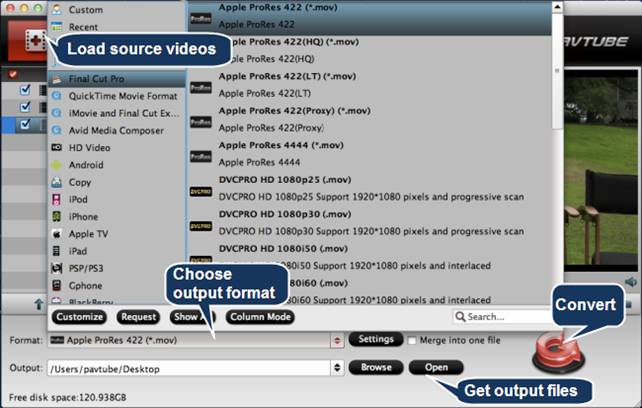
2. Install and launch this Sony Handycam AVCHD Converter for Mac. Import Sony Handycam footages to the converter.
3. Click format bar to choose the output format. For FCP editing, click and choose Final Cut Pro -> Apple ProRes 422 (*.mov), for iMovie, you can choose iMovie >> Apple InterMediate Codec (AIC) (*.mov), if you need other formats please choose as you need.

4. You can click “settings” to customize the output parameters, adjust the resolution, bitrate as you want.

5. Click convert button to start.
After you convert Sony Handycam MPEG-4/H.264 codec to ProRes/AIC codec, you can edit Handycam HDR-CX/PJ/XR/TD HD Camcorder recordings smoothly on Mac. If you need to burn Sony Handycam recorded videos, you can try Pavtube DVD Creator for Mac, please take this video to DVD guide as example. Now Pavtube starts Halloween promotion, you can get 50% off on this product, please have a try.
Useful Tips
- How to convert AVCHD MTS/M2TS to MKV?
- Convert AVCHD (MTS/M2TS) Videos for Playing on iPhone
- Convert AVCHD/AVCHD Lite Footage to Apple ProRes 422 Encoded Files for Final Cut Pro
- Sony M2TS to Windows Movie Maker Converter
- Canon Vixia MTS to Windows Movie Maker Converter
- Convert 1080p MTS Videos to Windows Movie Maker


 Home
Home Free Trial MTS/M2TS Converter for Mac
Free Trial MTS/M2TS Converter for Mac





