Most of you are fond of backing up your Blu-ray or DVD discs into an ISO image file to keep Blu-ray discs from scratching, or manage your movies in a more convenient way. ISO can be played by VLC, MPlayer, KMPlayer, etc. However, neither Blu-ray ISO nor DVD ISO is supported by iPad Mini. If you have some ISO image files and wanna sync and play them on your iPad Min, you may have to convert ISO to iPad Mini compatible video formats like MP4, MOV first and then transfer the encoded video files via iTunes to your iPad Mini for playback.
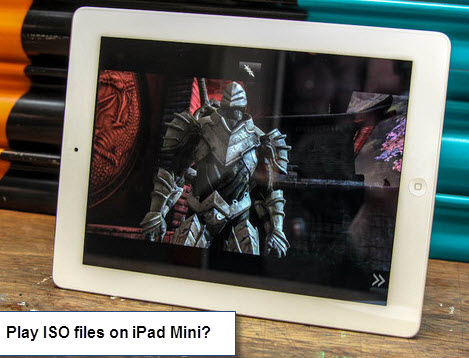
In order to get ISO image files and iPad Mini to play nicely, you can just get Pavtube Blu-ray Ripper (Currently on sale - 30% Off during Halloween Promotion), an ideal tool to rip Blu-ray/DVD ISO to iPad Mini supported video files. It is easy to use for editing and conversion and makes great quality copies of my Blu-ray/DVD discs and ISO image files. With it, you can effortlessly make your ISO image files playable on iPad Mini in just a few click mouses. The quality is excellent, and sees no difference when compared to playing the ISO image files themselves. The equivalent Mac version is Pavtube Blu-ray Ripper for Mac. Just download it and follow the steps below to copy Blu-ray ISO and DVD ISO movies to iPad Mini for smoothly playing.
Download ISO to iPad Mini Converter
![]() Free Trial Blu-ray Ripper
Free Trial Blu-ray Ripper ![]() Free Trial Blu-ray Ripper for Mac
Free Trial Blu-ray Ripper for Mac
How to Convert ISO files to iPad Mini supported video formats
P.S.The quick tutorial uses Pavtube Blu-ray Ripper for Windows Screenshots. The way encoding ISO to your iPad Mini is almost the same.
1. Add ISO image files
Launch the ISO Converter tool on your PC, and then click "ISO/IFO" icon to import ISO image files. You can also add Blu-ray/DVD discs, IFO file or Blu-ray/DVD folder.
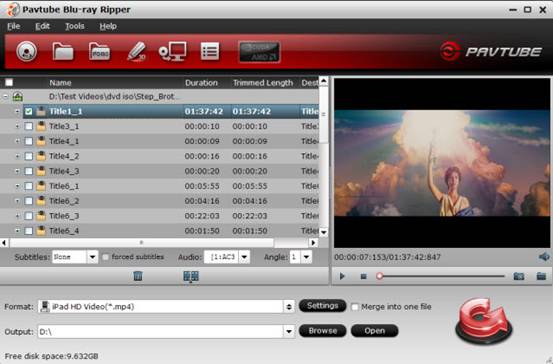
2. Choose the output video format
Click on "Format > iPad", you will find many profiles for iPad. Here "iPad HD Video (*.mp4)" (You can also download a patch here to get the iPad Min preset) is highly recommended to you. The output videos play nicely on iPad Mini. BTW, you can click "Settings" to change the video encoder, resolution, frame rate, etc. as you wish (Remember: bitrate higher results in big file size, and lower visible quality loss).

3. Start ISO to iPad Mini Conversion
After all the above settings, simply click "Convert" button to start converting ISO files to iPad Mini video.
4. Transfer converted videos to iPad Mini via iTunes
When the conversion completes, you can transfer the result videos to new iPad Mini via iTunes, here's the way to go:
1) Launch the iTunes and connect iPad Mini to PC.
2) Choose "File – > Add File to Library…"
3) Drag the .mp4 file you want to the iPad icon.
In this way, you can play Blu-ray ISO or DVD ISO files on iPad Mini as you like. Enjoy!
P.S. If you have any problems about enjoying movies on iPad 2, the original iPad and the new iPad OR iPad Mini, just check out the iPad Video Specials Column to find solutions.


 Home
Home Free Trial Blu-ray Ripper
Free Trial Blu-ray Ripper





