May be you have collected many Blu-ray discs, now you want to make your own content with Blu-ray in Final Cut Pro, as FCP best supported video formats is ProRes 422, so it’s the best way to convert Blu-ray to ProRes 422 codec and the edit Blu-ray in FCP.
Nowadays there are seldom Blu-ray applications developed for Mac users, not to mention a program that can rip Blu-ray to Apple ProRes 422 codec for Final Cut Pro Editing. However, Pavtube Blu-ray to ProRes Converter for Mac can help you. It can help you rip/convert Blu-ray movie to Apple ProRes 422 for FCP without quality loss in a fast speed on Mac OS. You can follow the guide below and you will know how to import and ingest Blu-ray to ProRes for FCP editing.
Step-by-Step Guide: Rip/Convert Blu-ray to ProRes 422 for editing on FCP with Pavtube Blu-ray to FCP Converter.
1. Run Pavtube Blu-ray Ripper for Mac as the best Mac Blu-ray to Final Cut Pro Converter. Add BD files to the program.
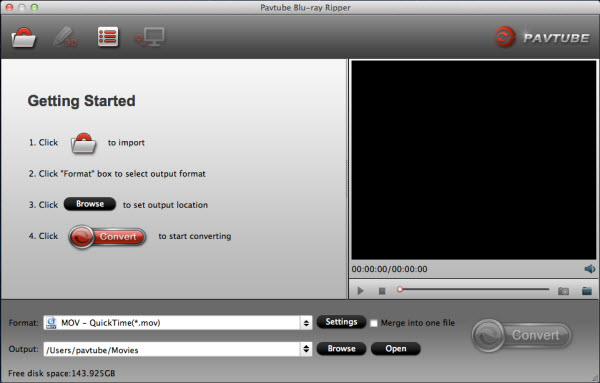
2. Choose Apple ProRes 422(*.mov) as output format.
Click on the drop-down list of “Format” to select “Final Cut Pro > Apple ProRes 422 (*.mov)” as output format.

3. Click on “Settings” button to adjust audio and video parameters. Bit rate, aspect ratio, frame rate, sample rate, and channels are all changeable in the following interface, so you can adjust them according to your own requirements.

4. Convert Blu-ray to ProRes 422 for FCP Editing on Mac OS X Lion.
Click “Convert” button to start Blu-ray to Apple ProRes 422 conversion for FCP under Mac OS X.
Once get the converted ProRes files from Blu-ray movies, you can import ProRes files to Final Cut Pro for editing freely.
Useful Tips
- How to keep original/ correct aspect ratio for 16:9 and 4:3 display?
- Blu-ray Ripping- improve Blu-ray converting speed with GPU acceleration
- Convert MKV to H.264 MP4 for streaming over DLNA
- How to Play Blu-ray Movies on Android Tablet?
- Blu-ray ripping- how to keep 5.1 and 7.1 audio?
- [How to] Turn your Blu-rays to iTunes playable 1080p MP4 movies


 Home
Home Free Trial Blu-ray Ripper for Mac
Free Trial Blu-ray Ripper for Mac





