On top of Android’s latest version, Archos has brought us the Archos 101 Internet tablet that features music, video and photo applications. It’s very nice to have the Archos 101 tab play your favorite HD videos and view photos, as the tab boosts a high resolution 10.1 inch capacitive touch screen. Reviews indicate it is a powerful portable media player that supports universal codecs; however, MPEG-2 is not naturally supported by the Archos 101 tablet, which means you will not be able to watch DVD contents on Archos 101, even if the movie is copied to your Mac hard drive. But with Pavtube DVD Ripper for Mac, you can easily convert DVD collections to Archos 101 ready videos. Pavtube provides you with trial of DVD to Archos 101 Ripper for Mac, which is free, clean, and safe. Read on for detailed steps of converting DVD to Archos 101 optimized videos on Mac.

Step 1. Load DVD to the Pavtube DVD to Archos 101 Ripper for Mac software.
Insert a source DVD in optical drive. Install and launch the Pavtube DVD Ripper for Mac software, click “DVD Folder” and navigate to the DVD Video_TS folder, click “Choose”. 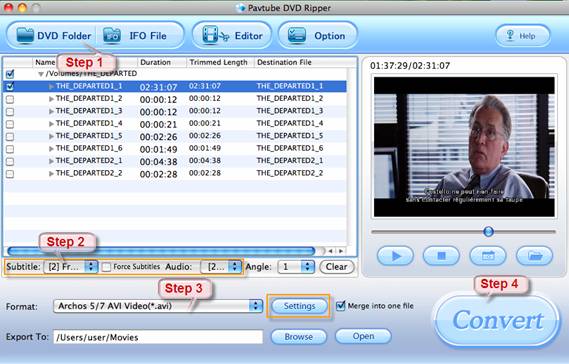
Step 2. Select subtitle and audio for converting DVD to Archos 101
When the DVD is loaded, you can select subtitles and audio track (English, French, German, Spanish…) for each chapter. Forced subtitles can be attained, too. Expand the DVD folder to check movie clips. If you would like to combine all the selected chapters into one file, check the box of “Merge into one file”.
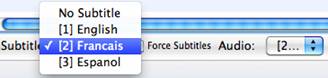
Step 3. Set compatible format for ripping DVD movies to Archos 101 videos on Mac
Click the “Format” bar, and choose an appropriate format for DVD to Archos 101 conversion. For DVD to Archos conversion, you may select a specific format of your Archos tab. The “Archos 5/7 AVI Video (*.avi)” is recommended for converting 720*480 DVD that has no black bars.
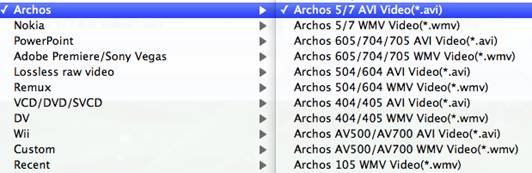
Step 4. Start ripping DVD to Archos 101 videos on Mac.
Click the “Convert” button at bottom right and the Pavtube DVD to Archos 101 Ripper for Mac will get everything done for you. After conversion you can click the "Open" button to find the converted files.
Tips for converting DVD to Archos 101 on Mac
Tip 1. If there are black bars on top and bottom of the image, you are advised to try with a different video size for the DVD to Archos 101 conversion. First choose the “Archos 5/7 AVI Video (*.avi)”, and then click “Settings” and set video “Size” to “720*432”. Or you may trim out black boarders to fit for the wide screen.
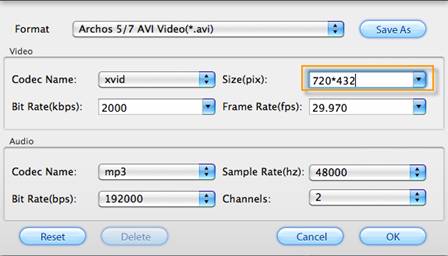
Tip 2. If there are lines on the video screen, you can erase these lines by checking the “Deinterlacing” box under the “Effect” tab in Video Editor. You can click “Edit” menu to enter Video Editor and remove the interlacing lines before the Mac DVD to Archos 101 conversion starts.
Tip 3. The DVD to Archos 101 Ripper for Mac provides presets for Archos 5, Archos 101, Archos 605, Archos 10105, Archos 10104, Archos 504, Archos 604, etc. and also features with preset format for Android phones such as Galaxy S, HTC Droids and Motorola Droids. Click for more details of DVD to Android conversion.
Useful Tips
- How can I Play Flash Video (FLV, F4V) on Kindle Fire HD?
- Connect Kindle Fire HD to Computer (Windows/Mac) for Files Transfer
- Enable Surface RT & Pro Tablet to Play MKV/AVI/MPG/TiVo/VOB Files Effortlessly
- How to Play VOB on Kindle Fire without any Hassle ?
- Enable Microsoft Surface RT/Pro Tablet to Play Flash FLV/F4V Videos
- Samsung Galaxy Tab AVI – put and play AVI on Galaxy Tab


 Home
Home Free Trial DVD Ripper for Mac
Free Trial DVD Ripper for Mac





