Do you like Canon camcorders? Canon camcorders are very popular in the market, it's a great competitor to sony and Panasonic. Canon camcorder can give us high quality images, so it's a good choice if you have got one.

If you have used Canon camcorders to record many HD videos, you may need import Canon AVCHD files to iMovie for editing. But, you may encounter many problems when load and edit Canon MTS/M2TS files in iMovie, the reason is that AVCHD format is not well supported by iMovie on Mac. iMovie's best format is Apple InterMediate Codec (AIC) MOV format, so if you want to import and edit Canon AVCHD videos in iMovie smoothly, the best way is to convert AVCHD to AIC format. Below is a guide for you.
How to Transfer Vixia Video files into iMovie for editing?
Step 1. Download Pavtube HD Video Converter for Mac, it's an excellent Canon Vixia AVCHD converter which can help you convert Canon Vixia recorded files to FCP, iMovie, etc.
Step 2. Install and run this Vixia MTS converter. Import the files you want to convert.
Click "File">"Add Video/Audio" to load your Vixia raw files , which may be the AVCHD (MTS/M2TS) or MP4. Drag-and-drop the raw files into the main UI can also be used as a loading method.

Step 3. Click format bar to choose the format for output
You can choose "iMovie and Final Cut Ex...">"Apple InterMediate Codec (AIC) (*.mov)" as the best output format for loading files in iMovie.

Step 4. Adjust parameters to improve the quality of original videos
You can click "Settings" button to adjust output parameters, such as resolution, bitrate, etc.
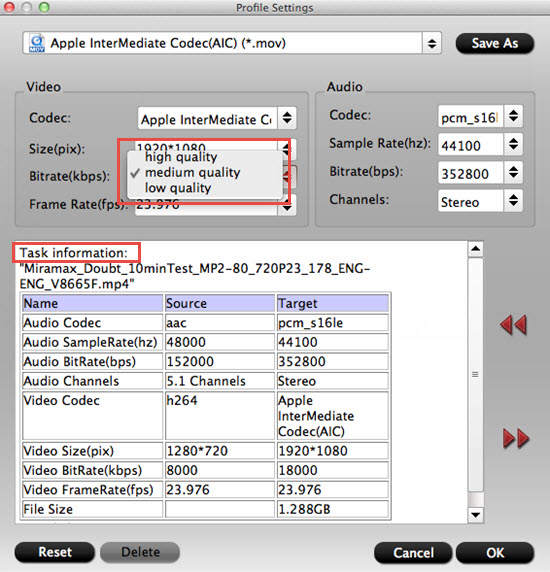
Tips:
High Bit rate=high video quality=big file size=long conversion time
Step 5. Start to convert your Vixia videos into "Apple InterMediate Codec (AIC) (*.mov)"
Go back to the main UI and click this "Convert" to start your conversion. Before the conversion, don't forget to set the file location. If you forget, don't worry, you can still find it by clicking "Open output folder" in the conversion UI.
Additional tips:
This Canon Vixia AVCHD converter can help you transcode Canon Vixia AVCDH files to rich formats for use, and Vixia series camcorders are well supported, you can convert Canon XA10 to iMovie, convert Vixia HF M300 to iMovie, convert Vixia HF M500 to iMovie, convert Canon Vixia HF S10 to iMovie, convert Canon Vixia HF S100 to iMovie, etc. just follow the steps above and import Canon video to iMovie for further use.
To learn more conversion solutions for AVCHD MTS files shot by VIXIA cameras, or MVI/MOV files recorded by Canon PowerShot and EOS DSLR cameras, or Canon MXF clips captured by XF100, XF105, XF300, XF305, and Canon EOS C300, you are recommended to visit Pavtube's Canon Camera File Transcode page.
About how to transfer media files into iMovie , you can check here to learn detailed steps.
For more tips about editing , playing , DVD burning of AVCHD (MTS/M2TS) files , just go to this theme page.
Useful Tips
- How to convert AVCHD MTS/M2TS to MKV?
- Convert AVCHD (MTS/M2TS) Videos for Playing on iPhone
- Convert AVCHD/AVCHD Lite Footage to Apple ProRes 422 Encoded Files for Final Cut Pro
- Sony M2TS to Windows Movie Maker Converter
- Canon Vixia MTS to Windows Movie Maker Converter
- Convert 1080p MTS Videos to Windows Movie Maker


 Home
Home

 Free Trial HD Video Converter for Mac
Free Trial HD Video Converter for Mac





