Customer question:
“I have more than 27GBs .MTS files from a Canon Vixia HF10 camera. These files are about christening service of my twins. I would like to burn MTS in the DVD to send to families and watch on my HDTV through consumer DVD player. Now I discover burning MTS into DVD seems impossible for me to do. Please let me know which program is requiring burning those mts files in DVD format and secondly
I am looking to have them in one or two DVDs. Is there possibility to reduce them from 27GBs to the size of at least 2 DVD?”

Our Answer:
The Pavtube DVD Creator is capable of writing .MTS files to a DVD for transferring, backup or playback purposes. Actually, many authoring programs offer "AVCHD" profile for engraving MTS HD video on a DVD. Such AVCHD discs are incompatible with regular DVD-Video players, because it employs AVC video encoding instead of MPEG-2 Part 2, but can be played in many Blu-ray Disc players. A conventional single-layer 12 cm DVD can store 35 minutes of video recorded at maximum bitrate allowed for DVD media by AVCHD specification – 18Mbps. To create a DVD from MTS files and ensure it playable on consumer DVD players, Pavtube DVD Creator is an ideal choice. For more information, see contents below.
Why we need to burn MTS footage to DVD?
1. Make MTS files easy to share and deliver.
2. Burn .MTS files to a DVD for safekeeping.
3. Watch MTS on your widescreen TV through a regular DVD player.
4. Save storage space for your camera and computer.
How to burn huge MTS files to DVD by using Pavtube DVD Creator?
Step-by-step instruction:
1. Insert a blank DVD-R (DVD+R, DVD+RW, DVD-RW are also available) into the DVD-ROM drive of your computer.
2. Run the DVD-authoring program Pavtube DVD Creator. Import MTS files into it for the disc project.
3. Set up a DVD menu that allows users to navigate the DVD contents.
4. Preview the DVD disc’s viewing experience.
5. Burn imported MTS files onto the DVD-R disc.
6. Done! (Read DVD Creator Quick Start Guide)
Tips & Warnings
1. Both single layer DVD-5 and dual-layer DVD-9 can be used as target disc, yet we suggest you choose DVD-5 over DVD-9 because when burning data to D5 your DVD-burner writes faster with a lower risk of burning failure.
2. To make the output file size fit for your disc space, you can choose “Low Quality”, “Normal Quality”, “High Quality” or Customize the file quality by yourself. The DVD Creator will detect and display the final output file size in real time.
3. In the following case, we imported 30 m2ts video clips (22.8 GB together in file size) into Pavtube DVD Creator, when choosing “D9” and “High Quality”, the MTS DVD-authoring program shows the exported file size will be about 7.2 GB, which is absolutely suitable for DVD-9 creation. If you are using D5, simply select a relatively lower quality to fit your smaller disc space.
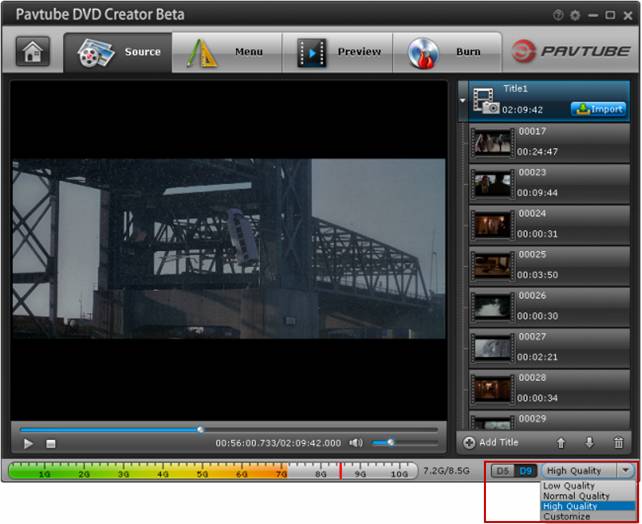
Useful Tips
- How to convert AVCHD MTS/M2TS to MKV?
- Convert AVCHD (MTS/M2TS) Videos for Playing on iPhone
- Convert AVCHD/AVCHD Lite Footage to Apple ProRes 422 Encoded Files for Final Cut Pro
- Sony M2TS to Windows Movie Maker Converter
- Canon Vixia MTS to Windows Movie Maker Converter
- Convert 1080p MTS Videos to Windows Movie Maker


 Home
Home Free Trial DVD Creator
Free Trial DVD Creator






