Convert Blu-ray, DVD and Video collections to Galaxy S Mesmerize on Mac (Multimedia for Samsung Mesmerize)

Supporting the usual gorgeous 4” Super AMOLED display and lightning quick 1GHz Hummingbird processor, there is no denying that the Samsung Galaxy S Mesmerize is quickly elevated to the top of the barrel on US Cellular's lineup. The Galaxy S Mesmerize handset comes with Android platform and excellent media hub for you to enjoy movies and TV shows. What’s more, if you own Pavtube iMedia Converter for Mac, all the Blu-ray movies, DVDs and different videos (MKV, MTS, M2TS, TiVo, TP, TS, MOV, M4V, 3GP, AVI, MP4, WMV) can be made into Mesmerize-optimized 800*480 videos. Pavtube iMedia Converter for Mac adopts advanced audio and video in sync technology, which will never let you encounter troubles caused by audio and video out of sync issues. (For Windows OS please check details of Pavtube Blu-Ray Video Converter Ultimate)
Before you put Blu-ray, DVD and videos to Samsung Mesmerize, please
1. Install a copy of Pavtube iMedia Converter for Mac (click to download a trial)
2. Place Blu-ray disc into an external BD drive hooked on your Mac, put DVD into optical drive.
3. Have Samsung Galaxy S Mesmerize with USB 2.0 cable at hand
Step 1: Launch iMedia Converter software on your Mac/ MacBook and select your video/BD, DVD movie source
To convert video to Samsung Mesmerize, you can click “Add Video” to load video source. To rip Blu-ray and DVD to Samsung Mesmerize, you can click “Load BD/DVD” to load your Blu-ray or DVD movie files.
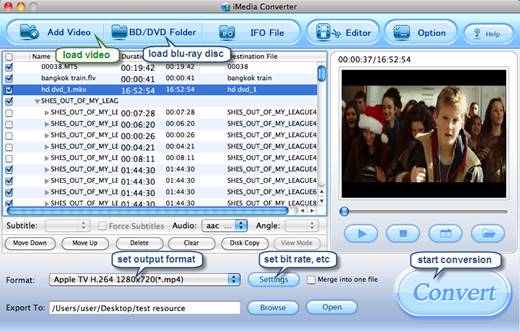
Step 2: Select output format for Samsung Galaxy S Mesmerize
Click on the dropdown list of “Format”, and then follow “Android”> “Samsung Fascinate MPEG-4 Video (*.mp4)”. This format is specially optimized for Samsung Fascinate, but it can also deliver a well playback quality on Samsung Mesmerize, Vibrant, Captivate, and Epic 4G.

Step 3: Reduce file size or improve video quality for Galaxy S Mesmerize
You may skip this step if converted videos play fine on your Galaxy S Mesmerize. Otherwise please click “Settings” button to enter the Profile interface, on which you are allowed to adjust video and audio parameters like codec name, aspect ratio, bit rate, frame rate, sample rate and audio channel to customize the output file quality. To further downsize file size, set bitrate down. To improve video quality, set bitrate up. Notice that if your source is larger than 800x480, you need set the aspect ratio to a maximum of 800x480.
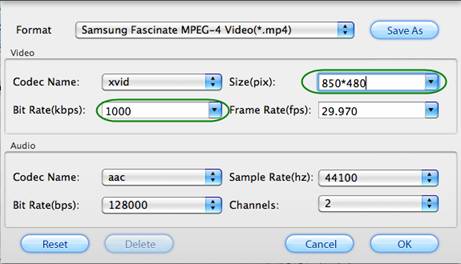
Step 4: Convert Blu-ray/ DVD/ Videos to Samsung Galaxy S Mesmerize on Mac
Once the above mentioned steps are finished, you can click “Convert” button to rip Blu-ray to Samsung Galaxy S Mesmerize or convert DVD and videos to Samsung Galaxy S Mesmerize. Once the conversion task is completed, you can click “Open” button to get the final output files for your Samsung Galaxy S Mesmerize handset for playback.
Additional Tip:
How to select your needed subtitle and audio track when ripping Blu-ray to Samsung Galaxy S Mesmerize with iMedia Converter for Mac: Click the drop-down list of “Subtitle”, then all the subtitle info in the Blu-ray will be shown clearly, including language and stream ID, so you can select your needed language as your subtitle in an easy way.
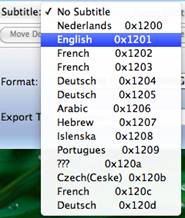
 |
 |
 |

