How to convert DVD and Videos of various formats to iTunes on Mac?
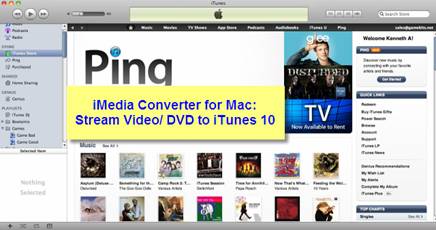
A Mac fan surely loves iTunes. I bet you’ll love iTunes better when everything can be directly dragged and dropped into iTunes for playback. It’s a great regret that iTunes won’t play decrypted VOB files, ripped HD MKV videos and downloaded FLV and F4V clips. If you share the same feeling with me, the Pavtube iMedia Converter for Mac is worth trying. This powerful iTunes suite contains helpful solutions for enjoying VOB, MKV, FLV, F4V, MTS, M2TS, AVI videos as well as DVD and blu-ray movies freely in iTunes and iTunes compatible devices like iPad (and the upcoming iPad 2), iPhone, Apple TV, iPod (including the iPod Touch 4th Gen), etc. Now that you have MP4, MOV, M4V, AVI in the iTunes Library, why not go a step further and put DVD collections into iTunes Movies Library? A free trial of Pavtube iMedia Converter for Mac is at hand, just click the link to download a clean and safe Mac iTunes Suite which works with Mac OS X 10.5 or above, Intel processor.
And a step-by-step guide of transferring video and converting DVD to iTunes 10 optimized videos is presented for your reference:
Step 1. Run the Mac Video/DVD to iTunes Converter and import source media.
Place the source DVD that you want to copy to iTunes Library. Run the Mac Video/DVD to iTunes Converter, and click “Try” to continue when the Welcome page pops up. In the Main interface, you’ll find “Add Video” and “BD/DVD Folder”. Click the “BD/DVD Folder” to import DVD movie from optical drive and “Add” video to load MKV, FLV, F4V, MTS, M2TS, AVI, WMV videos. Set subtitles and audio track for the movie chapters you’d like to copy to iTunes and select them in file list.
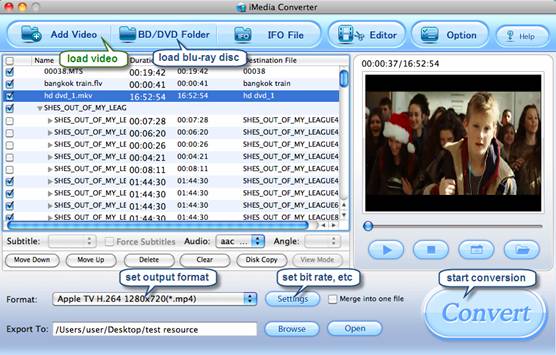
Step 3. Set output format to for Video/DVD to iTunes Conversion.
The Mac Video/DVD to iTunes Converter features versatile optimized formats for iTunes. There are groups of customized formats for Apple devices like iPad, iPhone, iPod and Apple TV. Any of the formats in the four groups results in smooth video playback in iTunes, just click the “Format” bar and select a format for Video/DVD to iTunes Conversion.
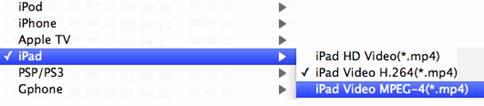
If the source video/DVD is 16:9, I suggest you follow “Apple TV”>> “Apple TV H.264 1280*720(*.mp4) or “iPad”>> “iPad Video H.264 (*.mp4)”, which lead to iTunes compatible 720p MP4 video of stunning visual quality and correct aspect ration (16:9); for 4:3 video you’re encouraged to select “iPad”>> “iPad Video MPEG-4 (*.mp4), which results in 640*480 MP4 videos and still looks all right when playing in iTunes.
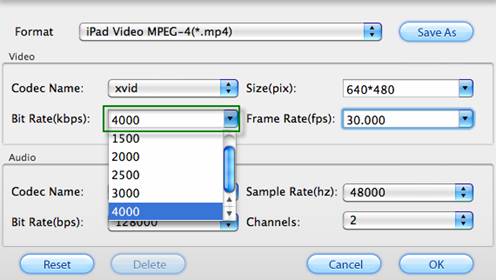
To further improve image quality and motion, click on “Settings” and set video bit rate up. If you feel like cutting file size down, please set video bit rate down a bit or play the video on a more powerful Mac.
Step 4. Convert DVD to iTunes on Mac
Now click "Convert" button to start Video/ DVD to iTunes conversion. The popup window will present you all the info such as conversion progress, conversion state, elapsed and estimated conversion time, and generated and estimated conversion file size. After conversion you could click the "Open" button next to output box to find the converted files and convert video/ DVD movie to iTunes 10 or iTunes 9. The Mac DVD to iTunes Converter is multi-task based and capable of ripping more than one disc at once. You may have multiple video to iTunes conversions waiting in queue when ripping a DVD movie to iTunes.
Also learn how to copy a blu-ray disc to iTunes on Mac with the latest version of Pavtube iMedia Converter for Mac.
 |
 |
 |

