Motorola recently released two new Xoom-branded products in U.K and Ireland. These two products are called Xoom 2 and Xoom 2 Media Edition which both run on Android OS. It is said that both of them are not hoped to ship the Android 4.0 Ice Cream Sandwich. No mater comparing the price or any other parameters, Motorola Xoom 2 is hoped to be one of the best competitors of iPad 2.
The two Xoom products are nearly the same except for the screen size. The Xoom 2 comes with a 10.1 inch screen while the Xoom 2 Media Edition is in 8.2 inch size. With a larger screen and a HD image resolution, Motorola Xoom 2 seems to be a good choice to play videos or enjoy movies. And the problem comes that sometimes you are stopped from playing 1080p MKV, VOB, AVI, WMV, MP4, M2TS, MTS, MOV, TiVo, and FLV videos on Xoom 2 or it becomes choppy during the playing process.
That sounds bad since we prefer enjoying HD videos with its high video quality. Now, are there any ideas to play 1080p videos on Xoom 2? Don’t worry. We need to know why we are not able to enjoy 1080p Full HD videos on Xoom 2. With the H.264 video codec, the 1080p MKV, VOB, AVI, WMV, MP4, M2TS, MTS, MOV, TiVo, and FLV videos are defined to be the Full HD videos that need special media players for smoothly playing. The Xoom 2 does not have those advanced media play, so we have to convert 1080p videos to Xoom 2 on Mac.
Recommend Mac 1080p to Xoom 2 video converter: Pavtube Video Converter for Mac.
With Pavtube Full HD Mac video to Xoom 2 converter and steps below, you can easily Mac convert 1080p videos to Xoom 2 and play 1080p MKV, VOB, AVI, WMV, MP4, M2TS, MTS, MOV, TiVo, and FLV videos on Xoom 2.
Step One. Free download, install and launch the 1080p to Xoom 2 Mac video converter. Once you run the program, click “Add” to load the source 1080p video files.
Step Two. Select suitable output format for 1080p MKV, VOB, AVI, WMV, MP4, M2TS, MTS, MOV, TiVo, and FLV videos to Xoom 2. Here I recommend you choose Android >> Motorola Xoom HD 720p (*.mp4).
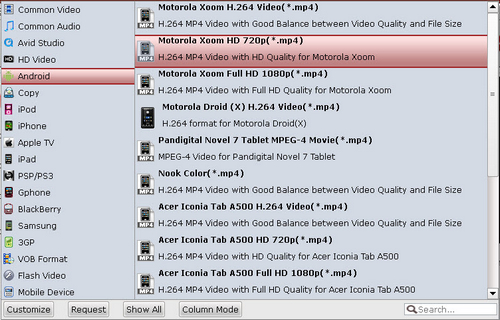
Step Three. After converting 1080p to 720p videos, you can click "Settings" button to adjust video and audio parameters.
Tips: You must notice that which parameter you select has close relationship with the hardware configurations of your computer. For HD 720p MP4 format, you may use default video and audio parameters, or adjust the Frame rate to 30, and bitrate higher for better quality. If you would not like to degrade the video quality, you may back to select “Android”> "Motorola Xoom H.264 Video (*.mp4)" in Step 2 and then apply the following settings:
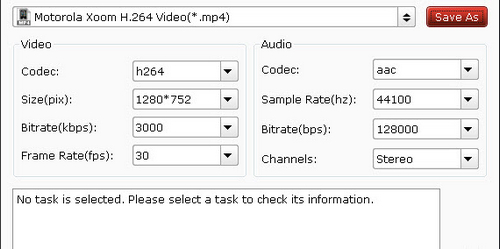
Video Codec H.264, Size: 1280*7753, Bitrate: 3000kbps, Frame Rate: 30/29.97,
Audio Codec: AAC, Sampling rate: 44.1 kHz, Bitrate: 128kbps, Channels: Stereo.
Step 4: Start converting 1080p Full HD video to Xoom 2 MP4 video.
Click “Convert” button to start conversion from 1080p MKV, VOB, AVI, WMV, MP4, M2TS, MTS, MOV, TiVo, and FLV videos to Xoom 2. After the conversion finished, you can directly put the converted videos to Motorola Xoom 2 and play them with ease.
Useful Tips
- How can I Play Flash Video (FLV, F4V) on Kindle Fire HD?
- Connect Kindle Fire HD to Computer (Windows/Mac) for Files Transfer
- Enable Surface RT & Pro Tablet to Play MKV/AVI/MPG/TiVo/VOB Files Effortlessly
- How to Play VOB on Kindle Fire without any Hassle ?
- Enable Microsoft Surface RT/Pro Tablet to Play Flash FLV/F4V Videos
- Samsung Galaxy Tab AVI – put and play AVI on Galaxy Tab


 Home
Home Free Trial Video Converter for Mac
Free Trial Video Converter for Mac





