Everyone knows that GoPro makes the best action cams (or POV cams) for extreme sports enthusiasts, and that the GoPro Hero5 Black is what everyone’s using to shoot 4K at 30fps. Everyone, that is, except Xiaomi YI Technology, which is tackling GoPro head-on by matching a lot of the specs of its rival. Ultra-detailed 4K at 30fps and smooth 1080p at 120fps? Yup. 12-megapixel stills? Check. And, at around $200 / £230 it's almost half the price of a GoPro Hero5 Black. The Xiaomi-backed YI Technology has done the impossible with the simply named YI 4K Action Camera. After shooting videos by Xiaomi YI , you can edit them and play them on computer. In this post, we share some tips and tricks about how to edit and play Xiaomi YI 4K videos on Mac or PC.
About Xiaomi YI 4K Action Camera Specs
| Video Resolution & Frame Rate | 4K – (3840 x 2160) – 30 / 25 fps (60 mbps) 2.7K – (2704 x 1520) – 60 / 30 / 50 / 25 fps 1440p – (1920 x 1440) – 60 / 50 / 30 / 25 fps 1080p – (1920 x 1080) – 120 / 100 / 60 / 50 / 30 / 25 fps 960p – (1280 x 960) – 120 / 100 / 60 / 50 fps 720p – (1280 x 720) – 240 /200 fps 480p – (848 x 480) – 240 / 200 fps |
| Video Format | .mp4 format, .h264 codec |
| Photo | 12 MP resolution, so that’s a bit smaller compared to the 16MP photos of YI 1, due to the smaller sensor. |
| Lens | 7 layer optical glass lens with f2.8 aperture; 155° FOV Focal length: 2.68mm |
| Display | YI 4K Action Camera also features a display: 2,19″ diameter, 640 x 360 pixel with 330PPI resolution. The display is a touch display similar to GoPro Hero 4 silver. |
| Storage | microSD card support for cards up to 128GB; Class 10 recommended. (U3 recommended for 4K video!) |
Editing and Playing Xiaomi YI 4K videos
It is well know that the H.264 MP4 format record by Xiaomi YI 4K Action Camera is mainly designed to deliver 4K video signals with a resolution of 3840x2160, it is not the native video editing codec for FCP X, Davinci Resolve, iMovie, etc. To fix the workflow of Xiaomi YI 4K videos with non-linear editors, you need to transcode H.264 footage from Xiaomi YI to an editable format for importing to non-linear editors directly. In addition, if your computer is very old or not has the capability to handle 4K video, it would be much better for you to compress Xiaomi YI 4K to 1080P to fix video play backs choppy issues.
There is professional solution in hand called Pavtube Video Converter, which enables you to convert Xiaomi YI 4K video to NLEs supported video like ProRes for FCP X, Avid DNxHD for Avid Media Composer, MPEG-2 for Adobe Premiere etc. The most important is that, it allows you to modify the video bitrate, frame rate, video size, audio channel, etc for your original Xiaomi YI 4K videos for easier uploading to YouTube/Vimeo/Facebook. With the built-in video editor you can trim,crop or adjust the video to get the very part and effect of the video you want. And you can also downscale your Xiaomi YI 4K video to 1080p video for smooth playback and better viewing experience.
If you are Mac user, please get the Mac version - Pavtube Video Converter for Mac. It is compatible with macOS High Sierra, macOS Sierra, Mac OS X 10.11 El Capitan, Mac OS X 10.10 Yosemite, etc.
How to Convert and Edit Xiaomi YI 4K videos for Playing and Editing?
Step 1. Import Xiaomi YI 4K videos
Copy the Xiaomi YI 4K videos to your hard drive. Drag & drop Xiaomi YI 4K MP4 videos to Pavtube Video Converter after launching it. Or click the "Add video" button to locate the Xiaomi YI 4K files you want to add.
Step 2: Select output file format
Click the "Format" drop down list to select MP4, MOV, AVI, etc from "Common Video" and "HD Video" as you want. Since this video converter also provides optimal profiles for kinds of editing programs and media devices, you can also select a proper format that best meets your needs.
Step 3. Customize output profile parameters
In need of compressing the Xiaomi YI 4K video to 1080P for smooth playback and better viewing experience, open "Profile Settings" window, click "Size(pix)" to select 1920*1080 as the final resolution for output video, here you can also adjust the output video codec, resolution, bit rate, frame rate and audio codec, bit rate, sample rate and channels to let them fit with YouTube/Facebook/Vimeo, etc.
Step 4. (Optional)Edit your Xiaomi YI 4K Video
Click Edit button and you can trim, crop or adjust the video with the built-in video editor to get the very part and effect of the video you want.
Step 5: Convert Xiaomi YI 4K Video
Go back to the main interface and press the "Convert" icon on the right-bottom to start Xiaomi YI 4K Video to 1080P conversion process. Then it would be much easier for you to edit, play and share Xiaomi YI 4K Videos.


 Home
Home

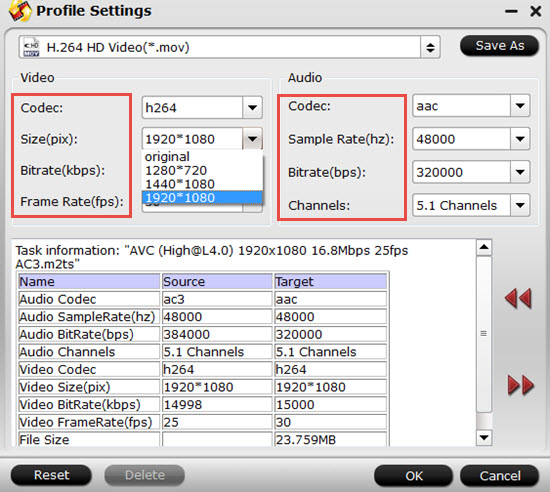

 Free Trial Video Converter
Free Trial Video Converter





