What is Frame Rate?
If you watch movies or motion pictures frequently, you might have heard the term “frame rate”. Frame rate, also known as frame frequency and frames per second (FPS), is the frequency (rate) at which an imaging device produces unique consecutive images called frames. The term applies equally well to film and video cameras, computer graphics, and motion capture systems.
Generally, the higher the frame rate, the more disk space it consumes and the better quality of the video. The most commonly-used frame rate is 24 fps because it outputs a decent video while producing a reasonable file size. If you need to change video frame rate, a reliable frame rate converter is recommended here.
Best Frame Rate Converter to Modify FPS with High Quality
The easiest yet most accurate way to change frame rate is to use Pavtube Video Converter which is a professional video editor:
1. Change frame rate among 23.976fps, 25fps, 29.97fps, 30fps and more in batch, such as 30fps to 24fps, 60fps to 30fps.
2. Support to convert frame rate of MP4, AVI, MOV, MKV, WMV, Apple ProRes, and tons of other formats.
3. Change video format as you wish when changing video fps, like MP4 to MOV, MKV to MP4, MOV to AVI, to name a few.
4. Customize and enhance your video file, adjust other video parameters like bit rate, resolution, audio channel, sample rate.
5. More editing features of Pavtube can also surprise you, like add watermark to video, merge videos into one, split video, compress movies to smaller size, add subtitles to video clips and rotate video, etc.
How to Change Video Frame Rate with Pavtube Video Converter?
Please follow the Frame Rate Converter - Pavtube Video Converter step by step guide to change video frame rate.
Make Preparation: Free download Video Frame Rate Converter
Free download the professional Video Frame Rate Converter - Pavtube Video Converter (for Windows, for Mac), install and launch it after downloading.
Step 1 Add video to the program
Simply drag and drop video that you want to adjust frame rate to the main interface of the program. Or click "File" button at the top left corner of the main interface, choose source video file from the popping up window, and the video will be loaded quickly.
Step 2 Final output format setting
If you want to change the source video format, click "Format" drop-down button to choose output format as your desire.
Step 3 Change Frame Rate
Click "Settings" icon on the main interface, you'll see a window with Video Options and Audio options. Head to Video Options, click the menu next to "Frame Rate(fps)", and pick the frame rate you want. Then click "OK" to save the settings.
Step 4 Start Frame Rate conversion
Hit the big round "Convert" button of the program to start and finish Frame Rate conversion rapidly.
Picking the Right Frame Rate
Different parts of the world use different timecode frame rates. The most common ones are:
24fps, a widely accepted frame rate for digital filmmaking. It keeps a good balance between image quality and the fluidity of film.
23.98 fps, it's compatible with NTSC devices. Many HD video formats and some SD formats are recorded at 23.98fps.
29.97fps, it's a NTSC standard. If you need to use frame rate converter to modify fps for NTSC devices, NTSC DVDs, choose 29.97fps.
30fps, Some HD cameras support to shoot videos at 30fps. But Blu-ray disc and DVDs don't accept 30fps.
60fps, 59.94fps is always referred to 60fps. Most HD devices can play and record videos at 60fps. But 59.94fps is a more common since 59.94 is compatible with NTSC.
Since there are many different frame frames, it may be difficult for some users to decide which frame rate to choose. If you are one of them, read our tips on what frame rate you should use for YouTube, mobile devices, DVD burning etc.
1. Best frame rate for YouTube - To convert video frame rate for uploading to YouTube, Facebook etc. online, you should know that common frame rates for YouTube include 24fps, 25fps, 30fps, 48fps, 50fps, 60fps. And YouTube also accepts other frame rates. It depends on what effects you want to get. However, interlaced video should be deinterlaced.
2. Best frame rate for games - Your eyes can tell the differences between 30fps and 60fps. 30fps is playable and smooth (no lag).
3. Best frame rate for mobile devices - When change frame rate with frame rate converter for Android mobile devices, iPhone etc, you won't go wrong with 30fps. iPhone and many other phones and tablets support to play or record video at 30fps. But make sure that the fps you set is as low as looking good.
4. Best frame rate for DVD burning - If you convert frame rate for burning a PAL DVD, you should change video frame rate to 25fps. While NTSC video frame rate is 29.97 fps. NTSC system and PAL system are not compatible with each other.
Useful Tips
- Best Frame Rate Converter - How to Change Video Frame Rate?
- Ready for widescreen? How to manage aspect ratio in Video (16:9 vs. 4:3)?
- Windows Media Player Can't Play FLV Files, Solved!
- Fix VLC MOV Playback Troubles
- M4A to WAV - 3 Ways to Make M4A to WAV Conversion
- Two Efficient Ways to Convert H.265/HEVC to H.264 on Windows or Mac


 Home
Home

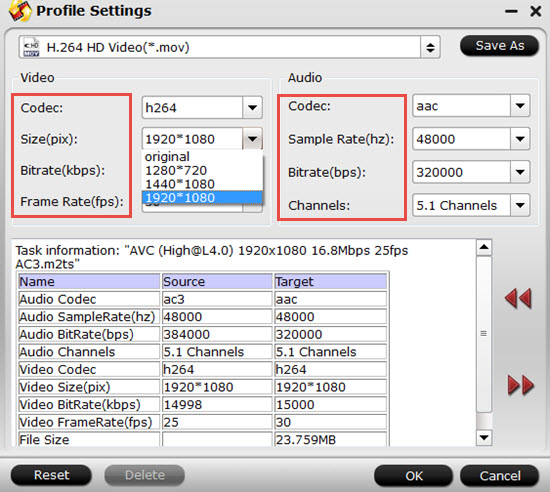
 Free Trial Video Converter
Free Trial Video Converter





