Since the Amazon Kindle Fire was announced, the world has been talking about it with full of interests. Perhaps it is a big thing in tablets market and comes to be the biggest threat of Apple's iPad juggernaut. It's a reasonable perspective: dual-core processor, Android 2.3 but rootable and therefore flexible, cloud services from Amazon, IPS touchscreen, and a $200 price tag. And for most DVD movie lovers, what they concern is how to play DVD movies on Kindle Fire.
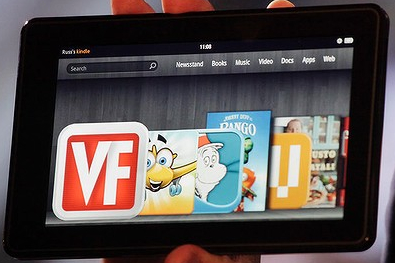
Like other tablet PCs, Kindle Fire has its own support video formats. And DVD is not included in the support format list. So, we can not enjoy DVD movies with Kindle Fire even though we can bring DVD movies to Kindle Fire. It is impossible to play DVD on Kindle Fire unless we Mac rip DVD movie to Kindle Fire. There are many DVD to Kindle Fire ripper on Mac, but which is the best one for us and provides DVD to Kindle Fire playing with best video quality?
Pavtube DVD Ripper for Mac is the very tool you need which offers you fast and best video quality during and after the conversion job. With this best DVD ripping software on Mac, we can easily convert and transport DVD movies to Kindle Fire for smooth playing.
As MP4 format is said to be the most compatible format with Kindle Fire, so we would like to convert DVD to HD MP4 format. Here are simple steps for you to follow.
Step 1. Run the DVD to Android converter on Mac and import source DVD movies.
Click “DVD ROM” or “DVD ISO/IFO”to load your DVD movie. It usually takes a few seconds to load your DVD movie from target DVD drive. When all the movie clips are loaded to file list, check the main movie and the longest Title. You could view the movie in preview window.
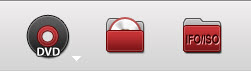
Step 2. Select desired episodes of the movie and set subtitle/ audio track.
For DVD to Kindle Fire conversion, you may set audio track and subtitles. To set Audio track, click on the Audio box and select an audio track with desired language. Set subtitles in the same way. There is a box of “Force Subtitles” too. In preview window you can observe the effect.
Step 3. Set output format for converting DVD movies to Kindle Fire
To play DVD videos on Kindle Fire, you need to set a compatible format for the tablet. Here I click on the format menu to choose HD Video >> MPEG-4 HD video (*.mp4) as the output format.
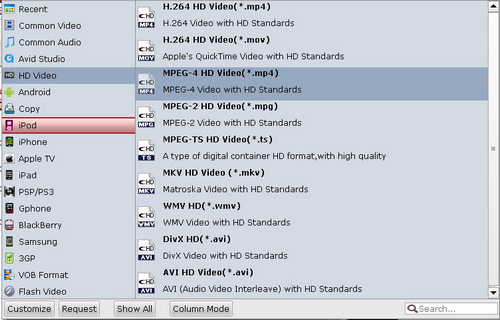
Step 4. Start ripping DVD movie to Kindle Fire.
Now click "Convert" button to start ripping DVD movie to Kindle Fire MP4 video on Mac. When the conversion is finished, click “Open” button to get the final output files for importing to Kindle Fire. You can tick “auto shut down computer after conversion” box so that the app will shut down your Mac upon the completion of ripping.
Useful Tips
- How can I Play Flash Video (FLV, F4V) on Kindle Fire HD?
- Connect Kindle Fire HD to Computer (Windows/Mac) for Files Transfer
- Enable Surface RT & Pro Tablet to Play MKV/AVI/MPG/TiVo/VOB Files Effortlessly
- How to Play VOB on Kindle Fire without any Hassle ?
- Enable Microsoft Surface RT/Pro Tablet to Play Flash FLV/F4V Videos
- Samsung Galaxy Tab AVI – put and play AVI on Galaxy Tab


 Home
Home Free Trial DVD Ripper for Mac
Free Trial DVD Ripper for Mac





