Obviously, H.265 will definitely save on storage space used by high quality 4K content when compared to H.264. If you are in search of a solution to encode 4K H.264 to 4K H.265, you're in the right place. This article will focus on both how to convert H.264 4K to H.265 4K videos and why you need to convert H.264 4K to H.265/HEVC 4K, respectively.
Convert H.264 Encoded 4K Video to H.265/HEVC Encoded 4K Video
As we know, a full-length 4K movie in H.264 is reported to be around 200 GB, which makes it a thorny obstacle in storing, playing or sharing. To reduce the file size of your 4K movie, you may want to lower video parameters like resolution and bit rate, or change video format, e.g. from MKV to FLV or WMV, but these ways happen at the expense of video quality degradation. Is there a way that can reduce H.264 4K video size, but also keep the 4K resolution technically the same?
Yes, of course! You can convert H.264 encoded 4K video to H.265/HEVC encoded 4K video, manages to output video the same as original yet make the amount of data less. This is because H.265/HEVC is so far the video compression standard, doubling the data compression ratio at the same level of video quality. Even Apple added the support for HEVC format recently to save 40%-50% storage for recoding 4K videos. Therefore, for people who need smaller bulk and online streaming, they will prefer H.265 4K to H.264 4K.
How to Convert 4K Video from H.264 to H.265 at Fast Speed?
Recommended Software: Pavtube Video Converter
Pavtube Video Converter is an all-in-one and professional HEVC video encoder and decoder making full use of H.265/HEVC encoding acceleration technology. As long as your PC are running on a CUDA-enabled Graphics card, the H.265/HEVC encoding speed of Pavtube Video Converter can be accelerated about 30X faster than before.
Download and install the best 4K video converter on PC:
For Mac users, please turn to Pavtube Video Converter for Mac to convert H.264 4K to H.265 4K on macOS High Sierra, macOS Sierra, etc.
Why Pavtube Video Converter is the best choice to convert 4K H.264 to 4K H.265?
- Convert common video to H.265 format.
- Adjust output profile settings such as video codec, bit rate, resolution, frame rate, audio codec, bit rate, sample rate and channels, etc to get better output quality of H.265/HEVC video.
- Decode H.265 to H.264 or other popular file formats or devices and program preset profile formats.
- Built-in 300+ codecs and device profiles: You can freely convert 4K H.264 to H.265 or H.265 to H.264, MP4, MOV, WMV, AVI, FLV, MKV, WebM, etc and transfer 4K/HD/SD videos to the latest iPhone X/8, Apple TV 4K, Android, etc with full screen playback.
- Trim/Merge/Split/Crop/Watermark H.265 Video, etc.
How to convert 4K H.264 to 4K H.265 with Pavtube? Follow the step-by-step guide below:
Step-by-Step Guide to Convert 4K Video from H.264 to H.265
Step 1: Add 4K H.264 Video
Click "File" > "Add Video/Audio" button to load your source 4K H.264 video. It takes less than 2 seconds to scan the file. Batch conversion is also supported.
Step 2: Choose H.265 HEVC as Output Format
Click "Format" drop-down bar, you can find various H.265 output formats under “Common Video” or “HD Video” main category. Here we select "Common Video" > "H.265 Video(*.MP4)" as example.
Tip 1: Adjust output file parameters
You are allowed to adjust video and audio parameters if you are not satisfied with the default settings. Presets like bitrate, frame rate, audio channels, etc. can be customized in your own way. To keep 4K video quality, adjust the output file resolution as "3840*2160" by typing the value beside the brackets of "Size(pix)" in the video section.
Tip 2: Enable GPU Encode Acceleration (Only Windows)
Click "Tools" > "Options", in the opened "Options" window, click "Acceleration" menu, then check "Enable GPU Encode Acceleration" otpion so that the program will accelerate converion speed when encoding H.264 to H.265/HEVC codec.
Step 3: Being 4K H.264 to 4K H.265 Conversion
Click "Browse" to set the output folder and tap "Convert" to begin converting 4K H.264 to 4K H.265 video.
When the conversion is completed, you will get a perfect quality H.265/HEVC 4K video with smaller file size for smoothly viewing and streaming on different devices.


 Home
Home



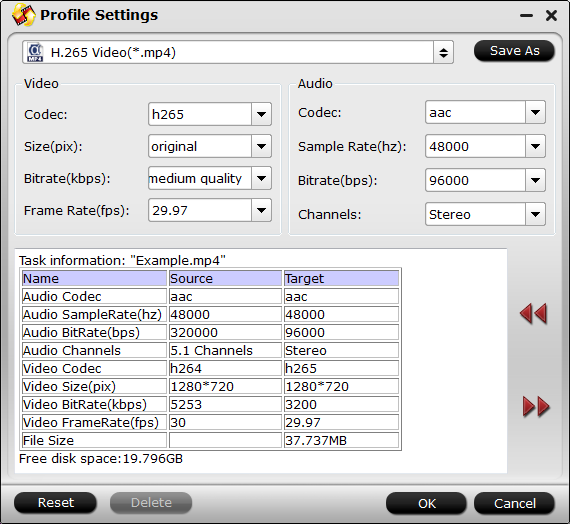
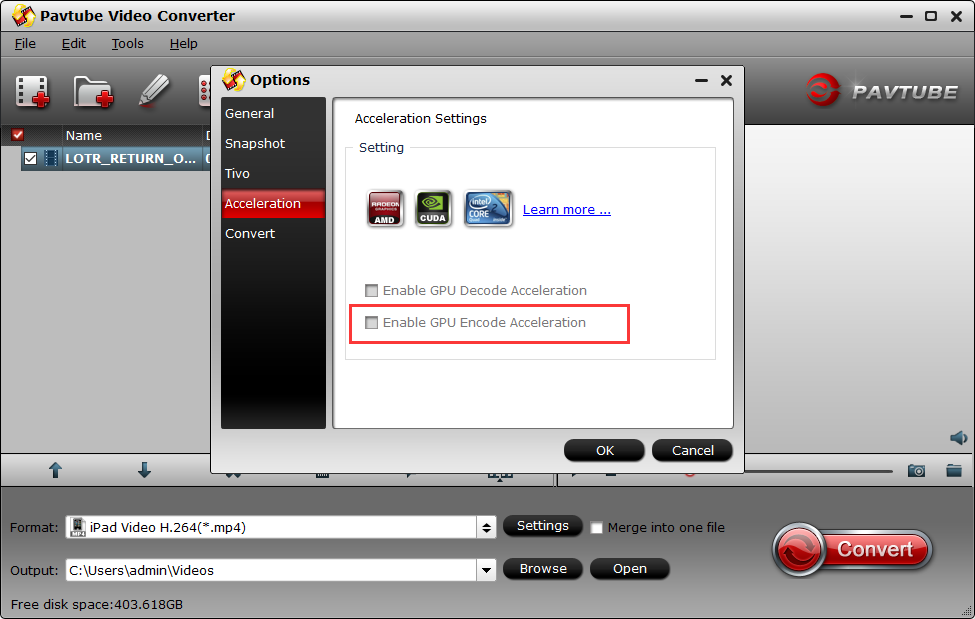
 Free Trial Video Converter
Free Trial Video Converter





