WMV, or Windows Media Video, is a video file format that can be read by several media players, such as Apple's QuickTime Player and Windows Media Player. If you have some WMV files and a DVD Player, chances are you want to play WMV files on the DVD Player. However, when you try to do this, you may encounter WMV won't play on DVD player issue. Well, can DVD player play WMV files? Let's take a look at how you can ensure your DVD player will be able to play your WMV video.
WMV Solution - Play WMV on DVD Player
In order to smoothly play WMV on DVD player, you first need to know which video format does your DVD player play and then convert your WMV to DVD player supported format. To finish the task, Pavtube Video Converter is a must-have video converter to convert various SD/HD videos like WMV video for playing on any iOS, Android and Windows devices, including the DVD players (Sony, Philips, Toshiba, Panasonic, Samsung and LG etc.)
To bring you a perfect visual experience on DVD player, you can customize your videos with the program's built-in video editor. For example, you can select only your wanted parts of video clips to be displayed via DVD player with the trimming function, add external subtitles to movies, adjust aspect ratio to let it fit with your DVD player connected TV display screen. Or adjust output profile parameters such as video resolution, bit rate, frame rate, audio channels, sample rate, bit rate, etc for better quality.
Note: The equivalent Mac version is Pavtube Video Converter for Mac. Now you can use it to convert WMV like A-B-C for plaing on DVD Player.
Free Download WMV to DVD Player Converter:
Step by Step to Convert Unsupported WMV Video for DVD Player
Step 1: Import WMV to the program
Drag and drop WMV files to the program. Or you can click "Add Video" button to locate the WMV files you want to add. The program supports batch conversion, so you can add more than one file at a time.
Step 2: Choose a DVD Player Supported profile
From the drop-down list of "Format", you can select "MPEG-2(*mpg)" from "Common Video" category as the output format. When you have selected the output format, you should select a destination folder for the output file by clicking "Browse", you can also let it be the default one.
Editor's Note: If you like, you can click "Settings" to change the video encoder, resolution, frame rate, etc. as you wish.
Step 3: Start conversion
When all the work has been done, please click the red "Convert" button to start converting your WMV files to MPEG-2.
Once it is completed, you can click "Open output folder" to locate your output video files and import converted WMV files to DVD player. At last, you can watch your favorite movies or videos via DVD player on your large screen TV without any problem.


 Home
Home


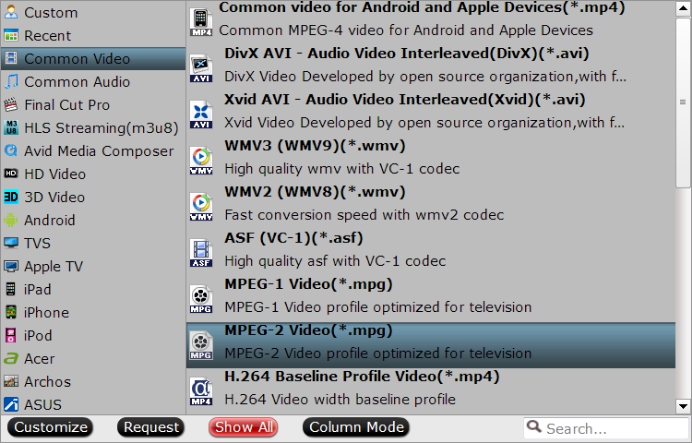
 Free Trial Video Converter
Free Trial Video Converter





