Following in the footsteps of the popular ZEISS VR ONE, ZEISS has developed a new high end virtual reality headset - ZEISS VR ONE Plus. The VR ONE Plus offers a number of enhancements and improvements over its successful predecessor model to make Virtual Reality even more accessible and enjoyable. The ZEISS VR ONE Plus offers an excellent visual quality across the entire viewing field for most eye distances (53 - 77mm). Even when the headset is not optimally centred, the wearer can enjoy high image quality over the entire visible area, including crisp, easyto-read text. Now, let's start your Virtual Reality trip in VR One Plus. Follow the steps below to watch 3D movies on VR One plus.
Preparation
1. Compatible Smartphone. VR One Plus is a mobile VR Headsets. To view VR video in VR One Plus, you need to prepare a compatible smartphone. The new universal smartphone tray of VR One Plus supports smartphones with display sizes between 4.7″ and 5.5″ (This includes e.g. Apple iPhone6/6s and iPhone 6 Plus)
2. ZEISS VR ONE Cinema app. The ZEISS VR ONE Cinema app enables you to enjoy your movies in an immersive environment with the lights off. You feel like you are sitting in a 3D movie theatre where you can look around and towards the screen where a video is being played.
3. 3D video. VR One Plus can make users to watch 3D movies in side-by-side mode or watch traditional 2D movies on a large virtual screen. The VR One Cinema app can play “.mov”, “.m4v” and “.mp4” file formats. So to view 3D video on VR One Plus, please make sure your VR content is 3D SBS MP4 or 3D SBS MO4.
Get Started
Step 1: You need to transfer your 3D video to VR One Plus compatible smartphone for 3D video playback. VR One Plus supports both Android and iOS smartphone. You can simply plug the phone into your computer to add in the 3D videos like the steps below.
For iPhone Users
1.Connect your iPhone 6/6s/6s Plus to iTunes
2.Select your iPhone and go to "Apps" / "File Sharing" / "VR ONE Cinema"
3.Drag and drop any .mp4 / .mov file into the list of documents.
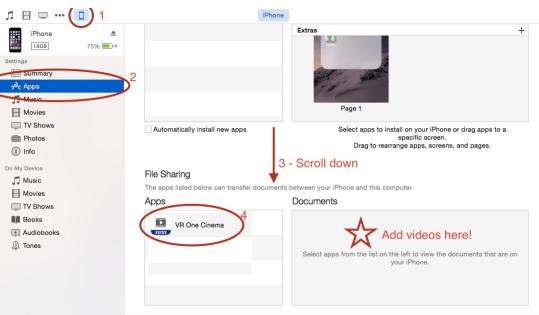
You can read the detailed Instructions for iOS.
For Android Users
1. Connect your Android phone via USB cable and open Android file transfer
2. Create a folder “VRCinema” on your phone at root level
3. Drag and drop any .mp4/.mov file into this folder.
Note:
* DRM-protected movies are not supported (e.g. purchased movies from iTunes Store).
* For 3D side-by-side (SBS) movies, please make sure that the filename contains “SBS” to be played in 3D mode.
* Movies in 720p resolution are best for watching in the VR ONE Cinema.
Now, place your smartphone with 3D SBS video in the right place on VR One Plus then start to enjoy an awesome virtual reality movie theater experience!
Expansion: Convert All Videos to 3D SBS MP4/MOV for VR One Plus
As aforementioned, VR One Plus and the VR ONE Cinema app only plays .mp4, .mov and .m4v video in 2D and 3D. In addition, for VR content, VR One plus only plays side by side 3D video. Sometimes, we need a VR Video Converter to make all of our videos to compatible with VR One Plus and ZEISS VR One Cinema app.
* Choose any one from Top 5 VR Video Converters for Mac and Top 5 VR Video Converters for Windows
If you want to convert 2D MP4, MOV, MKV, FLV, MTS, AVCHD, 3GP, WMV, AVI, etc to 3D SBS MP4, 3D SBS MOV for VR One Plus, convert 3D MKV, 3D MTS, 3D Tivo, 3D WMV, 3D FLV, 3D TS, 3D AVCHD, 3D RAW, etc to 3D MP4, 3D MOV for VR One Cinema app or switch 3D Top and Bottom, 3D Anaglyph to 3D Side by Side mode, you can choose Pavtube Video Converter for Windows and Mac. This Pavtube 3D Video Converter can convert 2D to 3D, reformat 3D video and switch 3D mode for any popular VR Headsets, like VR One Plus, Samsung Gear VR, HTC Vive, PS VR, Oculus Rift CV1, Oculus Rift DK2, Daydream VR, Freely VR, etc.
You can choose FSBS or Half SBS, adjust 3D effect and adjust video resolution to get more vivid and immersive VR video. The only drawback is that Pavtube Video Converter can't rip Blu-ray and DVD to 3D. If you want to convert 2D Blu-ray and DVD to 3D or copy 3D DVD, 3D Blu-ray to 3D MP4, you can use Pavtube ByteCopy and ByteCopy for Mac.
Convert 2D/3D Video to 3D SBS MP4 for VR One Plus
Step 1: Import movies
Start up Pavtube Video Converter as the best VR One 3D Converter. When its main interface pops up, click “Add video” button to import your source 3D movie files.

Step 2: Select 3D side-by-side MP4 as output format for VR One Plus
Click “Format” and select “MP4 Side-by-Side 3D Video (*.mp4)” or “”MOV Side-by-Side 3D Video (*.mov)”” from “3D Video” category as the output format. It works on Zeiss VR One Plus/iPhone perfectly.

Step 3: Click “Settings” button to customize the output video and audio settings by yourself. Since videos in 720p resolution are best for watching in the VR ONE Cinema, you can adjust video size to 720p. And VR One plus supports AAC, MP3 audio and doesn't support AC3, DTS. So you also have to make sure audio codec is the right one for VR One plus.
Step 4: Go back to the main interface, hit the big button “Convert” there.
Once the 3D video conversion ends, you can locate the generated 3D video in output folder. Then transfer the 3D video to your VR One Plus compatible smartphone to start watch 3D video on VR One Plus.
Useful Tips
- How to Flip or Rotate Videos using Handbrake?
- Play Tivo Recordings with Windows Media Player
- How to Use VLC to Convert AVI to MP4 on PC/Mac?
- MOV Compressor: How to Compress MOV to a Smaller Size on Windows/Mac?
- Stream 4K Video to Chromecast Ultra via Plex
- Get Chromebook Pro/Plus to Play MKV Files without Any Problem


 Home
Home Free Trial Video Converter
Free Trial Video Converter





