Camcorders capable of shooting video in HD format are popping up everywhere, and prices are now affordable. However, the issue with this is, generally speaking; the majority of us lack the hard drive space to save out these huge files to disk. One can fill a 60 GB HD camera fairly quickly, and fill a PC’s hard drive even quicker!
“I’ve always felt I had to keep the entire original recorded file even if there was only a 5 second clip inside it that I might want to use some day. If I only kept the 5 sec. clip rendered by Vegas, and then imported that into a new video, I’d lose quality. If I keep the original footage then I’d run out of storage…” – from Pavtube customer feedback
If you’re stuck in the same dilemma, the Pavtube Media Magician could be a lifesaver for you. This is not a substitute for full-featured video editing software if your goal is professional looking videos, but if you’re just doing home movies of summer vacation for the family, and you want to take an hour’s footage and extract only five minutes’ worth for fun, this makes it very quick and easy to do that. This program lets you trim HD videos down WITHOUT LOSS and clear up many Gb of storage. With just several steps you can free up several hundred dollars worth of hard disk space now devoted to storing huge video files which contain mostly junk.
Notes with Lossless Output:
1. Currently it only supports MTS, M2TS, MOD, TOD formats;
2. The format and codec of video files on timeline should be substantially the same;
3. Any editing effects (such as Effect, Audio, 3D) will be ignored when output.
Lossless trimming and (MTS/M2TS/MOD/TOD) clip extraction with Media Magician
The guide below shows the detailed steps on how to split MTS and M2TS AVCHD footage frame by frame, and export MTS to MTS (M2TS to M2TS) with flawless quality without changing the original file format.
Step 1. Add MTS/M2TS/MOD/TOD clips into Media Magician
Connect your camera/camcorder with your PC/Mac computer and run Pavtube Media Magician. This frame accurate video editor program will detect your camera or camcorder automatically and ask “Camcorder is connected. Are you ready to launch wizard now?” Click “Yes” to confirm. If you have already stored MTS/M2TS clips on the hard disk drive of your computer, you can choose to “Import Media Files” or “Import Media Folder” to browse and load source files from the path that contains the source files.
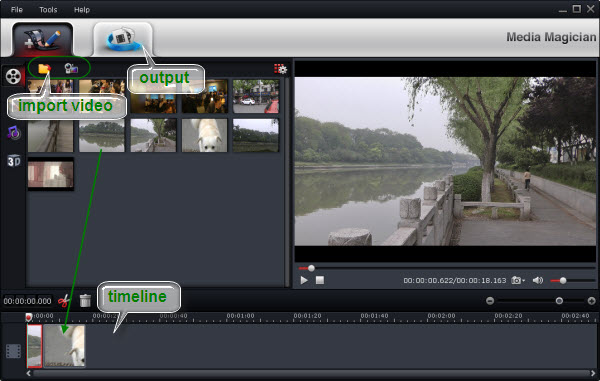
Step 2. Drag and drop AVCHD MTS/M2TS files onto Timeline
After source MTS/M2TS clips are imported into the program, you can directly drag and drop the clips that you want to do frame accurate splitting onto timeline. To select multiple clips on list, you can press Command Key and click.
Step 3: Split/Cut/Trim MTS video by frames accurately
On the preview window, you can use Frame Selection Controller to seek to the corresponding frame of the current image, or seek the previous frame/next frame for locating desired frames accurately.

After the desired frame selected, please click “Cut” button on timeline to split/cut/divide the MTS clip at a very precise point. Then highlight the clips you want to delete from the timeline, and click the “Delete” button next to the “Cut” button to remove the unwanted parts.
Step 4: Extract and Export MTS/M2TS without recompression
Choose “Output” in the main interface, and click “Plus” icon to add conversion task before selecting output format.

Then switch to “Lossless” > “original” and click “Start” to begin exporting MTS to MTS without re-encoding.
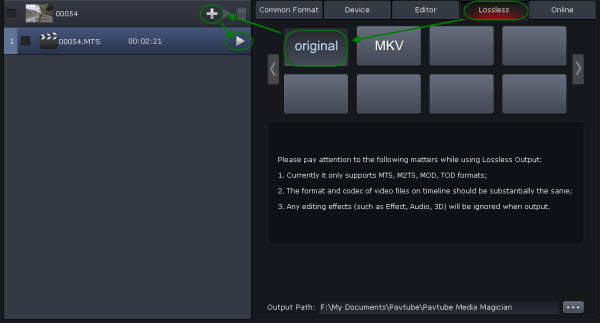


 Home
Home Free Trial Media Magician
Free Trial Media Magician





