For those people who plan to get the new Samsung Galaxy Tab S3 as a portable media entertainment tool, it's likely that you will have some video or audio files either ripped from your Blu-ray/DVD disc or downloaded from online sites that you wish to play on it when you are out side with no Innnet connection. The following article will offer two hassle free ways to play MKV files on Galaxy Tab S3.
Method 1: Play video/audio files on Galaxy Tab S3 with third-party video Players
Method 2: Convert files to Play on Galaxy Tab S3 with its built-in video player apps
Method 1: Play files on Galaxy Tab S3 with third-party video Players
To extended the media compatibility of Galaxy Tab S3, you can download some third-party Android video player apps that are capable of playing various video and audio file formats on your Galaxy Tab S3 listed as below:
BSPlayer
Platform: Android
Price: Free with ads, $6.75 Pro
Features:
- Plays most popular video formats, including those not natively supported by your phone (via software decoding)
- Multi-core hardware decoding for supported hardware and video formats (which grants better playback speed and battery life)
- Play local videos or network streams
- Play the video in a "pop out" window that runs over your other apps
- Pause, rewind or fast forward, adjust volume, adjust brightness, and pinch to zoom all with swipe gestures
- Supports subtitle formats such as SRT, ASS, and SAA, as well as built-in subtitles for formats like MKV, MPV, and MOV, as well as finding subtitles automatically
- Multiple skins and themes
MX Player
MX Player is one of the most popular video players on Android right now. It has a nice interface and a few more configuration options, but it requires a more configuration options, but requires a manual codec download to play certain videos (particularly those with DTS audio).
Features:
- Hardware acceleration: Hardware acceleration can be applied to more videos with the help of new HW+ decoder
- MULTI-CORE DECODING - MX Player is the first Android video player which supports multi-core decoding. Test result proved that dual-core device's performance is up to 70% better than single-core devices.
- Pinch to Zoom, Zoom and Pan: Easily zoom in and out by pinching and swiping across the screen. Zoom and Pan is also available by option
- Subtitle Gestures - Scroll forward/backward to move to next/previous text, Up/down to move text up and down, Zoom in/out to change text size.
- Kids Lock - Keep your kids entertained without having to worry that they can make calls or touch other apps. (plugin required)
VPlayer
VPlayer has a great interface, tons of configuration options and and hardware acceleration. However, a few of our videos (again, the ones with that darn DTS audio) wouldn't play properly in VPlayer.
VLC Beta for Android
VLC Beta for Android is by far the simplest video player for Android. It played everything with no codec installations required. It was a tiny bit slower and buggier than other options, but it is in beta. VLC's biggest downside is that your mileage may vary heavily depending on what device you use, so it might not be an option.
mVideoPlayer
mVideo Player is one of best video player and my favourite too. Moreover, design of this video player is far better than other video player which you can get currently. Moreover, if you likes to watch videos with subtitle support, then mVideo Player is best video player for your android mobile now.
Method 2: Convert files to Play on Galaxy Tab S3 with its built-in video player apps
If there are some video or audio file types that your third-party video players for Galaxy Tab S3 can't deal with, or the third-party video players installed on your Samsung Galaxy Tab S3 has some unfixable bugs, you can then use a powerful media conversion app such as Pavtube Video Converter (review) to convert unsupported video audio to Galaxy Tab S3 supported file formats including: WMV9, WMV7, WMV8, H.264, MPEG4, Xvid, DivX, H.263, and VP8 video codecs for viewing with its built-in video or music player apps.
To get the best video and audio quality for Galaxy Tab S3, you can adjust the output profile parameters such as video codec, bit rate, frame rate, resolution or audio codec, bit rate, sample rate or channels to let them fit with your device. If you have no idea how to configurate those settings by your own, you can also select to output Galaxy Tab S3 preset profile formats with all the suitable playback settings.
For Blu-ray or DVD disc collectors, you can turn to Pavtube Video Converter Ultimate for Windows/Mac (review) to rip Blu-ray/DVD disc for Samsung Galaxy Tab S3 playback.
How to Convert and Play Video/Aduio Files on Samsung Galaxy Tab S3?
Step 1: Load files into the program.
After the successful installation, click "File" > "Add Video/Audio" or "Add from Folder" to load unsupported files into the program.
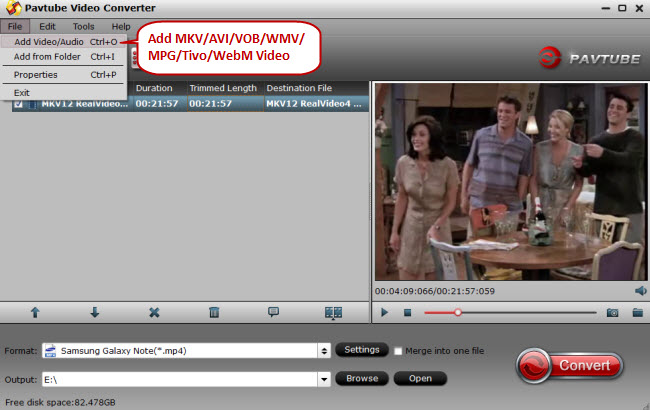
Step 2: Set output file format.
Click "Format" bar, from its drop-down list, select one of Samsung Galaxy Tab S3 playable formats such as ""H.264 HD Video (*.mp4)" under "HD Video" main category.

Adjust output profile settings: To get the best video playback settings for Galaxy Tab S3, you can flexibly tweak the output profile settings displayed in below picture in the program's "Profile Settings" window.

You can also directly choose to output "Samsung Galaxy Tab H.264 (*.mp4)" with all the optimal playback settings under "Samsung" main category which also works on Samsung Galaxy Tab S3.
Step 3: Begin the conversion.
Start video/audio to Samsung Galaxy Tab S3 conversion process by hitting the right-bottom "Convert" button.
After the conversion, following this article: transfer video to Galaxy Tab S3 to have a nice DVD movie experience on your Samsung Galaxy Tab S3.
Useful Tips
- How to Flip or Rotate Videos using Handbrake?
- Play Tivo Recordings with Windows Media Player
- How to Use VLC to Convert AVI to MP4 on PC/Mac?
- MOV Compressor: How to Compress MOV to a Smaller Size on Windows/Mac?
- Stream 4K Video to Chromecast Ultra via Plex
- Get Chromebook Pro/Plus to Play MKV Files without Any Problem


 Home
Home

 Free Trial Video Converter
Free Trial Video Converter





