Vizio TV is really popular among people, you can get one Vizio HD TV or Vizio 4K TV which can provides you the high video displays, amazing hearing enjoyment. Very low input lag, great picture quality in dark room. However, some users complain that they can't play MKV on Vizio TV well. If you have many MKV video files, you may also encounter the same problems. Why? Keep reading.
From the Vizio TV official data and we also do testing, we find that Vizio HD TV only supports MP4 video format which is encoded with H.264 video codec and AAC audio codec. As for Vizio 4K TV, only MKV container format with H.265/HEVC video encoding . If you have one Vizio HD TV, you have to convert MKV to MP4, if you have one Vizio 4K TV, you need to adjust the MKV video codec.
How to play MKV on Vizio TV happily? A video converter software can realize your goal, which can help you to convert MKV to Vizio TV supported file formats. From the countless video converter market, we have chosen one best video converter for you: Pavtube Video Converter, which can convert MKV to MP4 for Vizio HD TV, in addition, you can adjust MKV to Vizio 4K TV supported video format. What's more, if you have 4K video and want to play on Vizio HD TV, you also can compress 4K video to HD video in this software without lossing much video quality.
Besides converting MKV to Vizio TV, you can also can play MKV on other TVs: Sony TV, LG TV , Pansonic Viera or Samsung TV, etc. This software also provides some popular TV types for you, you just need to choose the TV name, the wait for the result. Good news, we have talked about reducing 4K video to HD video. Reverse Thinking, you also can upscale HD vdieo to 4K video for Vizio 4K TV. For Mac users, Pavtube Video Converter for Mac is waiting for you to explore.
Wise Option: Convert MKV to Vizio TV
Step 1. Load MKV files into the program.
Install and launch the MP4 video converter program on your computer, click "File" > "Add Video/Audio" to add one MKV video file, also you can click "Add from Folder" to load multiple MKV video files, this software had the high stability, you can do batch video conversion at the same time, no any interruption, no any ads, best video conversion environment is here. By the way, you not only can import MKV, you also can import MOV, AVI, WMV, etc.

Step 2. Output Vizio TV Acceptable Formats.
Want to play MKV on Vizio HD TV? You can do these: Convert MKV to Vizio HD TV supported file format: MP4. Just click "Format" bar and open the output video formats list, you can choose H.264 HD Video(*mp4) from HD Video directly. Also you can choose TVS, even though you can't find the Vizio TV, but the MP4 format is the same.

For safety reason, you aslo can set the MP4 video codec by yourself. Click the Setting and enter the "Profile Settings" window, then adjust the video codec and audio codec to H.264 video codec and AAC audio codec.

Have one Vizio 4K TV at home, how to play MKV on Vizio 4K TV? The same principle, you can choose HD Video > MKV HD Video(*.mkv) from the output video formats list, then open Profile Settings window, set the output video codec as "H.265", audio codec as "AAC". You also can adjust the video resolution to 3840p for 4K video enjoyment.
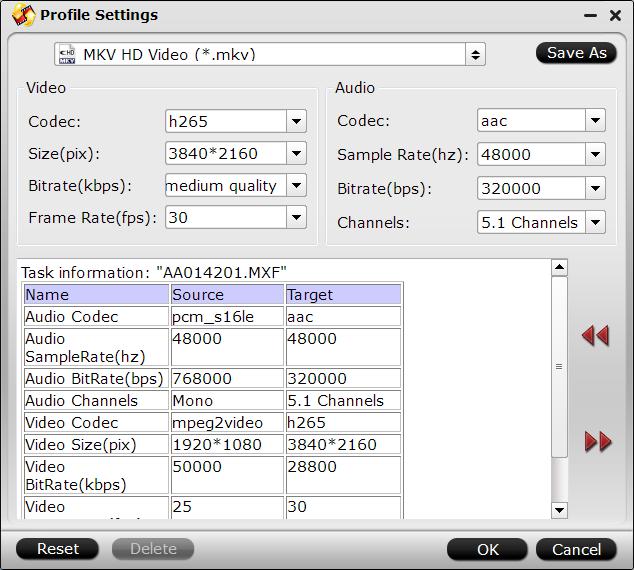
Step 3. Start the conversion process.
Exciting time is coming: Go back to the main interface and hit right-bottom "Convert" button to begin the MKV to Vizio HD/4K TV supported formats conversion, when you are waiting for the result, you also can enjoy the video at the preview window.
Wait for a while, you can get your desire MP4 or MKV video file, then you can play video on Vizio TV smoothly. Hope above steps are helpful for you.
Useful Tips
- How to Flip or Rotate Videos using Handbrake?
- Play Tivo Recordings with Windows Media Player
- How to Use VLC to Convert AVI to MP4 on PC/Mac?
- MOV Compressor: How to Compress MOV to a Smaller Size on Windows/Mac?
- Stream 4K Video to Chromecast Ultra via Plex
- Get Chromebook Pro/Plus to Play MKV Files without Any Problem


 Home
Home

 Free Trial Video Converter
Free Trial Video Converter





