If you have just purchased a new DVD player, you may be surprised to find that you can not only use it to play DVD disc, but also enjoy your favorite local media thanks to the SD card reader and USB ports equipped on the DVD player. However, the file type may vary for different DVD players, some play only JPG and MP3s and a select few can also play Divx movies. For people who have created a MKV file, how to get it played on DVD player?

DVD Player supported file formats
Most standard DVDs are MPEG-2 format discs. Home DVD players will also commonly play AC-3 or PCM audio discs. Beyond the basic formats, there are a handful of DVD players that can support MOV, WMV, and WMA discs. The specs online for the player or the box should tell you if it can support any of these. Newer DVD players will also recognize DivX format files so long as they have AVI encoded in them. If the MKV files on computer are not encoded with above listed codec, you may fail to open the MKV files on your DVD player.
Two ways to play MKV on DVD Player
Burn MKV to Play on DVD Player
There are many DVD authoring program that can convert the incompatible MKV to DVD player compatible MPEG-2 format and then perform a automatic disc creation process. Here we will complete the work with a workable and simple to use application called Pavtube DVD Creator for Windows/Mac.
Step 1: Insert a blank DVD disc into your computer optical drive.
Insert a blank DVD-R (DVD+R, DVD+RW, DVD-RW) into the DVD-ROM drive of your computer.
Step 2: Add MKV videos.
Run the DVD Creator software, import MKV video into it for burning DVD disc project.

Step 3: Customize DVD menu.
Switch to the menu pane, double click a DVD menu beneath the Menu Template to apply it to your DVD. You can customize the background video/image, background music, text, title thumbnail and more for your DVD menu. You can also choose the DVD quality at the bottom of the software, higher quality requires bigger DVD disc volume.

Step 4: Start MKV videos to DVD burning process.
Click the "Burn" button to start MKV videos to DVD burning process. You can also burn MKV video to ISO file or DVD Folder.
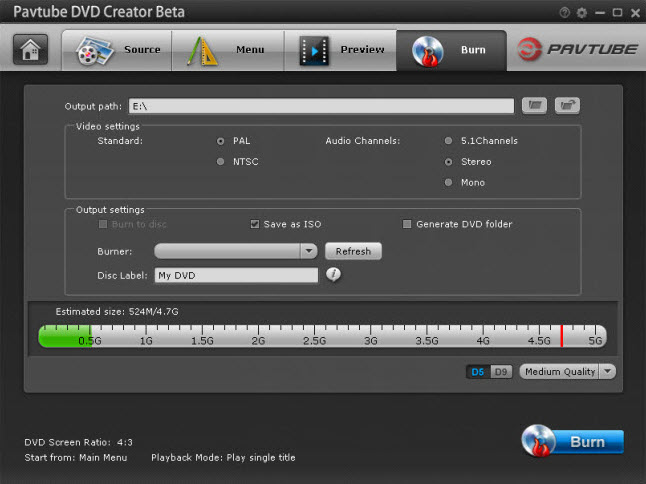
Convert MKV to DVD Player supported formats
If your DVD player has built-in USB port or SD card reader, you can then directly play local media files on DVD player without a disc burning process. To achieve that, you can download a powerful video conversion app such as Pavtube Video Converter for Windows/Mac (review) to convert MKV or other unsupported file formats such as MP4, FLV, AVCHD, MXF, H.265, etc to DVD player readable MPEG-2, Divx, MOV, WMV, etc formats for directly playback via USB drive or SD card reader.
Step by step guide to Convert MKV for DVD Playback via USB Drive or SD Card Reader
Step 1: Load MKV files into the program.
Install and launch the program on your computer click "File" > "Add Video/Audio" to input your source MKV files into the program.

Step 2: Output DVD player supported codec.
Click the "Format" bar, from its drop-down list, select "Common Video" > "MPEG-2(*mpg)" or other supported file formats as the output file format for playing on DVD player.
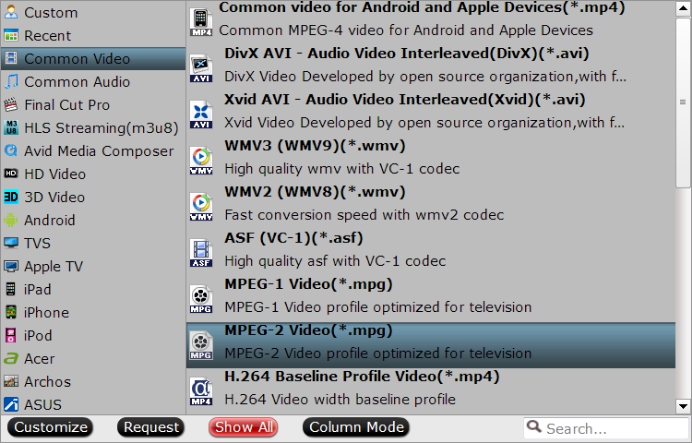
Step 3: Start conversion.
Clicking the Convert button on main interface, you can go to Conversion window to start conversion. You can find conversion information on the window, such as Time elapsed, Time left, Generated size, and Estimated size.
After the conversion, you can click Open output folder to popup output directory with the converted files. Transfer the converted files to your USB flash drive or SD card, then plug the USB drive into your DVD player's USB port or SD card into DVD player's SD card slot via a SD card reader, then you will be able to watch your favorite movies or videos from on DVD player.
Useful Tips
- How to Flip or Rotate Videos using Handbrake?
- Play Tivo Recordings with Windows Media Player
- How to Use VLC to Convert AVI to MP4 on PC/Mac?
- MOV Compressor: How to Compress MOV to a Smaller Size on Windows/Mac?
- Stream 4K Video to Chromecast Ultra via Plex
- Get Chromebook Pro/Plus to Play MKV Files without Any Problem


 Home
Home

 Free Trial Video Converter
Free Trial Video Converter





