Plex delivers 4K support with Plex Media Player
Plex has completely overhauled its media streaming software for living room, the new Plex Media Player replaces Plex Home Theater and delivers a host of new features such as 4K playback support. The Plex Media Player can automatically detects the resolution of your screen and draws the interface accordingly. The app also supports playback of 4K video files using the H.264 (AVC) codec in most containers, so long as your computer is powerful enough to decode it.
From above information, we can see that to successfully play 4K video on Plex Media Player app, the 4K video must be encoded with H.264/AVC codec, in addition, you must own a computer that's powerful enough to decode 4K video.
It is well known that the 4K video you downloaded from YouTube or shot with your 4K device recorders can be in various different container file formats such as 4K AVI/WMV/MP4/MOV/MKV/TS/MXF/XAVC/XAVC S or codec like H.264, H.265, Prores, etc. To get all those 4K video played with Plex Media Player, you will need to transcode the incompatible 4K video to Plex Media Player readable 4K H.264 codec.
On the other hand, 4K transcoding is a very intensive process and will require a powerful computer running Plex Media Server, if your happens to run a slow computer, you can easily suffer video stuttering or lagging issue when using Plex Media Player to view the 4K video.
Transcode and compress 4K for Plex Media Player
To get any 4K video smoothly played on Plex Media Player on either slow or fast computer, it would be essential for you to perform a codec transcoding and format file size compression process. It would be a great hassle for you to do the codec transcoding and another program to do the file size compression process. Here, a program with combo function called Pavtube Video Converter is highly recommended to you.
Related article: Play MKV on Plex | Plex Not Finding MP4 Files | Play WTV Files via Plex
The program has enhanced media compatibility with all 4K container file formats and codec listed above. You can batch load multiple 4K video into the program and then efficiently convert them to Plex Media Player readable 4K H.264 file formats for playing on fast computer with powerful CPU.
If your computer is very slow, then just feel free to use our program to compress 4K to 1080p, then you can achieve a smooth playback experience when watching the 4K video on Plex Media Player.
Adjust output profile parameters
To get better output video and audio quality for Plex Media Player, you can flexibly adjust output profile parameters such as video codec, resolution, bit rate, frame rate, audio codec, bit rate, sample rate, channels, etc as you like.
Pavtube Video Converter is available on available on Windows 10, 8.1, 8 and 7. It is accompanied by an up-to-date Mac version - Pavtube Video Converter for Mac for macOS Sierra. The program is quite simple to use, anyone can learn to use it in minutes. In addition, the program produces high quality conversion results with better video/audio quality.
Step by Step to Convert and Compress 4K for Plex Media Player Smooth Playback
Step 1: Load 4K video.
Download the free trial version of the program. Launch it on your computer. Click "File" menu and select "Add Video/Audio" or click the "Add Video" button on the top tool bar to import 4K video files into the program.

Step 2: Define the output format.
Clicking the Format bar, from its drop-down list, if you own a fast computer, just output Plex Media Player playable 4K format ""H.264 High Profile Video(*.mp4)" under "Common Video" main category.

If your computer is powerful enough, then feel free to output 4K video to Plex Media Player supported HD file formats such as "H.264 HD Video(*.mp4)" under "HD Video" main category.

Then click "Settings" to open "Profile Settings" window, from "Size(pix)" drop-down list, select "1980*1020" to compress 4K to 1080p.
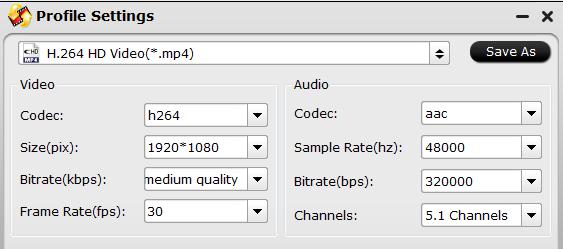
Step 3: Begin the conversion process.
After all setting is completed, hit the "Convert" button at the right bottom of the main interface to begin to convert and compress 4K to Plex Media Player compatible file codec and file size resolution.
When the conversion is finished, click "Open Output Folder" icon on the main interface to open the folder with generated files. Then add converted files to Plex for playing smoothly.
Useful Tips
- How to Flip or Rotate Videos using Handbrake?
- Play Tivo Recordings with Windows Media Player
- How to Use VLC to Convert AVI to MP4 on PC/Mac?
- MOV Compressor: How to Compress MOV to a Smaller Size on Windows/Mac?
- Stream 4K Video to Chromecast Ultra via Plex
- Get Chromebook Pro/Plus to Play MKV Files without Any Problem


 Home
Home Free Trial Video Converter
Free Trial Video Converter





