MAGIX Video Pro X is the perfect editing software for intuitive and powerful video production. Want to import Sony XDCAM/Panasonic P2/Canon XF or Avid produced MXF files to Magix Video Pro for professional post production workflow? If you have the same needs, please go on reading.
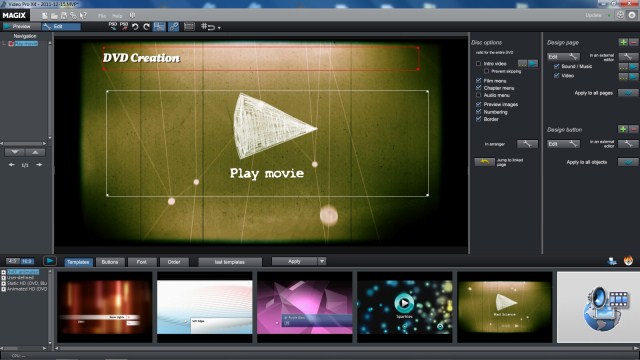
Magix Video Pro X supported file formats
Before going any further, first have a look at Magix Video Pro X supported file formats:
Video standards: AVCHD, BD, DVD, XDCAM(HD), XAVC(S)
Video formats: AVI, DV-AVI, M2TS, MOV, MP4, MPG, MTS, MKV, MXF, MXV, WMV
Video codec: AVC-Intra, DVCPRO, MPEG-1, MPEG-2. MPEG-4, MJPEG, H.264, H.265, Prores, WMV
From above list, we can see that Magix Video Pro X has native support for MXF video formats, however, it is well know that MXF file is a container or wrapper format which is encoded in any of a variety of video and audio compression formats.
Sony XDCAM and XDCAM HD MXF: MPEG-2 compression
Canon XF: MPEG-2 Long GOP
Panasonic P2: DV, DVCPRO 50, DVCPRO HD, AVC-Intra
Sony HDCAM SR: MPEG-4 SStP(Simple Studio Profile)
Although your Magix Video Pro can recognize some of the codec included in MXF container such as MPEG-2, DVCPRO, AVC-Intra, etc, If the imported codec areDV, DVCPRO HD, MPEG-4 SStP, etc, Magix Video Pro X will fail to read them. Then you will need a third-party video conversion program to transcode unsupported codec to Magix Video Pro X readable codec listed above.
Transcode MXF for Magix Video Pro editing
Here, a simple to use and workable solution called Pavtube MXF Converter is high recommended to you. The program has full support for MXF files encoded with various different codec such as recorded with Sony XDCAM/Panasonic P2/Canon XF, etc. You can easily generate MXF files to Magix Video Pro X supported video codec.
Trim/Crop/Split/Merge MXF footage
With the program’s built-in video editing options, you can finish some basic video editing work before loading them into Magix Video Pro X. You can trim or cut off unwanted parts or segments from the video, merge separate video clips into one , split large video file into small parts by file size, count or length, crop the black bars around the video frame or adjust the output aspect ratio of the video to let it fit with your devices, add video/image/ transparent text watermark to video .
Step by step to transcode Sony/Panasonic/Canon MXF Files to Magix Video Pro X
Step 1: Import MXF files to the program.
From "File menu drop-down option, select "Add Video/Audio or "Add from folder to import MXF files captures with your Canon/Sony/Panasonic camcorder to the program.
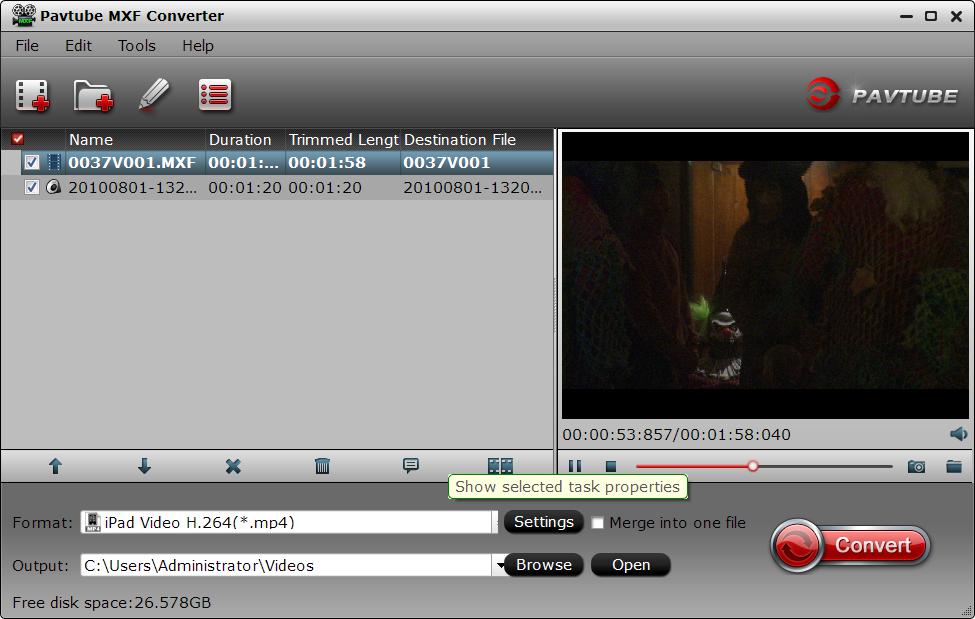
Step 2: Choose Magix Video Pro X compatible editing format.
Head to the "Format drop-down list and choose "HD Video > "MPEG-4 HD Video (*.mp4) as output format for Magix Video Pro X.
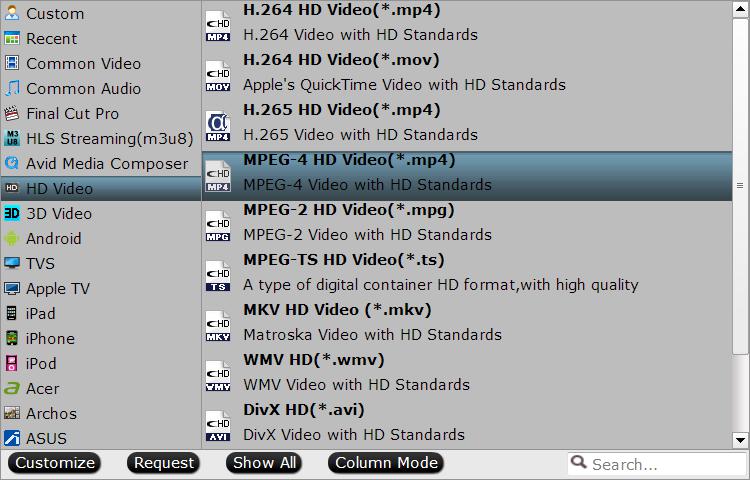
Step 3: Merge into one file.
Check "Merge into one file option on the main interface to join all your separate MXF files into single one.
Step 4: Start MXF to Magix Video Pro X conversion.
Go back to the main interface and press the right-bottom "Convert icon to initiate the whole conversion process.
When the conversion is completed, click "Open output folder to find and locate your generated files with the program.
Join our 2016 summer vacation promotion to enjoy up to 50% off discount coupon code for Blu-ray/DVD/video conversion tool.
Useful Tips
- How to Transcode MXF to AVI Easily and without Quality Drop ?
- Import and Edit Sony/Canon/Panasonic MXF Files with Magix Video Pro X
- Top 5 Free MXF Converters For Windows (Windows 10/8.1/8/7/XP included)
- Canon MXF to Sony Vegas Converter-Edit MXF in Sony Vegas
- P2 Current Camera Range and P2 MXF Dealing Approaches
- Convert P2 MXF to Avid/QuickTime for Editing


 Home
Home Free Trial MXF Converter
Free Trial MXF Converter





