With the new Sony Vegas Movie Studio Platinum 13, you can now load many new file formats such as 4K, stereoscopic 3D, MP4, and AVCHD footage into Movie Studio for adding some fitness, special effects or a soundtrack, a title, etc. However, it sounds a little early to be so happy, since a lot of users complain that they even fail or encouter unexpected problems to load the common MP4 files into Vegas Movie Studio Platinum 13.
"I recorded multiple videos in MP4 and uploaded them to Sony Movie Studio Platinum for editing. However the videos appear as a green screen in the timeline therefore I cannot edit them. Does anyone know a fix for this? I have attached a screenshot to help."
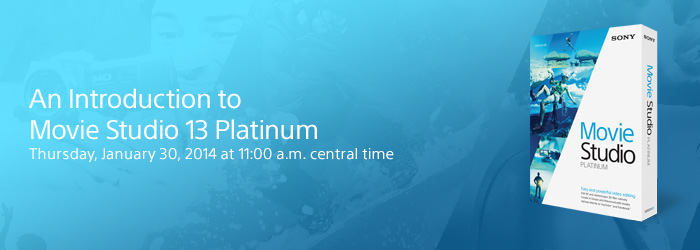
Reason for Movie Studio MP4 importing failure or error issues
Although Vegas Movie Studio has officially claimed its native support for MP4 file formats, however, it is well known that MP4 is a container file format which can hold various different video and audio codec listed as below:
Video codec: MPEG-1, MPEG-2, MPEG-4 (A)SP, H.264/MPEG-4, H.265/HEVC, VC-1/WMV, Real Video, Theora, Microsoft MPEG4 V2, VP8, MVC
Audio codec: MP3, WMA, AAC, AC-3, DTS, ALAC, DTS-HD
If the MP4 file is encoded with Vegas Movie Studio Platinum 13 not recognized video codec like MPEG-1, MPEG-2, H.265/HEVC, Real Video, Theora, you will you will definitely fail to open the MP4 files in Movie Studio. If the MP4 files contains the incompatible audio codec like AC3, DTS, ALAC, DTS-HD, etc, you are inevitably encouter only video no audio issue. To fix all those head-scratching issues, the best way is transcoding MP4 to Movie Studio Platinum 13 compatible video and audio codec.
Best tool to convert MP4 for Movie Studio Platinum 13
It won't be difficult for you to find a program to convert MP4 to Movie Studio Platinum 13 editable file formats, however, if do not have any video background information, it would be much ideal for you to dowload Pavtube Video Converter (best video converter review), the biggest merits of this program is that it enables you to directly output MP4 to Movie Studio Platinum 13 specially optimized MPEG-2 file formats with the best editing settings.
Besides converting MP4 to Sony Vegas Movie Studio Platinum 13, you can also use the progam to convert MP4 for other video editing software like Windows Movie Maker, Cyberlink PowerDirector, Pinnacle Studio, Davinci Resolve, Premeire Pro CC, etc.
How to Convert MP4 for Vegas Movie Studio Platinum 13 Editing?
Step 1: Load MP4 files to the program.
Launch the program on your computer, add MP4 files to the program by clicking the "Add Video" or "Add folder" button.

Tips: After all the files are loaded into the program, you can preview the video in the right displaying window, arrange the file order by clicking the up and down arrow under the file list.
Step 2: Pick the output file format.
From "Format" drop-down options, select to output Sony Movie Studio Platinum 13 specially optimized file format from "Adobe Premiere/Son.." > "MPEG-2(*.mpg)".

Step 3: Merge separate MP4 files.
On the main interface, check  option to combine all your separate MP4 video clips into one single file.
option to combine all your separate MP4 video clips into one single file.
Step 4: Carry out the conversion.
Click "Browse" on the main interface to define an output folder to store the converted files. Then hit right-bottom "Convert" button to begin the conversion from MP4 to Movie Studio Platinum 13 best favorable MPEG-2 formats.
When the conversion is completed, click "Open Output Folder" to pop out the folder with converted files. Launch Sony Movie Studio Platinum 13 on your computer to load generated files to it for professional video editing.
Useful Tips
- How to Flip or Rotate Videos using Handbrake?
- Play Tivo Recordings with Windows Media Player
- How to Use VLC to Convert AVI to MP4 on PC/Mac?
- MOV Compressor: How to Compress MOV to a Smaller Size on Windows/Mac?
- Stream 4K Video to Chromecast Ultra via Plex
- Get Chromebook Pro/Plus to Play MKV Files without Any Problem


 Home
Home

 Free Trial Video Converter
Free Trial Video Converter





