Why Can't Import H.265 to After Effects(CC, CS6, CS5)?
Adobe After Effects is designed for video post-production which has the ability to add professional amazing effects and retouches, such as: User can select silhouettes and place characters, create the special 3D effect, etc. Now, After Effects is integrated with other packages in CC suite which is convenient for user to edit video. However, there is a little flaw on this software which can't have the powerful ability to support H.265 codec, only can support support H.264 (.m4v) format, so most user fail to import H.265 to After Effects.
How to Import H.265 to After Effects(CC, CS6, CS5)?
To make all H.265 clips compatible with After Effects, you need an After Effects Video Converter like Pavtube Video Converter for Mac/Windows, which can help you to convert H.265 to a more editable format for After Effects. In general, the After Effects Video Converter can be used as an professional friendly-to-use H.265 file converter. With it, you can effortlessly transcode H.265 to MPEG-2, which will create an After Effects friendly file format keeping the original quality. Whatever you are the use of Windows or Mac, you can edit H.265 in After Effects happily with the help of the After Effects Video Converter.
At the same time, this After Effects Video Converter allows user to load many video formats which are supported by After Effects: MKV, AVI, MTS, MP4, MOV, FLV, etc, When you import and edit video in After Effects unsuccessfully that you may get all kinds of frustrating results, this After Effects Video Converter can remove all the obstacle for you.
In addition, you can also enter the setting menu and adjust the video and audio parameters, this feature is very useful which can solve many video and audio codec incompatibility issue, like: only video and no sound at all when edit the H.264(.mp4) in After Effects which only can support H.264 (.m4v), you just need to change the H.264 audio as the m4v, all the issue will be solved. Except the audio and video codec, you can change the video frame, video size, video bitrate, audio sample rate, audio channel, etc.
Before of the conversion, you can do more with the After Effects Video Converter, Even though After Effects Video Converter can't have the powerful video editing functions like After Effects, the basic video editing you can realize in this software: You can decide where to start and where to end when converting the selected clip by the Trim. How to get rid of the black edges and unwanted area of the image crop video size? Crop feature can realize this. Also you can add images or videos as watermark onto selected video file which make your video special. Do you want to add the subtitles in video? This After Effects Video Converter also can satisfy you, you can add SRT, ASS,SSA subtitles in video.
By the way, this After Effects Video Converter also can output 3D and 4K video which can bring user better video enjoyment. I believe this software is the right choice. Just download it and follow the tutorial below to get the work done. Want to more about this powerful After Effects Video Converter? this article will tell you more information.
How to Convert H.265 to After Effects Supported Video Formats?
Have you pressed the magic Trial button? Once you click this button, just 2 minute, a .dmg files will be in your computer, you don't uncompress the files, double click it and wait for another 1 minutes, click OK, a perfect After Effects Video Converter will appear on your computer, open this software and experience the excellent video conversion function.
Step 1. Input H.265 to After Effects Video Converter.
Launch the After Effects Video Converter software on your Mac computer, then click the "Load files" button or "Add video" button to add H.265 source files to After Effects Video Converter, also you can watch the H.265 video on the right preview window smoothly without any interruption.

Step 2. Choose H.265 to After Effects Supported Video Formats
This step is fatal, there are 2 ways to choose H.265 to After Effects supported Video Formats, like the following steps:
Option 1. Choose H.264(.m4v) as H.265 to After Effects supported video formats. Click "Format", then choose MPEG-4 video by following "CommonVideo" > "M4V-MPEG-4 Video(*.m4V)"
After the choice,go back to the main interface, click Setting button, enter the setting window, click the video codec, choose H.264, then you can get a complete H.264(.m4v) video.
Option 2. If you think above operation is a little complicated, you can choose the MPEG-2 as H.265 to After Effects supported video formats. Click "Format", then choose MPEG-2 video by following "HD Video" > " MPEG-2 HD Video(*.mpg)" or
click"Adobe Premiere" and choose MPEG-2 as the output which is supported by After Effects.
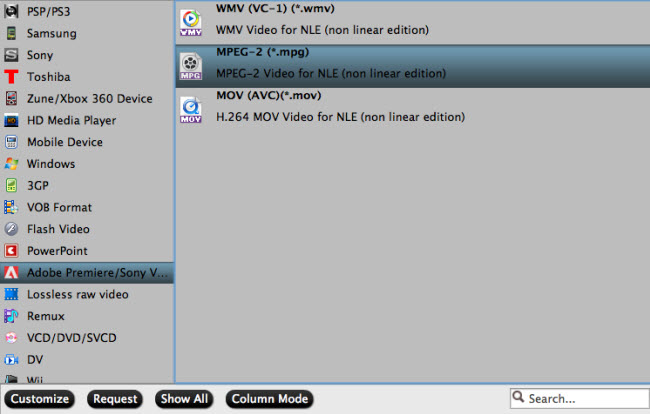
Step 3. Start H.265 to After Effects Supported Format Conversion Process.
Return to the main interface, just press the right-bottom "Convert" , then start the conversion process of H.265 to After Effects supported format: H.264 or MPEG-2 video. The conversion speed is fast, within 2 minutes, you can get the brand new video.
Final step is to import converted H.265 to After Effects for editing, following will show you the detailed operation steps.
How to Import and Export Converted H.265 to After Effects?
*Import Converted H.265 to After Effects
From the main menu, select File > Import > File (keyboard shortcut Ctrl/Cmd+I). This opens the import dialogue box and allows you to select one or more files from a particular folder. To select multiple files, click while holding down the Shift key for contiguous files or the Ctrl/Cmd key for non-contiguous (separated) files.
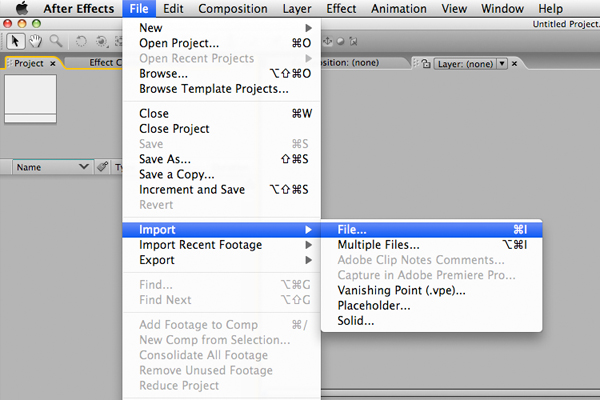
*Export Converted H.265 to After Effects
Select File > Import > Multiple Files (keyboard shortcut Ctrl/Cmd+Alt+I) to import multiple files located in different folders. The standard dialogue box appears, but after you click Open the box remains and you can navigate to another folder to select more files. Keep doing this until all files are selected, then click Done.
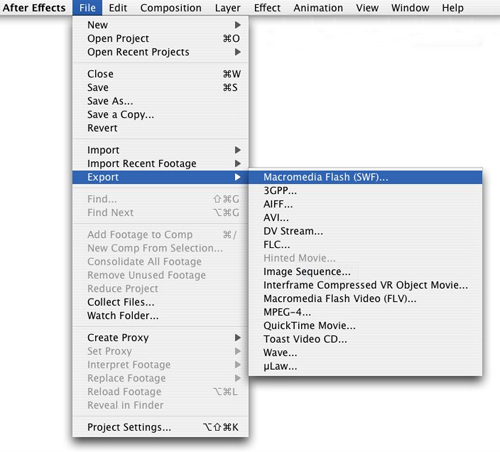
Conclusion: From above flow, it is easy to edit H.265 in After Effects, just download the After Effects Video Converter, then open this software and import H.265 to After Effects Video Converter, choose the video format, then start to convert. After you get the new video file, import video to After Effects and edit. After the editing is done, export the video from After Effects. A whole H.265 to After Effects editing task is finished faultlessly.
Useful Tips
- MOV to M4V: How to Convert MOV to M4V on Mac OS (macOS High Sierra Included)
- How to Play AVI Videos on MacBook(Air, Pro, iMac)?
- How to Import Android Videos to iMovie for Editing?
- How to Play a WMV File on Mac Computer
- Play H.265 Files with QuickTime Player on Mac
- Convert YouTube to MPG/MPEG with Easiest Way


 Home
Home

 Free Trial Video Converter for Mac
Free Trial Video Converter for Mac





