Speaking of Adobe video editor, you perhaps only think of Adobe Premiere Pro. As a matter of fact, Adobe After Effects is also a popular NLE software. Adobe After Effects is a software application for creating video compositions, animations and special effects. It is very popular with video makers — almost an industry standard in the mid-professional level. After Effects is perfectly capable of producing high-quality compositions for television programs, commercials and even feature films.
To edit videos in After Effects, you have to know what files can be imported into After Effects and what files After Effects can export so that you can play and share. Below are the file formats that can be added into After Effects and output from After Effects. Hope the chart and list can help you have a smooth workflow in After Effects.
After Effects Supported File Types to Import Into
The following lists show the types of file you can import into Adobe After Effects.
|
Video and animation formats Animated GIF (GIF) DV (in MOV or AVI container, or as containerless DV stream) ElectricImage (IMG, EI) Filmstrip (FLM) Flash (SWF; rasterized) MPEG formats (MPEG, MPE, MPG, M2V, MPA, MP2, M2A, MPV, M2P, M2T, VOB, MOD, AC3, MP4, M4V, M4A) Open Media Framework (OMF; raw media [or essence] only; Windows only) QuickTime (MOV; 16 bpc, requires QuickTime) Adobe Photoshop with video layer (PSD; requires QuickTime) Video for Windows (AVI, WAV; requires QuickTime on Mac OS) Windows Media File (WMV, WMA, ASF; Windows only) |
Still-image formats Adobe Illustrator (AI, AI4, AI5, EPS, PS; continuously rasterized) Adobe PDF (PDF; first page only; continuously rasterized) Adobe Photoshop (PSD), Bitmap (BMP, RLE, DIB) Camera raw (TIF, CRW, NEF, RAF, ORF, MRW, DCR, MOS, RAW, PEF, SRF, DNG, X3F, CR2, ERF; 16 bpc) Cineon (CIN, DPX; converts to project’s color bit depth: 8, 16, or 32 bpc) Discreet RLA/RPF (RLA, RPF; 16 bpc, imports camera data) EPS, JPEG (JPG, JPE), Maya camera data (MA) Maya IFF (IFF, TDI; 16 bpc), OpenEXR (EXR; 32 bpc) PBM (8, 16, and 32 bpc), PCX, PICT (PCT), Pixar (PXR) Portable Network Graphics (PNG; 16 bpc) Radiance (HDR, RGBE, XYZE; 32 bpc) SGI (SGI, BW, RGB; 16 bpc), TIFF (TIF) Softimage (PIC), Targa (TGA, VDA, ICB, VST) Note: Still-image formats can be imported individually or as a sequence. |
|
Audio formats Advanced Audio Coding (AAC, M4A) Audio Interchange File Format (AIF, AIFF) MP3 (MP3, MPEG, MPG, MPA, MPE) Video for Windows (AVI, WAV; requires QuickTime on Mac OS) Waveform (WAV) |
Project formats Advanced Authoring Format (AAF; Windows only) Adobe Premiere 6.0 and 6.5 (PPJ) Adobe Premiere Pro 1.0, 1.5, 2.0, CS3 (PRPROJ; 1.0, 1.5, and 2.0 Windows only) Adobe After Effects 4.0 and later (AEP, AET) XML Forms Data Format (XFDF; for importing of Clip Notes comments) |
After Effects Supported output formats
Video and animation formats
QuickTime (MOV)
Video for Windows (AVI; Windows only)
Note: To create an animated GIF movie, first render and export a QuickTime movie from After Effects. Then import the QuickTime movie into Photoshop and export the movie to animated GIF.
Video project formats
Adobe Premiere Pro project (PRPROJ)
Still-image formats
Adobe Photoshop (PSD)
Cineon (CIN, DPX)
Maya IFF (IFF)
JPEG (JPG, JPE)
OpenEXR (EXR)
PNG (PNG)
Radiance (HDR, RGBE, XYZE)
SGI (SGI, BW, RGB)
Targa (TGA, VBA, ICB, VST)
TIFF (TIF)
Audio-only formats
Audio Interchange File Format (AIFF)
MP3
WAV
After Effects Video Converter - Make Any File Compatible with After Effects
People can record videos using iPhone, Android, DJI Phantom 4 Pro, DJI Mavic Pro, Canon HD camera, Panasonic 4K camcorder and other 4K video recording devices. They often also download videos and movies from YouTube, YIFY, Torrent, etc. When importing these files to After Effects, situation possibly happens that these files are not compatible with After Effects. In this case, a After Effects Video Converter is needed.
Pavtube Video Converter for Mac is a decent video transcoding tool for After Effects. It makes adding files for conversion very easy, with a nice, fluid drag and drop feature. This means you can stack up videos to be converted very quickly, leaving you time to get on with other things.
 Convert Video to After Effects: Pavtube Video Converter for Mac can convert *.avi,*.divx, *.wmv, *.wma, *.asf, *.dvr-ms, *.wav, dts in wav, *.rm, *.rmvb, *.ra, *.mov, *.qt, *.mp4, *.3gp, *.3g2, *.dv, *.m4b, *.m4v, *.m4a, *.aac, *.flv, *.f4v (YouTube, Hulu, Fox, etc.), *.dat, *.mpg, *.vob, *.mod, *.tod, *.mxf (partial), *.mov from JVC, Panasonic, Cannon,Sony cameras and camcorders, *.m2v, *.m2t, *.m2ts (Blu-ray), *.ts, *.tp, *.evo, *.mkv, *.dv, *.tivo) *.au, *.mp3, *.mp2, *.flac, *.ape, *.ogg, *.8svx, *.aiff,*.aif, *.caf, *.dts, *.smv, *.tta, *.vocto After Effects supported video and audio formats.
Convert Video to After Effects: Pavtube Video Converter for Mac can convert *.avi,*.divx, *.wmv, *.wma, *.asf, *.dvr-ms, *.wav, dts in wav, *.rm, *.rmvb, *.ra, *.mov, *.qt, *.mp4, *.3gp, *.3g2, *.dv, *.m4b, *.m4v, *.m4a, *.aac, *.flv, *.f4v (YouTube, Hulu, Fox, etc.), *.dat, *.mpg, *.vob, *.mod, *.tod, *.mxf (partial), *.mov from JVC, Panasonic, Cannon,Sony cameras and camcorders, *.m2v, *.m2t, *.m2ts (Blu-ray), *.ts, *.tp, *.evo, *.mkv, *.dv, *.tivo) *.au, *.mp3, *.mp2, *.flac, *.ape, *.ogg, *.8svx, *.aiff,*.aif, *.caf, *.dts, *.smv, *.tta, *.vocto After Effects supported video and audio formats.
 Transcode After Effects exports: Pavtube Video Converter for Mac transcodes After Effects outputs to any Common Video/HD Video (*.avi, *.wmv, *.asf, *.mpg, *.mp4, *.3gp, *.3g2, *.mov, *.mkv, *.m4v, *.vob, *.dv), 3D video (*.avi, *.wmv, *.mp4, *.mov, *.mkv) and 4K video (*.mp4, *.mkv). It also outputs optimized Final Cut Pro, QuickTime, TV, etc. After the transcoding, you can upload After Effects output files to YouTube, Instagram, FaceBook, etc.
Transcode After Effects exports: Pavtube Video Converter for Mac transcodes After Effects outputs to any Common Video/HD Video (*.avi, *.wmv, *.asf, *.mpg, *.mp4, *.3gp, *.3g2, *.mov, *.mkv, *.m4v, *.vob, *.dv), 3D video (*.avi, *.wmv, *.mp4, *.mov, *.mkv) and 4K video (*.mp4, *.mkv). It also outputs optimized Final Cut Pro, QuickTime, TV, etc. After the transcoding, you can upload After Effects output files to YouTube, Instagram, FaceBook, etc.
 Edit video for After Effects: Before output After Effects supported video and audio formats, you can do some simple editing in Pavtube Video Converter for Mac like trimming, cropping, merging, splitting, flipping, rotating, adding subtitle/watermark, removing/replacing audio, etc.
Edit video for After Effects: Before output After Effects supported video and audio formats, you can do some simple editing in Pavtube Video Converter for Mac like trimming, cropping, merging, splitting, flipping, rotating, adding subtitle/watermark, removing/replacing audio, etc.
Note: Pavtube Video Converter for Mac only works on Mac including macOS Sierra. If you are running a Windows, please turn to the equivalent Pavtube Video Converter. In addition, Pavtube Video Converter can't rip Blu-ray and DVD. If you have the need of adding Blu-ray and DVD clips to After Effects, you can use Pavtube ByteCopy and Pavtube ByteCopy for Mac.
How to Import Files into After Effects?
Note: Imported files are referred to as footage, whatever type of file they are.
There are several ways to import files:
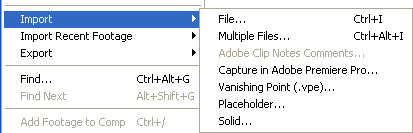
From the main menu, select File > Import > File (keyboard shortcut Ctrl/Cmd+I). This opens the import dialogue box and allows you to select one or more files from a particular folder. To select multiple files, click while holding down the Shift key for contiguous files or the Ctrl/Cmd key for non-contiguous (separated) files.
Select File > Import > Multiple Files (keyboard shortcut Ctrl/Cmd+Alt+I) to import multiple files located in different folders. The standard dialogue box appears, but after you click Open the box remains and you can navigate to another folder to select more files. Keep doing this until all files are selected, then clickDone.
You can also bring up the dialogue boxes from the project panel:
* Right-click anywhere in the project panel and select either Import > File or Import > Multiple Files.
* Double-click anywhere in the project panel to bring up the standard import dialogue box.
Useful Tips
- MOV to M4V: How to Convert MOV to M4V on Mac OS (macOS High Sierra Included)
- How to Play AVI Videos on MacBook(Air, Pro, iMac)?
- How to Import Android Videos to iMovie for Editing?
- How to Play a WMV File on Mac Computer
- Play H.265 Files with QuickTime Player on Mac
- Convert YouTube to MPG/MPEG with Easiest Way


 Home
Home Free Trial Video Converter for Mac
Free Trial Video Converter for Mac





