With the development of tablet PC, more and more companies have taken part in this area, so Sony would not give up to released this hottest and the most popular product. Then, the first tablet of Sony comes. The Sony Tablet S runs the Android Honeycomb OS which offers various apps, ergonomic design, and PlayStation certification for mobile gaming. With its outstanding features, the Sony Tablet S has been widely used for surfing the internet, playing games, and enjoying movies. Some Sony Tablet S users sometimes would like to watch their favorite Blu-ray movies on it.
However, it is impossible to play Blu-ray movie on Sony Tablet S. Blu-ray movies are limited to be played with a specific Blu-ray player to read the movies from Blu-ray disc. To put Blu-ray movies to Sony Tablet S. you need rip Blu-ray to Sony Tablet S compatible formats with the help of Pavtube Blu-ray Ripper. It is a professional Blu-ray to Sony Tablet S converter which can rip Blu-ray to Sony Tablet S compatible formats with fast speed and convert Blu-ray to Sony Tablet S with high video quality kept. Furthermore, the top Blu-ray to Sony Tablet S converter allows you to freely adjust the video and audio parameters of the output file as you need.
Guide: How to rip and convert Blu-ray movie for Sony Tablet S playing?
Step 1: Download the Pavtube Blu-ray Ripper and install it. Then you need run this top Blu-ray to Sony Tablet S converter and import your Blu-ray video resources to it by clicking at the ROM button.
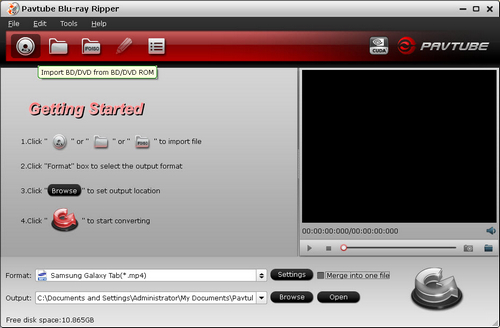
Tips:
1: If your computer doesn’t have a Blu-ray drive, you need connect an external Blu-ray drive to it.
2: During the whole conversion, you need ensure that the Internet is connected as usual, or the conversion will be failed.
Step 2: Select a suitable format for Blu-ray to Sony Tablet S conversion. Pavtube Blu-ray Ripper provides lots of output formats for playing on all kinds of devices. For Sony Tablet S, you are recommended to click the format bar and choose Samsung >> Samsung Galaxy Tab (*.mp4), since the definition and display of them are similar.
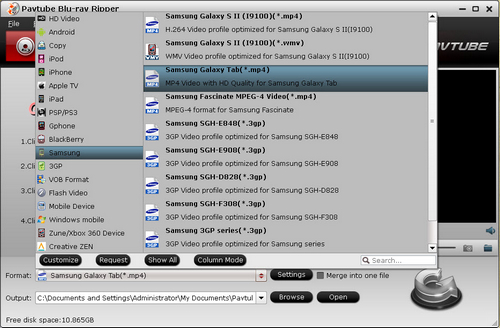
Step 3: Set profile by yourself. You may not satisfy with the settings of Galaxy Tab (*.mp4). So you can click the settings button to change video and audio parameters with ease.
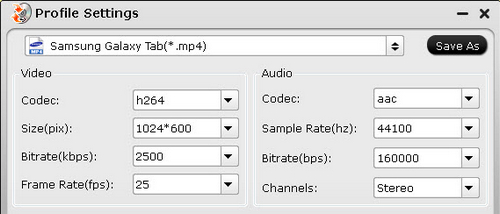
Step 4: Convert Blu-ray to Sony Tablet S MP4 video. After the settings have been changed, you need click the convert button to start the Blu-ray to Sony Tablet S conversion. With relatively short time, you can get the mp4 videos after the conversion finished. Then you can transfer the converted video to Sony Tablet S and play Blu-ray movie on it wherever and whenever.
Useful Tips
- How to keep original/ correct aspect ratio for 16:9 and 4:3 display?
- Blu-ray Ripping- improve Blu-ray converting speed with GPU acceleration
- Convert MKV to H.264 MP4 for streaming over DLNA
- How to Play Blu-ray Movies on Android Tablet?
- Blu-ray ripping- how to keep 5.1 and 7.1 audio?
- [How to] Turn your Blu-rays to iTunes playable 1080p MP4 movies


 Home
Home Free Trial Blu-ray Ripper
Free Trial Blu-ray Ripper





