How to watch Blu-ray/DVD movies on Motorola CLIQ 2?

So you just have a Motorola CLIQ 2 on hand? Wanna make full use of its 3.7-inch 854 x 480-pixel display to watch your Blu-ray and DVD collections, but haven’t found out an available way? No worry, this guide aims to show you an easy way to watch Blu-ray/DVD movies on Motorola CLIQ 2. Cliq 2 can hold up to 32GB of MicroSD card storage, so there are enough space to store several compressed movies, what you need consider is just format issue. As we all know, commercial Blu-ray and DVD movies are all encrypted with copy protection, to playback DVD movies with Cliq 2, you need a Blu-ray DVD ripper to remove copy protections, as well as convert the movie to Cliq 2 playable file formats, like AAC, H.263, H.264, MP3, MPEG-4, WAV, WMA9, WMA10, XMF, AMR WB, AMR NB, WMV v10, AAC+, WMA v9. Go to see a detailed instruction on how to rip bluray DVD to Cliq 2 in the following contents.
Required software
Pavtube Blu-ray DVD Ripper
Guide: How to rip bluray DVD to Cliq 2 for playback?
Step 1: Run Pavtube Blu-ray DVD Ripper, and load Blu-ray/DVD movie files into it
Click the “Disc” icon to import Blu-ray/DVD from a BD/DVD ROM, or click the “Folder” icon to load BD/DVD from a folder, or click “IFO/ISO” icon to load DVD IFO file or DVD ISO image file.
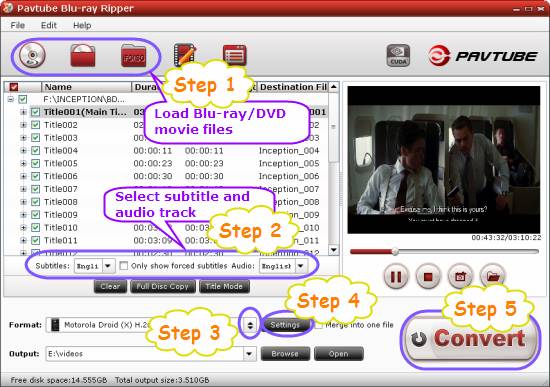
Step 2: Select required languages as subtitle and audio track
Click the drop-down list of “Subtitle”, then all the subtitle info in the Blu-ray/DVD movie will be shown clearly, including language and stream ID, which enables you to select your needed language as subtitles at will.
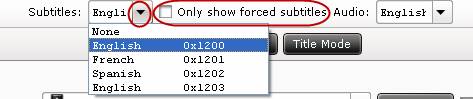
In addition, Pavtube Blu-ray DVD Ripper also offers an option called “Only show forced subtitles”, which enables you to see subtitle only when actors are speaking a different language. For instance, if you specify English (your mother tongue) as your subtitle, and meanwhile tick off “Only show force subtitle” option, then when actors are speaking English, no subtitles will show up, but when they are talking with each other in French, the English subtitle will appear accompanying with the French.
To select your desired audio track, just click the pull down menu of “Audio”, and then the popup drop-down list will give you the detailed information of all audio tracks, including language, audio codec, and stream ID.
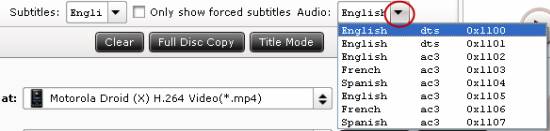
The ability of selecting subtitle and audio track makes it possible for you to watch Blu-ray/DVD movies on Motorola CLIQ 2 in your specified language.
Step 3: Select output format for Motorola CLIQ 2
To rip bluray DVD to Cliq 2 for playback, you need select a format compatible with Cliq 2 as output format. Click on the drop-down menu of “Format”, and then follow “Android”> “Motorola Droid (X) H.264 Video (*.mp4)”.
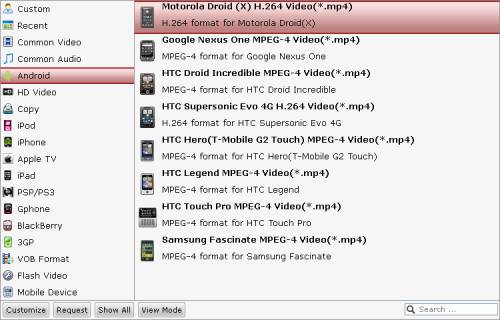
Step 4: Adjust video and audio parameters
Pavtube Blu-ray DVD Ripper allows users to customize output file quality by adjusting video and audio parameters. Click “Settings” button, then you will enter the following window, on which you are able to adjust video/audio codec, size, bit rate, frame rate, sample rate, and audio channel at will.
Step 5: Start ripping bluray DVD to Cliq 2
Click “Convert” button to start ripping bluray DVD to Cliq 2 for playback. Once the conversion is done, you can click “Open” button to get the converted MP4 files for Cliq 2. By then just connect your phone to your PC, and copy the MP4 files to Cliq 2. Now you are ready to watch Blu-ray/DVD movies on Motorola CLIQ 2. If you are not quite clear about the file transfer between PC and CLIQ 2, you can see how to transfer files from computer to CLIQ 2.
Pavtube Blu-ray DVD Ripper
 |
 |
 |

