How to employ optimal settings when converting videos to play on Motorola Droid?

It's hard not to like Moto's robot. The Motorola Droid is a top pick among Verizon's smart phones. It's well made and the huge display makes you feel like you've got a mini computer. Android could use some help in the friendly multimedia department with desktop media syncing and more supported video playback formats, but with a little effort the Motorola Droid is a very good music player and portable video player. To play videos on Motorola Droid (X) , you need to convert them to MPEG4 or H.264 format first. Here I would share with you a good way that ends up with optimal video conversion for your Motorola Droid.
Pavtube Video Converter is recommended as a best tool to help you complete the conversion. You may download and install Pavtube Video to Motorola Converter and try it out. Please find a step-by-step tutorial of converting videos to Motorola Droid below.
Step 1. Run Video to Motorola Droid Converter and import source video files.
Launch the Video Converter and here pops up an intuitive interface. Click “Add” to load recorded TV shows, or you could just drag the files in. The converter en-decodes versatile videos such as SD videos, AVCHD videos, flash videos, QuickTime files, and most container formats.
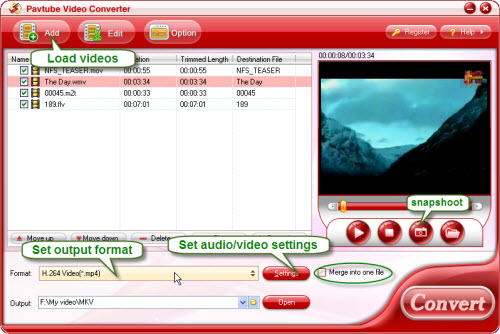
Step 2. Set output format and A/V settings to fit for Motorola Droid.
Specify location for generated files in “Output” box and click on “Format” bar and “Android”> “Motorola Droid (X) MPEG-4 Video (*.mp4)”. If you are using Motorola Droid X or Motorola Droid 2, the “Motorola Droid (X) H.264 Video (*.mp4)” is a better choice for you.
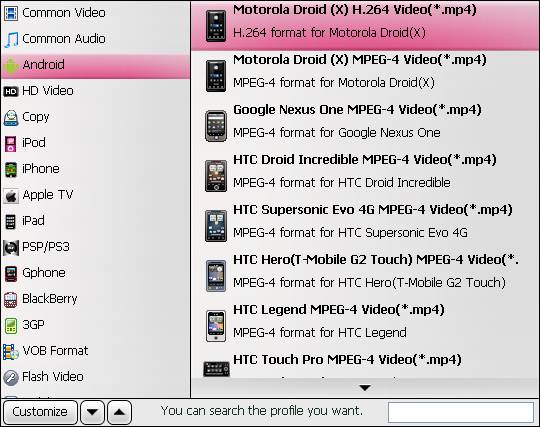
You are allowed to further customize the video format. You may skip this step as well, since the video created using the default format plays well on the Motorola Droid (X).Here comes to specific settings for Motorola Droid. Click on "Settings" button and you’ll find the settings panel pops up as below:
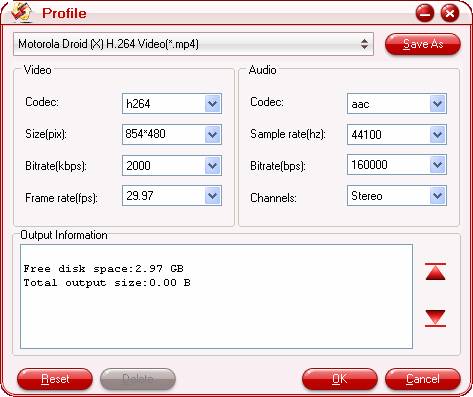
Optimal Video and audio settings:
Video codec: H.264 MP4
Size (resolution): 854*480pix (full screen display)/ 720*480pix (DVD quality)/ 480*320pix
Bit rate: 1000kbps/1500kbps/2000kbps/2500kbps
Frame rate: 24fps
Audio codec: AAC
Sample rate: 48khz
Bit rate: 64kbps/ 96kbps/ 128kbps
Channels: Stereo
The native resolution of the Motorola Droid screen is not 848×480 so it will get you a video to display at full screen. Using these settings could give you a file that plays great on Motorola Droid. If you prefer a smaller file size, just set the video bit rate down to 1000kbps or lower and it will still looks fine on screen. After complete settings, you may click "Save as" to save the format with your customized settings as a new format, so that next time you can easily use the same settings under "Custom" tab.
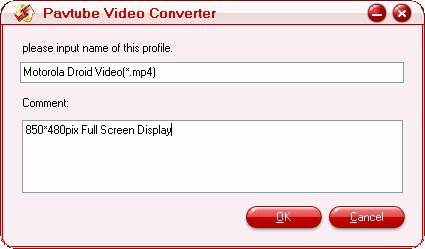
Step 3. Convert videos to play on Motorola Droid
Now click "Convert" button and wait. The ViewLog will present you all the info such as conversion progress, conversion state, elapsed and estimated conversion time, and generated and estimated conversion file size. You may check "Shut down computer after conversion" and leave it be. After conversion you could click the "Open" button next to output box to find the converted files. Sync the MP4 files to Motorola Droid SD card and then you can play them freely on Motorola Droid.
To convert blu-ray and DVD movies to Motorola Droid (X), please find more details at: How to rip Blu-ray and DVD movies to Motorola Droid with optimal settings?
 |
 |
 |

