Nowadays camcorders are becoming more and more popular because of the lower price compared several years ago, it’s great to record vivid HD footages when you travel. After recording, you may need to import recorded videos to editing software for advanced editing, and then you can share with your family and friends. But some users may encounter SD card storage and importing problems, this article will share our brief test on Sony camcorder SD card storage details, and give the best method to import HD footages to Final Cut Pro 7/X.
Take Sony HDR CX170 for example
In this test, we use Sony HDR CX170 camcorder, in HD recording model, we recorded as long as 1hr22min, it just produces 1 file in the camcorder, after we connected the camcorder to Mac via USB wire, the SD card produces 2 MTS files, one is 2GB (53min), another is 1GB (30min), so Sony camcorder’s SD card could support up to 2GB in a single file.
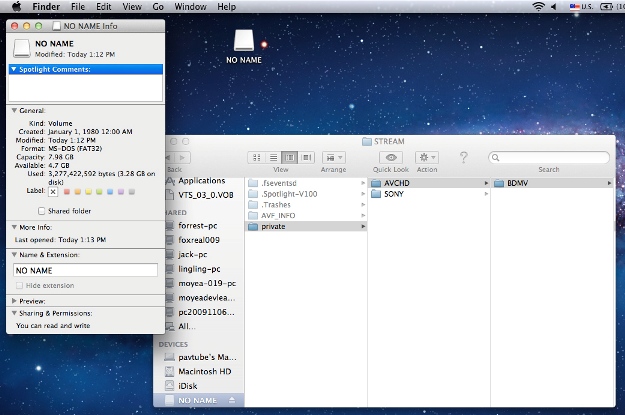
Import SD card’s video to Final Cut Pro X
We import the video to FCP X directly from camcorder, the FCP X shows a file which last 1hr22min, there’s no problem in importing process, but after importing,the computer becomes slow.
Import SD card’s video to Final Cut Pro 7
We import the video file to FCP 7 via Log & Transfer method, there’s no problem.
Details in importing Sony video to Final Cut Pro X
In the importing process, FCP X will creat a new substituted file which points to original media file, or creat a copy of the original media file. After importing, FCP X will transcode, optimize and analyse the file in backstage.
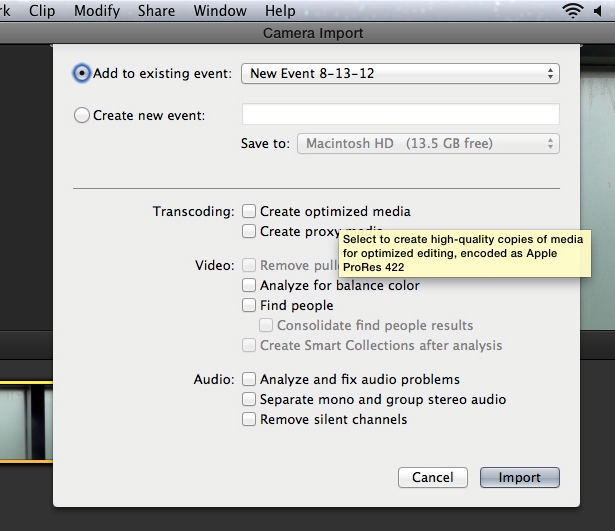
1. If you choose import first and then transcode (not choose transcoding/video/audio), that’s the rewrap process, the 3GB file will last 5 minutes. FCP X will rewrap the original Sony AVCHD video to AVC codec MOV file, and the original video’s AC3 audio will change to PCM. After importing, the preview will not so smoothly and the computer becomes a little slow.
2. If you choose to transcode video to ProRes codec at the same time you importing, the FCP X will still rewrap, and then it will convert Sony AVCHD to ProRes codec in the backstage. 3GB file will become to 70GB with ProRes codec, and it is very slow, it only gets 10% converted when 20min passed.

Why we need to transcode file to ProRes before editing? It is because ProRes codec is best for FCP editing, you can edit smoothly and encounter no problems with this codec. For details please visit this article.
Here we recommend you to try our HD Video Converter for Mac, it will help you transcode HD files like MTS/M2TS/MOV to Apple ProRes codec MOV format, this software runs fast, and you can customize the output video’s parameters, like resolution, bitrate, frame rate, audio codec, etc. it will uses less time and creat lower volume file compared to FCP, video and audio quality and synchronization are perfectly guaranteed. There’s an AVCHD to FCP guide for you.
Details in importing Sony video to Final Cut Pro 7
When importing Sony AVCHD files to FCP 7 via Log & Transfer method, it will transcode the video to ProRes or Apple InterMediate Codec (AIC), the reason is stated on Apple official website:
Final Cut Pro does not have native editing support for AVCHD footage. You can use the Log and Transfer window to transcode AVCHD footage to an Apple ProRes codec or the Apple Intermediate Codec during transfer.
We import 3GB AVCHD file to FCP 7, the importing process goes to 25% when 15min passed, and at the same time it has produced a 20GB MOV file.
Conclusion and solution
As you can see above, Sony recorded video usually under 2GB, and FCP will load it by transcoding it to PRORES codec, in the whole process, the transcoding will take much time. So in this case, you can try our AVCHD to ProRes converter to save your time, rich output codecs are optimized, just have a try.
Useful Tips
- How to convert AVCHD MTS/M2TS to MKV?
- Convert AVCHD (MTS/M2TS) Videos for Playing on iPhone
- Convert AVCHD/AVCHD Lite Footage to Apple ProRes 422 Encoded Files for Final Cut Pro
- Sony M2TS to Windows Movie Maker Converter
- Canon Vixia MTS to Windows Movie Maker Converter
- Convert 1080p MTS Videos to Windows Movie Maker


 Home
Home Free Trial HD Video Converter for Mac
Free Trial HD Video Converter for Mac





